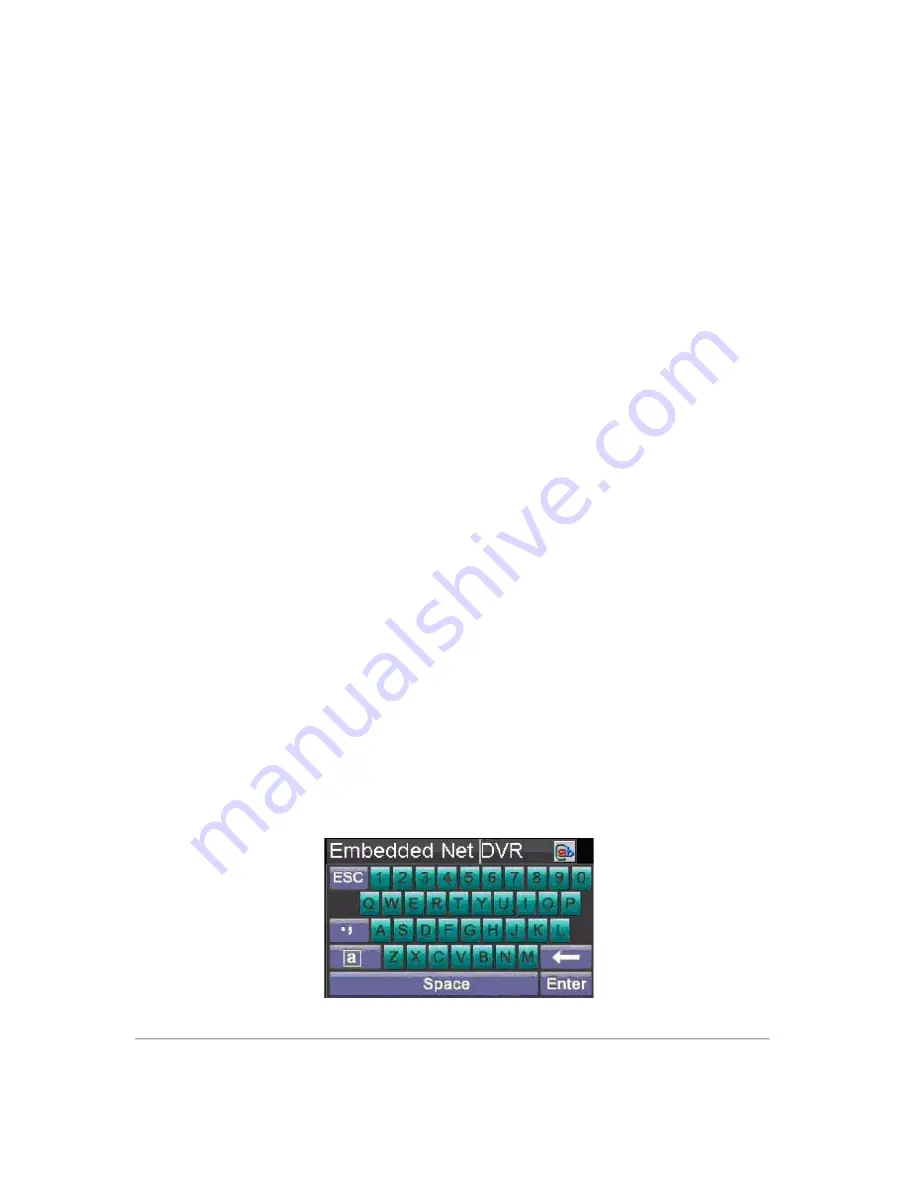
12
4.
Enter the DVR ID# from step 2.
5.
Press the ENTER button on the remote control.
If the Status indicator on the front panel turns green, the remote control is operating properly. If the Status indicator
does not turn green and there is still no response from the remote, please check the following:
1.
Batteries are installed correctly and the polarities of the batteries are not reversed.
2.
Batteries are fresh and not out of charge.
3.
IR receiver is not obstructed.
4.
No fluorescent lamp is used nearby.
Using a USB Mouse
A regular 3-button (Left/Right/Scroll-wheel) USB mouse can also be used with this DVR. To use a USB mouse:
1.
Plug USB mouse into one of the USB ports on the front panel of the DVR.
2.
The mouse should automatically be detected. If in a rare case that the mouse is not detected, please refer
to the recommended device list from your provider.
The buttons on the mouse corresponds to:
1.
Left Button:
•
Single-Click:
Select a component of a menu, such as a button or an input field. This is similar to
pressing the ENTER button on the remote/front panel controls.
•
Double-Click:
Switch between single screen and multi-screen mode in Preview/ Playback mode.
•
Click and Drag:
Clicking and dragging the Left mouse button can be used to control the pan/tilt of a
PTZ camera as well as to vary the position of digital zoom area and camera OSD. It can also be used
to setup the alarm areas.
2.
Right Button:
•
Single-Click:
Shows pop-up menu.
3.
Scroll-Wheel:
•
Scroll Up:
In Preview mode, scrolling up will switch to the previous screen. In Menu mode, it will
move the selection to the previous item.
•
Scroll Down:
In Preview mode, scrolling down will switch to the next screen. In Menu mode, it will
move the selection to the next item.
Using the Soft Keyboard
When a mouse is used to perform task on the DVR, clicking on a text input field will bring up the Soft Keypad, shown
in Figure 9.
Figure 9. Soft Keypad
The buttons on the soft keyboard represents:
Summary of Contents for VC-SYS-16H301A Series
Page 1: ...VC SYS 4H101A 8H201A 16H301A Series DVR USER MANUAL Version 1 0 2...
Page 5: ...4 C H A P T E R 1 Introduction...
Page 17: ...16 C H A P T E R 2 Getting Started...
Page 23: ...22 C H A P T E R 3 Live Preview...
Page 28: ...27 C H A P T E R 4 Record Settings...
Page 35: ...34 C H A P T E R 5 Playback...
Page 40: ...39 Figure 7 Digital Zoom in Playback Mode...
Page 41: ...40 C H A P T E R 6 Backup...
Page 46: ...45 C H A P T E R 7 Alarm Settings...
Page 58: ...57 C H A P T E R 8 Network Settings...
Page 65: ...64 C H A P T E R 9 PTZ Control...
Page 71: ...70 C H A P T E R 1 0 Camera Management...
Page 75: ...74 C H A P T E R 1 1 HDD Management...
Page 81: ...80 C H A P T E R 1 2 DVR Management...
Page 92: ...91 Figure 17 Log Search Export Menu 7 Click Cancel to exit the current menu...
Page 93: ...92 C H A P T E R 1 3 Appendix...




























