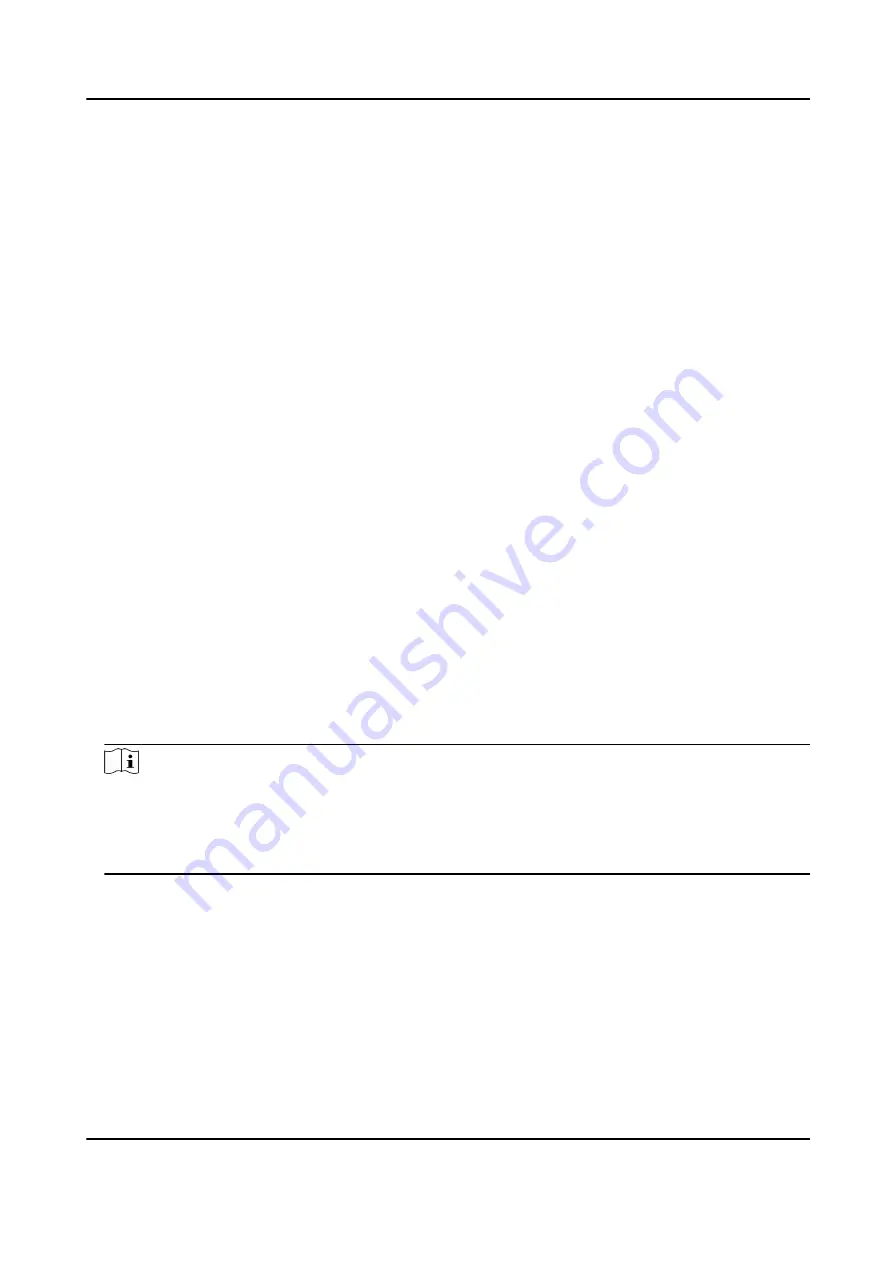
Chapter 3 Storage, Playback, and Backup
3.1 Storage
The recorded videos, taped audios, and captured pictures will be stored in the device.
3.1.1 Release Storage Capacity
When the storage capacity is full, you can back up the device data to the computer first, and then
release the storage capacity.
Steps
1. Back up files via USB mode. Refer to "Backup" for details.
2. Delete the files backed up under DCIM folder to release the storage capacity.
3.1.2 Record
You can record videos via the device.
Steps
1. After the device starts up, press the recording button.
After the recording starts, the flashing red point and recorded time will appear on the upper left
corner of the live view page, and the remaining available recording time will appear on the
lower right corner of the live view page.
2. Press the recording button again to stop recording.
3. Optional: Select File on the main menu to view the recorded videos.
Note
●
If you want to record a period of time before recording starts, select Set → Camera → Record
Param. → Pre-Record to set pre-record.
●
If you want to record a period of time after recording ends, select Set → Camera → Record
Param. → Post-Record to set post-record.
3.1.3 Tape
You can tape audios via the device.
Steps
1. After the device starts up, press the taping button.
Body Camera User Manual
6






























