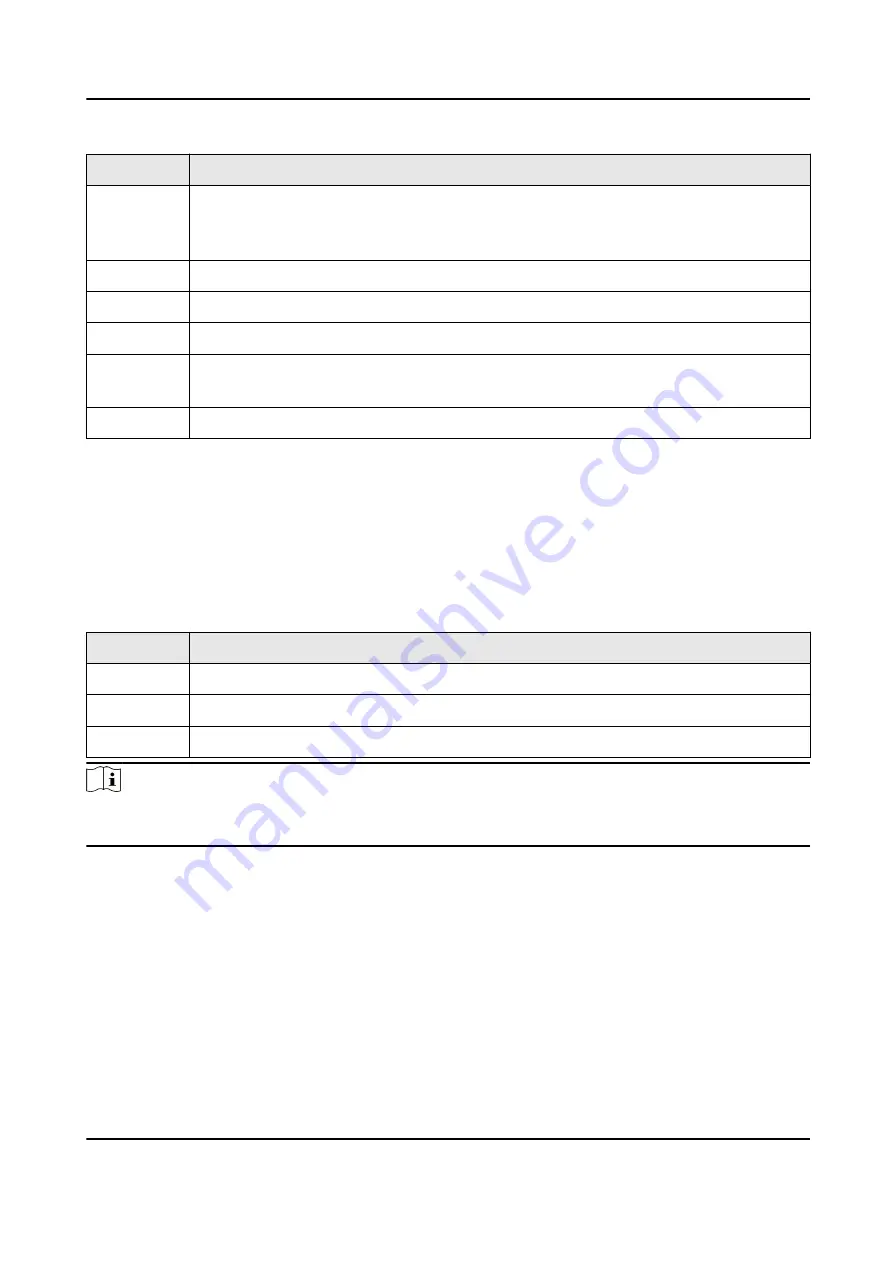
No.
Description
6
Dial connection status: If the device is not connected to the mobile network or the
connection fails, the icon is gray. After the device is connected to the mobile
network, the icon changes to white.
7
The battery status and remaining battery.
8
The current date and time.
9
The device ID and user ID.
10
Mute. If the system volume is not 0, the icon will not display. If the system volume
is 0, the icon will display.
11
The zooming multiple. Tap the icon to adjust the zooming multiple.
2.3 Main Menu
After the device starts up, it will enter the live view page automatically. Tap or press the main
menu button below the screen to enter the main menu. The description of the main menu is
shown as the table below.
Table 2-2 Main Menu Description
Menu
Description
File
Select it to view the videos, audios, and pictures saved in the device.
GroupTalk
Select it to set group intercom parameters and join the group intercom.
Set
Select it to set camera, network and system.
Note
If you have enabled Menu Verification or Playback Verification, you need to enter the device
password when you enter the main menu or File page. Please operate according to the prompt.
Body Camera User Manual
5































