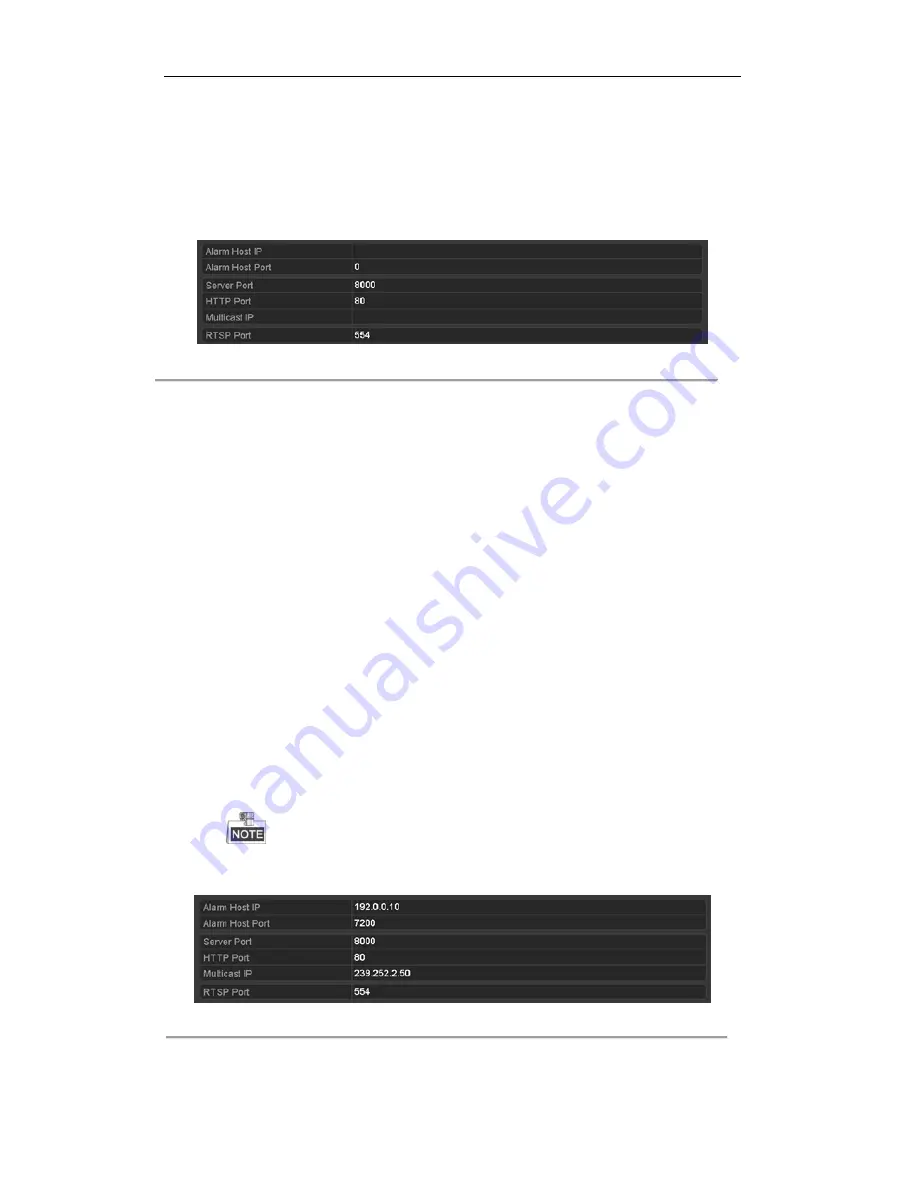
User Manual of Digital Video Recorder
156
9.2.6
Configuring More Settings
Steps:
1.
Enter the Network Settings interface.
Menu > Configuration > Network
2.
Select the
More Settings
tab to enter the More Settings interface.
Figure 9. 21
More Settings Interface
3.
Configure the remote alarm host, server port, HTTP port, multicast, RTSP port.
Alarm Host IP/Port
: With a remote alarm host configured, the device will send the alarm event or
exception message to the host when an alarm is triggered. The remote alarm host must have the
CMS (Client Management System) software installed.
The
Alarm Host IP
refers to the IP address of the remote PC on which the CMS (Client
Management System) software (e.g., iVMS-4200) is installed, and the
Alarm Host Port
must be the
same as the alarm monitoring port configured in the software (default port is 7200).
Multicast IP
: The multicast can be configured to realize live view for more than the maximum
number of cameras through network. A multicast address spans the Class-D IP range of 224.0.0.0 to
239.255.255.255. It is recommended to use the IP address ranging from 239.252.0.0 to
239.255.255.255.
When adding a device to the CMS (Client Management System) software, the multicast address
must be the same as the device’s multicast IP.
RTSP Port
: The RTSP (Real Time Streaming Protocol) is a network control protocol designed for
use in entertainment and communications systems to control streaming media servers.
Enter the RTSP port in the text field of
RTSP Port
. The default RTSP port is 554, and you can
change it according to different requirements.
Server Port
and
HTTP Port
: Enter the
Server Port
and
HTTP Port
in the text fields. The default
Server Port is 8000 and the HTTP Port is 80, and you can change them according to different
requirements.
The Server Port should be set to the range of 2000-65535 and it is used for remote client software
access. The HTTP port is used for remote IE access.
Figure 9. 22
Configure More Settings
4.
Click the
Apply
button to save and exit the interface.
Summary of Contents for UD.6L0202D1962A01
Page 1: ...Digital Video Recorder User Manual UD 6L0202D1962A01 ...
Page 14: ...User Manual of Digital Video Recorder 13 Chapter 1 Introduction ...
Page 34: ...User Manual of Digital Video Recorder 33 Chapter 2 Getting Started ...
Page 53: ...User Manual of Digital Video Recorder 52 Chapter 3 Live View ...
Page 60: ...User Manual of Digital Video Recorder 59 Figure 3 6 Live View Strategy ...
Page 66: ...User Manual of Digital Video Recorder 65 Chapter 4 PTZ Controls ...
Page 77: ...User Manual of Digital Video Recorder 76 Chapter 5 Recording Settings ...
Page 98: ...User Manual of Digital Video Recorder 97 Chapter 6 Playback ...
Page 113: ...User Manual of Digital Video Recorder 112 Chapter 7 Backup ...
Page 125: ...User Manual of Digital Video Recorder 124 Chapter 8 Alarm Settings ...
Page 130: ...User Manual of Digital Video Recorder 129 Figure 8 9 Copy Settings of Alarm Input ...
Page 145: ...User Manual of Digital Video Recorder 144 Chapter 9 Network Settings ...
Page 166: ...User Manual of Digital Video Recorder 165 Chapter 10 HDD Management ...
Page 180: ...User Manual of Digital Video Recorder 179 Chapter 11 Camera Settings ...
Page 184: ...User Manual of Digital Video Recorder 183 Chapter 12 DVR Management and Maintenance ...
Page 192: ...User Manual of Digital Video Recorder 191 Chapter 13 Others ...
Page 202: ...User Manual of Digital Video Recorder 201 Appendix ...






























