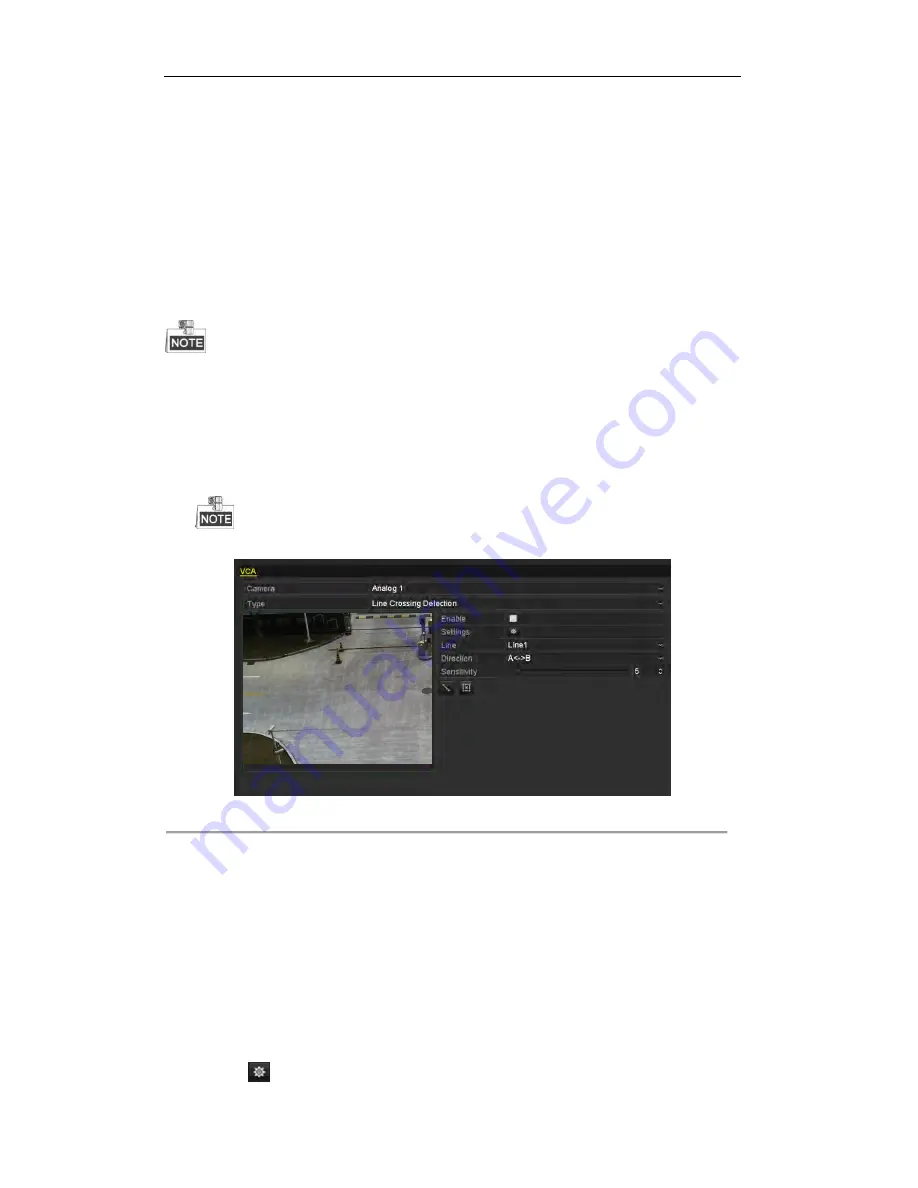
User Manual of Digital Video Recorder
134
8.5
Detecting VCA Alarm
Purpose:
The DS-7200/7300/8100/9000 series DVR can receive the VCA alarm sent by analog camera, and the VCA
detection must be enabled and configured on the camera settings interface first.
Perform the steps below to set the VCA configuration. The device can provide VCA capability of enabling
linkage actions when detecting exceptional event, such as people, vehicles and objects cross a virtual line or
intrude a pre-defined region.
The VCA settings and VCA alarm is supported by 1 analog camera for DS-7200/7300/8100HGHI models
and 2 analog camers for DS-7200/7300/8100/9000HQHI models.
DS-7100-SH does not support VCA.
Steps:
1.
Enter VCA Alarm interface of Camera Management and select a camera you want to detect VCA alarm.
Menu> Camera> VCA
The selected camera must support the VCA function.
Figure 8. 14
VCA Alarm Setting Interface
2.
Select the analog camera to configure the VCA.
3.
Select the detection type to
Line Crossing Detection
or
Intrusion Detection
.
Line Crossing Detection
: This function can be used for detecting people, vehicles and objects cross a set
virtual line. The line crossing direction can be set as bidirectional, from left to right or from right to left.
And you can set the duration for the alarm response actions, such as full screen monitoring, audible
warning, etc.
Intrusion Detection
: This function can be used for detecting whether there are people, vehicles and
objects intruding into the pre-defined region longer than the set duration. And you can set the duration for
the alarm response actions, such as full screen monitoring, audible warning.
4.
Check the
Enable
checkbox to enable the selected VCA detection.
5.
Click the
to configure the trigger channel, arming schedule and linkage actions.
Summary of Contents for UD.6L0202D1962A01
Page 1: ...Digital Video Recorder User Manual UD 6L0202D1962A01 ...
Page 14: ...User Manual of Digital Video Recorder 13 Chapter 1 Introduction ...
Page 34: ...User Manual of Digital Video Recorder 33 Chapter 2 Getting Started ...
Page 53: ...User Manual of Digital Video Recorder 52 Chapter 3 Live View ...
Page 60: ...User Manual of Digital Video Recorder 59 Figure 3 6 Live View Strategy ...
Page 66: ...User Manual of Digital Video Recorder 65 Chapter 4 PTZ Controls ...
Page 77: ...User Manual of Digital Video Recorder 76 Chapter 5 Recording Settings ...
Page 98: ...User Manual of Digital Video Recorder 97 Chapter 6 Playback ...
Page 113: ...User Manual of Digital Video Recorder 112 Chapter 7 Backup ...
Page 125: ...User Manual of Digital Video Recorder 124 Chapter 8 Alarm Settings ...
Page 130: ...User Manual of Digital Video Recorder 129 Figure 8 9 Copy Settings of Alarm Input ...
Page 145: ...User Manual of Digital Video Recorder 144 Chapter 9 Network Settings ...
Page 166: ...User Manual of Digital Video Recorder 165 Chapter 10 HDD Management ...
Page 180: ...User Manual of Digital Video Recorder 179 Chapter 11 Camera Settings ...
Page 184: ...User Manual of Digital Video Recorder 183 Chapter 12 DVR Management and Maintenance ...
Page 192: ...User Manual of Digital Video Recorder 191 Chapter 13 Others ...
Page 202: ...User Manual of Digital Video Recorder 201 Appendix ...






























