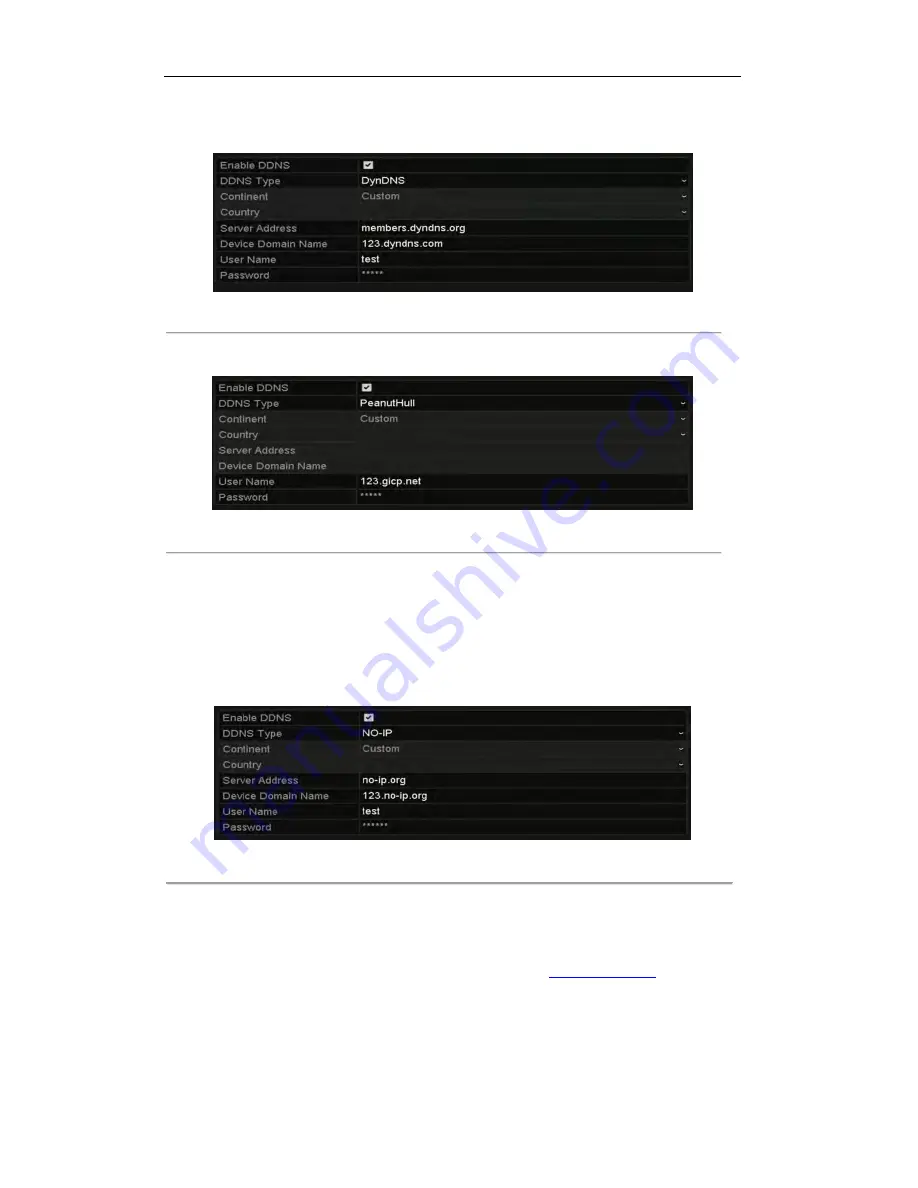
User Manual of Digital Video Recorder
149
2)
In the DVR Domain Name text field, enter the domain obtained from the DynDNS website.
3)
Enter the
User Name
and
Password
registered in the DynDNS website.
Figure 9. 5
DynDNS Settings Interface
PeanutHull:
Enter the
User Name
and
Password
obtained from the PeanutHull website.
Figure 9. 6
PeanutHull Settings Interface
NO-IP:
Enter the account information in the corresponding fields. Refer to the DynDNS settings.
1)
Enter
Server Address
for NO-IP.
2)
In the DVR Domain Name text field, enter the domain obtained from the NO-IP website
(www.no-ip.com).
3)
Enter the
User Name
and
Password
registered in the NO-IP website.
Figure 9. 7
NO-IP Settings Interface
HiDDNS:
1)
Select the continent and country of the server on which the device is registered. You can also
select the
Custom
option for customized settings.
2)
The
Server Address
of the HiDDNS server is set by default:
www.hik-online.com
. For the
Custom
option, enter the server address on demand.
3)
Enter the
Device Domain Name.
You can use the alias you registered in the HiDDNS server or
define a new device domain name. If a new alias of the device domain name is defined in the DVR,
it will replace the old one registered on the server. You can register the alias of the device domain
Summary of Contents for UD.6L0202D1962A01
Page 1: ...Digital Video Recorder User Manual UD 6L0202D1962A01 ...
Page 14: ...User Manual of Digital Video Recorder 13 Chapter 1 Introduction ...
Page 34: ...User Manual of Digital Video Recorder 33 Chapter 2 Getting Started ...
Page 53: ...User Manual of Digital Video Recorder 52 Chapter 3 Live View ...
Page 60: ...User Manual of Digital Video Recorder 59 Figure 3 6 Live View Strategy ...
Page 66: ...User Manual of Digital Video Recorder 65 Chapter 4 PTZ Controls ...
Page 77: ...User Manual of Digital Video Recorder 76 Chapter 5 Recording Settings ...
Page 98: ...User Manual of Digital Video Recorder 97 Chapter 6 Playback ...
Page 113: ...User Manual of Digital Video Recorder 112 Chapter 7 Backup ...
Page 125: ...User Manual of Digital Video Recorder 124 Chapter 8 Alarm Settings ...
Page 130: ...User Manual of Digital Video Recorder 129 Figure 8 9 Copy Settings of Alarm Input ...
Page 145: ...User Manual of Digital Video Recorder 144 Chapter 9 Network Settings ...
Page 166: ...User Manual of Digital Video Recorder 165 Chapter 10 HDD Management ...
Page 180: ...User Manual of Digital Video Recorder 179 Chapter 11 Camera Settings ...
Page 184: ...User Manual of Digital Video Recorder 183 Chapter 12 DVR Management and Maintenance ...
Page 192: ...User Manual of Digital Video Recorder 191 Chapter 13 Others ...
Page 202: ...User Manual of Digital Video Recorder 201 Appendix ...






























