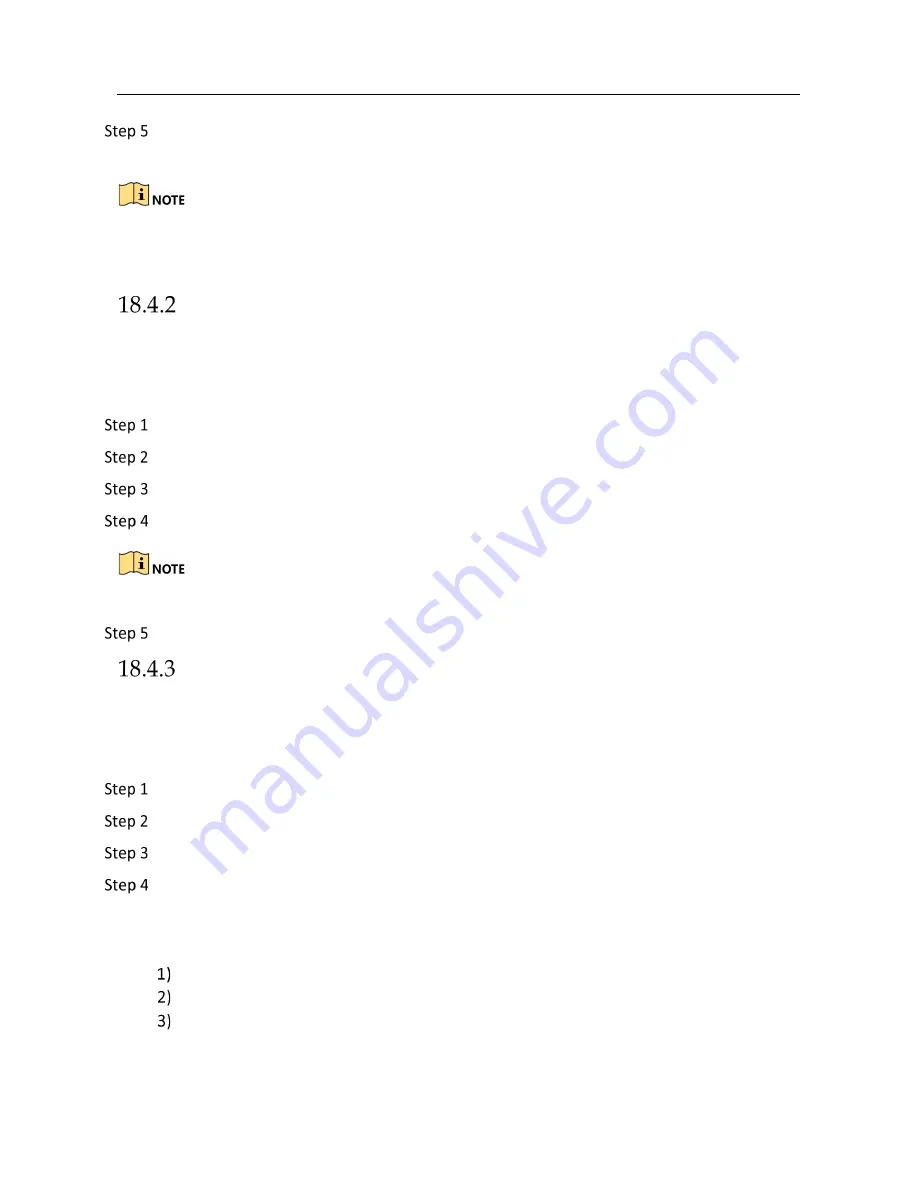
Network Video Recorder User Manual
208
Click
OK
to set the new password. You can export the new GUID file to the U flash disk for
future password resetting.
When the new password is set, the original GUID file will be invalid. The new GUID file should be
exported for future password resetting. You can also enter the User>User Management interface
to edit the admin user and export the GUID file.
Reset Password by Security Questions
Before You Start
You have configured the security questions when you activate the device or edit the admin user
account. (Refer to Chapter 18.3.2 Configure Security Questions).
On the user login interface, click
Forgot Password
.
Select the password resetting type to
Verify by Security Question
.
Input the correct answers of the three security questions.
Click
OK
.
If the answers mismatch, the verification is failed.
Create the new admin password on the
Reset Password
interface.
Reset Password by Reserved Email
Before You Start
Ensure you have configured the reserved email when you are activating the device or editing the
admin user account. (Refer to 18.3.3 Configure Reserved Email)
On the user login interface, click
Forgot Password
.
Select the password resetting type to
Verify by Reserved Email
.
Click
OK
.
Obtain the verification code. There are two ways to get the verification code.
−
Use Guarding Vision app to scan the QR code.
−
Send the QR code to email server.
Insert a USB flash drive to your device.
Click
Export
to export the QR code to USB flash drive.
Email the QR code to
as attachment.






























