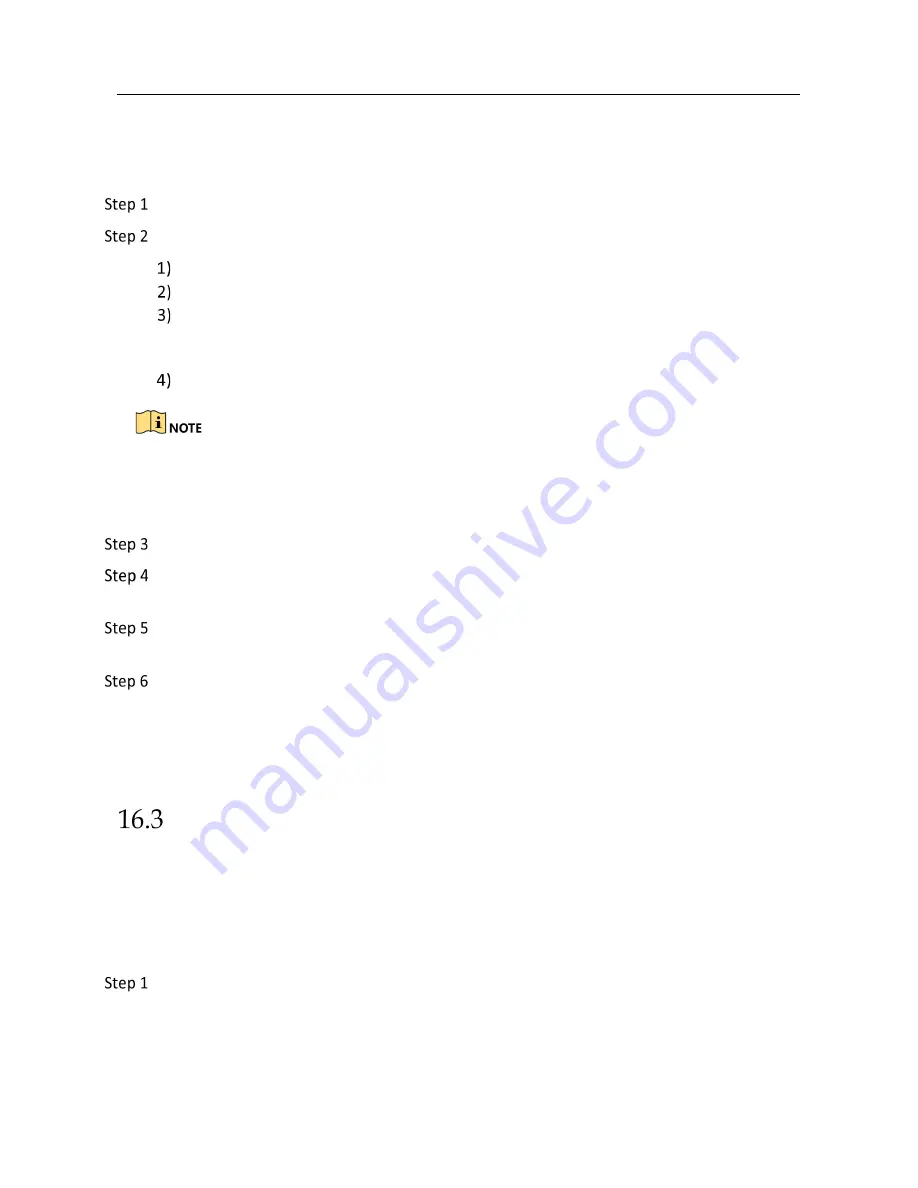
Network Video Recorder User Manual
182
Guarding Vision provides mobile phone application and platform service to access and manage
your connected devices, which enables you to get a convenient remote access to the surveillance
system.
Go to
System
>
Network
>
Advanced
>
Platform Access
.
Check
Enable
to activate the function. Then the service terms will pop up.
Enter the verification code in
Verification Code
.
Scan the QR code to read the service terms and privacy statement.
Check The Guarding Vision service will require internet access. Please read Service Terms
and Privacy Statement before enabling the service if you agree the service terms and
privacy statement.
Click
OK
to save the settings.
Guarding Vision is disabled by default.
The verification code is empty by default. It must contain 6 to 12 letters or numbers, and it
is case sensitive.
(Optional) Check
Custom
to enter the server address as your desire.
(Optional) Check
Enable Stream Encryption
, verification code is required for remote access
and live view.
(Optional) Click
Unbind
if the device requires to unbind with the current Guarding Vision
account.
Click
Apply
.
What to do next:
After configuration, you can access and manage your devices through Guarding Vision app or
website.
Configure EHome
Purpose
EHome protocol is non-open and push-mode protocol based on TCP/UDP, which can realize the
communication between the system and mobile devices (e.g., body camera, MNVR, etc.). The
system is as a server and you can register the device to the system. The protocol is suitable for the
application of dynamic device IP address.
Go to
System
>
Network
>
Advanced
>
Platform Access
.






























