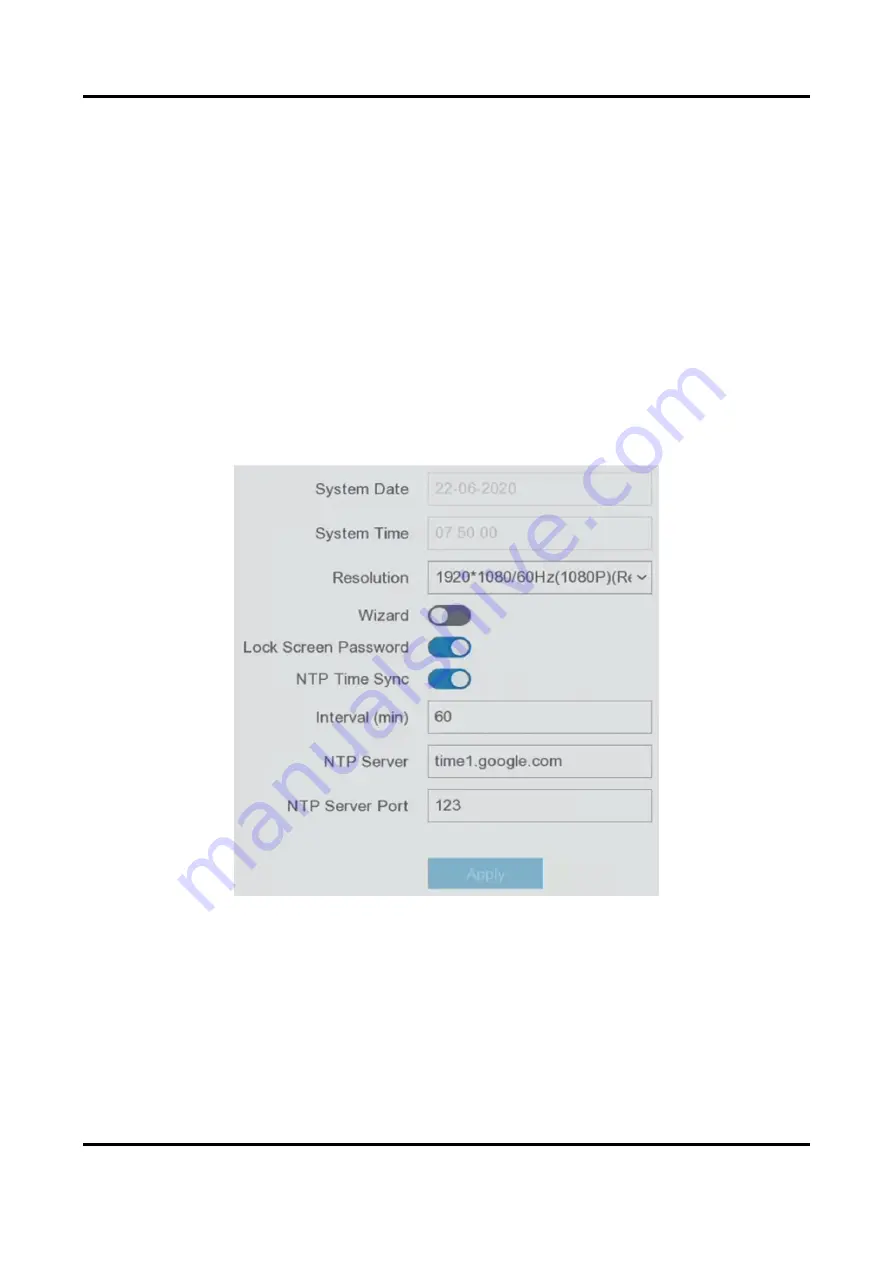
Network Video Recorder User Manual
16
Chapter 5 Configuration (Easy Mode)
Easy mode contains basic configurations. Go to Configuration, and click Easy Mode.
5.1 System Configuration
5.1.1 General
You can configure the output resolution, system time, etc.
Steps
1. Go to Configuration → System → General.
Figure 5-1 General Settings
2. Configure the parameters as your desire.
Wizard
The wizard will pop up after the device starts up.
Lock Screen Password
You need to enter your password if the screen is locked.
Summary of Contents for NVR-100MH-D/W Series
Page 1: ...Network Video Recorder User Manual...
Page 62: ...Network Video Recorder User Manual 50 Figure 6 7 Port Settings...
Page 89: ...Network Video Recorder User Manual 77 3 Click Apply to save the settings...
Page 98: ...Network Video Recorder User Manual 86 Figure 9 5 Log...
Page 101: ...UD24564B...






























