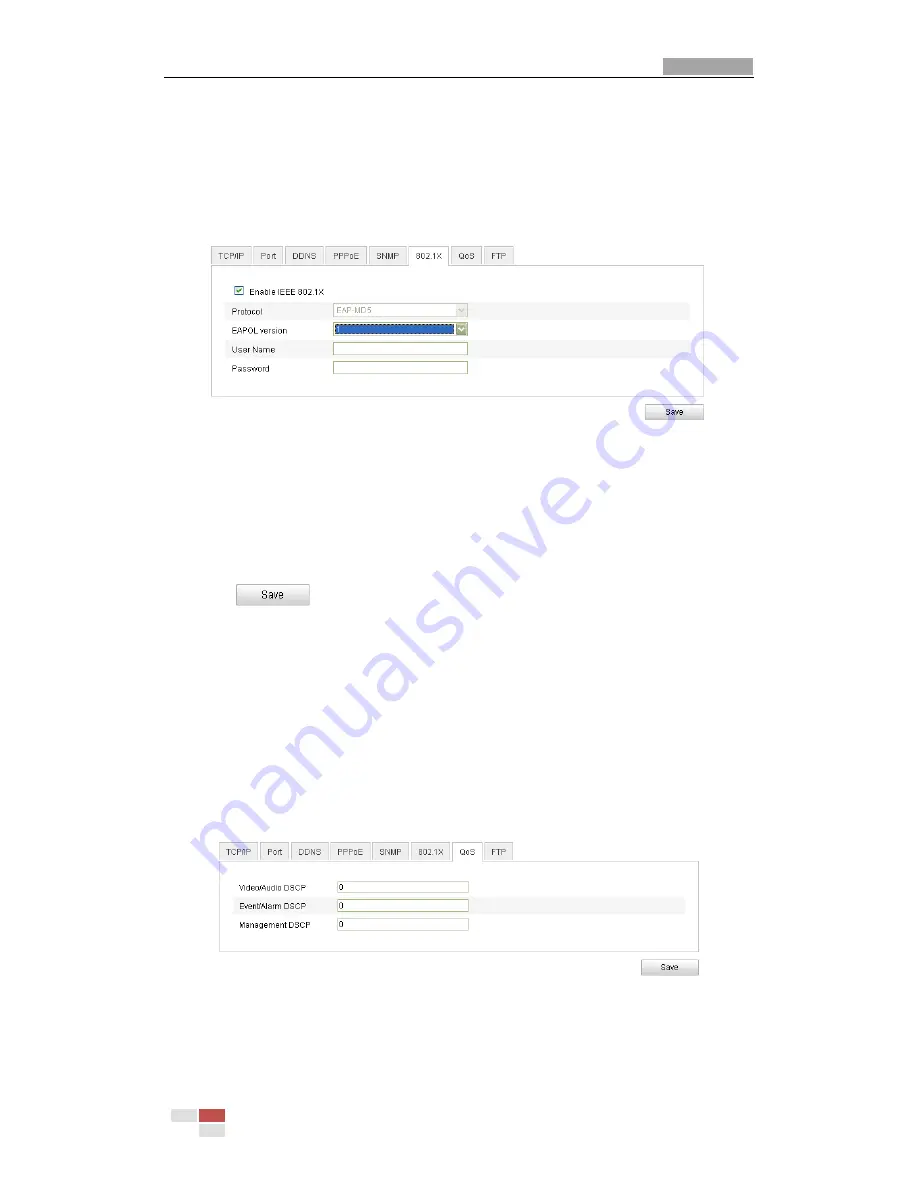
User Manual of Network Camera
© Hikvision Digital Technology Co., Ltd. All Rights Reserved.
26
The switch or router to which the camera is connected must also support the IEEE
802.1X standard and a server must be configured. Please apply and register a user
name and password for 802.1X in the server.
Steps:
1.
Enter the 802.1X Settings interface:
Configuration >
Advanced Configuration >
Network > 802.1X
Figure 5-15
802.1X Settings
2.
Check the
Enable IEEE 802.1X
checkbox to enable the feature.
3.
Configure the 802.1X settings, including EAPOL version, user name and
password.
Note:
The EAPOL version must be identical with that of the router or the switch.
4.
Enter the user name and password to access the server.
5.
Click
to finish the settings.
5.3.7
Configuring QoS Settings
Purpose:
QoS (Quality of Service) can help solve the network delay and network congestion by
configuring the priority of data sending.
Steps:
1.
Enter the QoS Settings interface:
Configuration >Advanced Configuration >
Network > QoS
Figure 5-16
QoS Settings
2.
Configure the QoS settings, including video / audio DSCP, event / alarm DSCP and
Management DSCP.
The valid value range of the DSCP is 0-63. The bigger the DSCP value is the higher






























