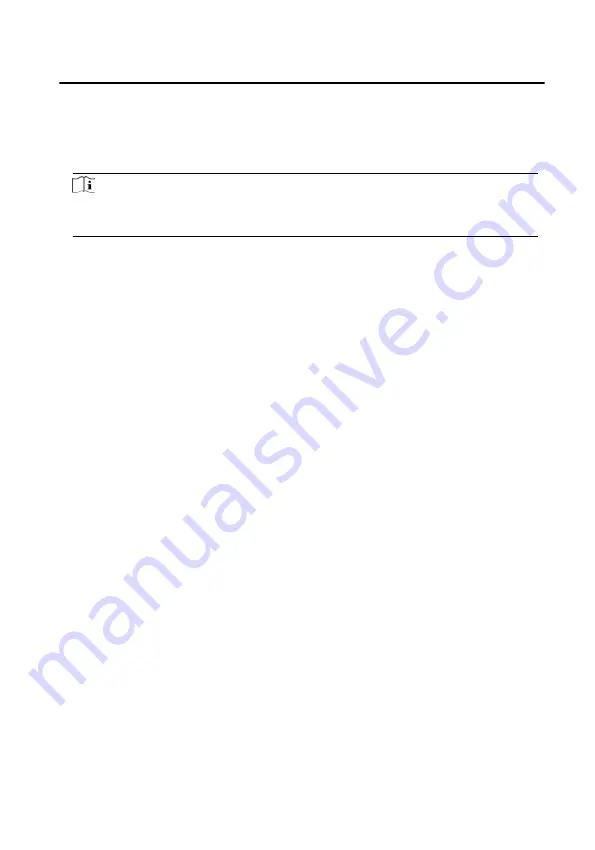
7.6.2 Modify and Delete Person
Select the person and click Edit to open the editing person dialog.
To delete the person, select a person and click Delete to delete it.
Note
If a card is issued to the current person, the linkage will be invalid after the person is
deleted.
7.6.3 Import and Export Person Information
The person information can be imported and exported in batch.
Steps
1. Exporting Person: You can export the added persons' information in Excel format
to the local PC.
1) After adding the person, you can click Export Person to pop up the following
dialog.
2) Click ... to select the path of saving the exported Excel file.
3) Check the checkboxes to select the person information to export.
4) Click OK to start exporting.
2. Importing Person: You can import the Excel file with persons information in
batch from the local PC.
1) Click Import Person.
2) You can click Download Template for Importing Person to download the
template first.
3) Input the person information to the downloaded template.
4) Click ... to select the Excel file with person information.
5) Click OK to start importing.
7.6.4 Get Person Information from Device
If the added device has been configured with person information (including person
details, fingerprint, issued card information), you can get the person information
from the device and import to the client for further operation.
Video Intercom D Series Door Station User Manual
59
























