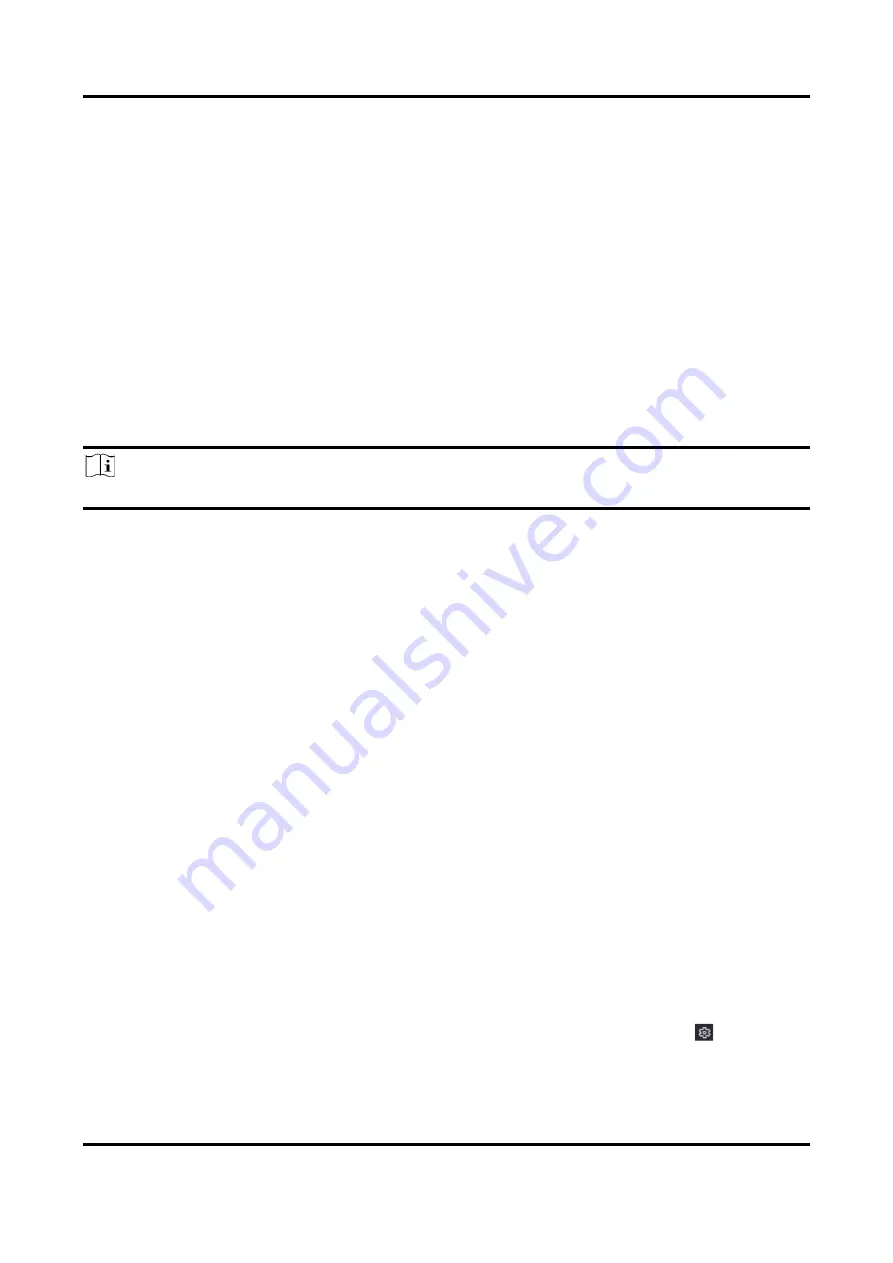
Digital Video Recorder User Manual
78
Console
Connect a computer to the video recorder through the computer serial port. Video recorder
parameters can be configured by using software such as HyperTerminal. The serial port
parameters must be the same as those of video recorder when connecting with the computer
serial port.
Transparent Channel
Connect a serial device directly to the video recorder. The serial device will be controlled
remotely by the computer through the network and the protocol of the serial device.
3. Click Apply.
6.7 Face Picture Library Management
Face picture library is mainly used for face picture storage and face picture comparison.
Note
The section is only available for certain models.
6.7.1 Add a Face Picture Library
Face picture library is used to store face pictures, it is essential for face picture comparison.
Steps
1. Go to Configuration → Face Picture Library.
2. Enter the admin password for authorization.
3. Click Add.
4. Enter the face picture library name.
5. Click Add.
What to do next
After a face picture library is added, you can edit its name, delete it, or upload face pictures to it.
6.7.2 Upload Face Pictures to the Library
You can upload a single face picture or import multiple face pictures to the library.
Before You Start
Ensure you have created a face picture library and enabled face picture comparison.
Steps
1. Go to Configuration → Face Picture Library.
2. Find the face picture library that you are going to upload face pictures, and click
.
3. Click Add.
4. Import picture(s).
Summary of Contents for iDS-7100HQHI-M1/S Series
Page 1: ...Digital Video Recorder User Manual...
Page 105: ...UD27270B...




























