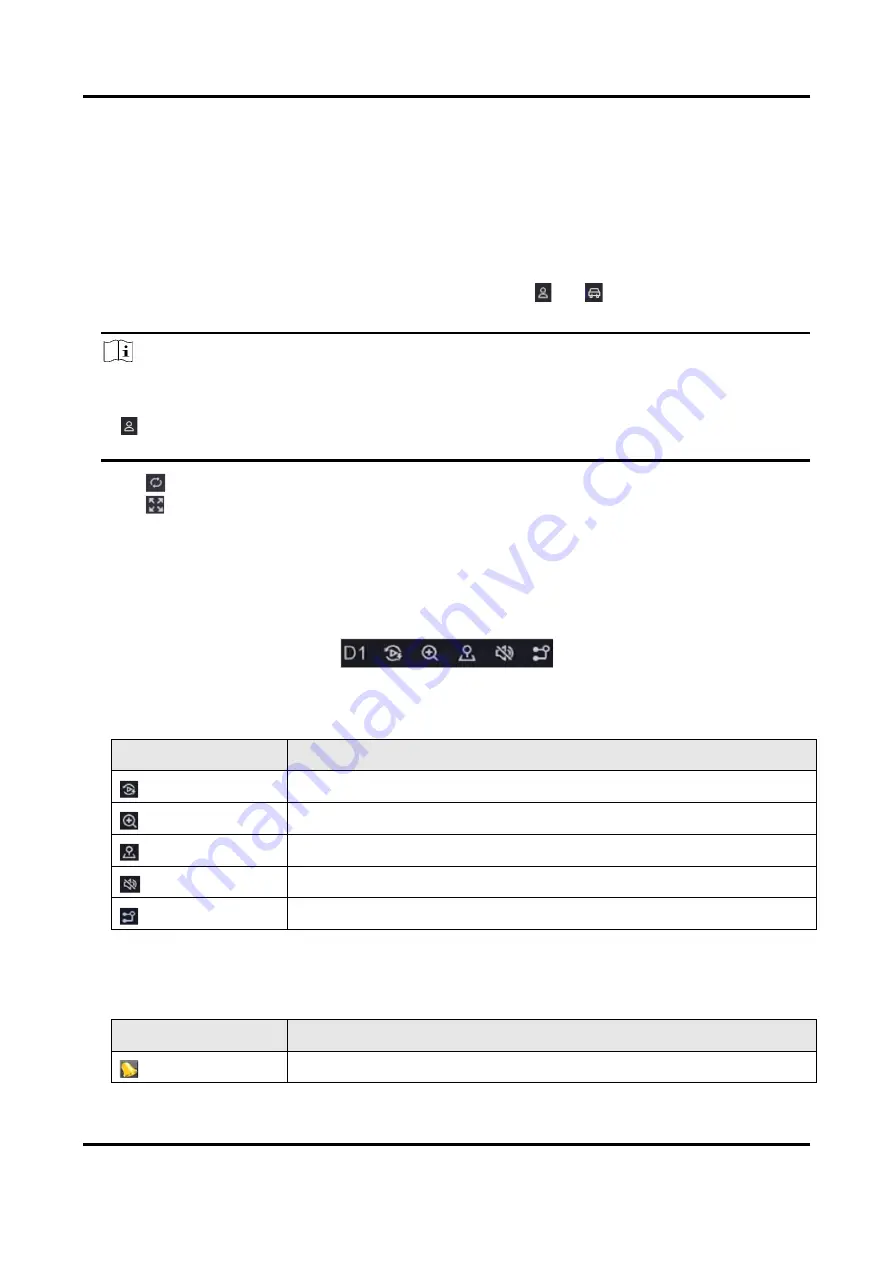
Digital Video Recorder User Manual
5
Chapter 2 Live View
2.1 GUI Introduction
●
Click Target Detection at the upper-left corner, and select
or
to display the specified
live target detection results. For result details, click View More.
Note
○
Target Detection is only available for certain models.
○
Target Detection is valid when HDD is installed.
○
is valid for motion detection, line crossing detection, intrusion detection, and facial
detection.
●
Click
to start/stop auto-switch. The screen will automatically switch to the next one.
●
Click
to enter full screen mode.
●
Double click a camera to view it in single-screen mode. Double click again to exit single-screen
mode.
●
Change a camera live view screen by dragging it from its screen to the desired screen.
●
Scroll up/down to turn to previous/next screen.
●
Position the cursor on a camera to show shortcut menu.
Figure 2-1 Shortcut Menu
Table 2-1 Shortcut Menu Description
Button
Description
Start playing videos recorded in the latest five minutes.
Digital zoom. You can adjust zoom-in times and view the desired area.
Click it to enter PTZ control mode.
Turn on/off live view audio.
Switch video stream.
●
In the live view interface, there are icons at the upper-right corner of the screen for each
camera, showing the camera recording and alarm status.
Table 2-2 Live View Icon Description
Icon
Description
Alarming (normal event and smart event).
Summary of Contents for iDS-7100HQHI-M1/S Series
Page 1: ...Digital Video Recorder User Manual...
Page 105: ...UD27270B...






























