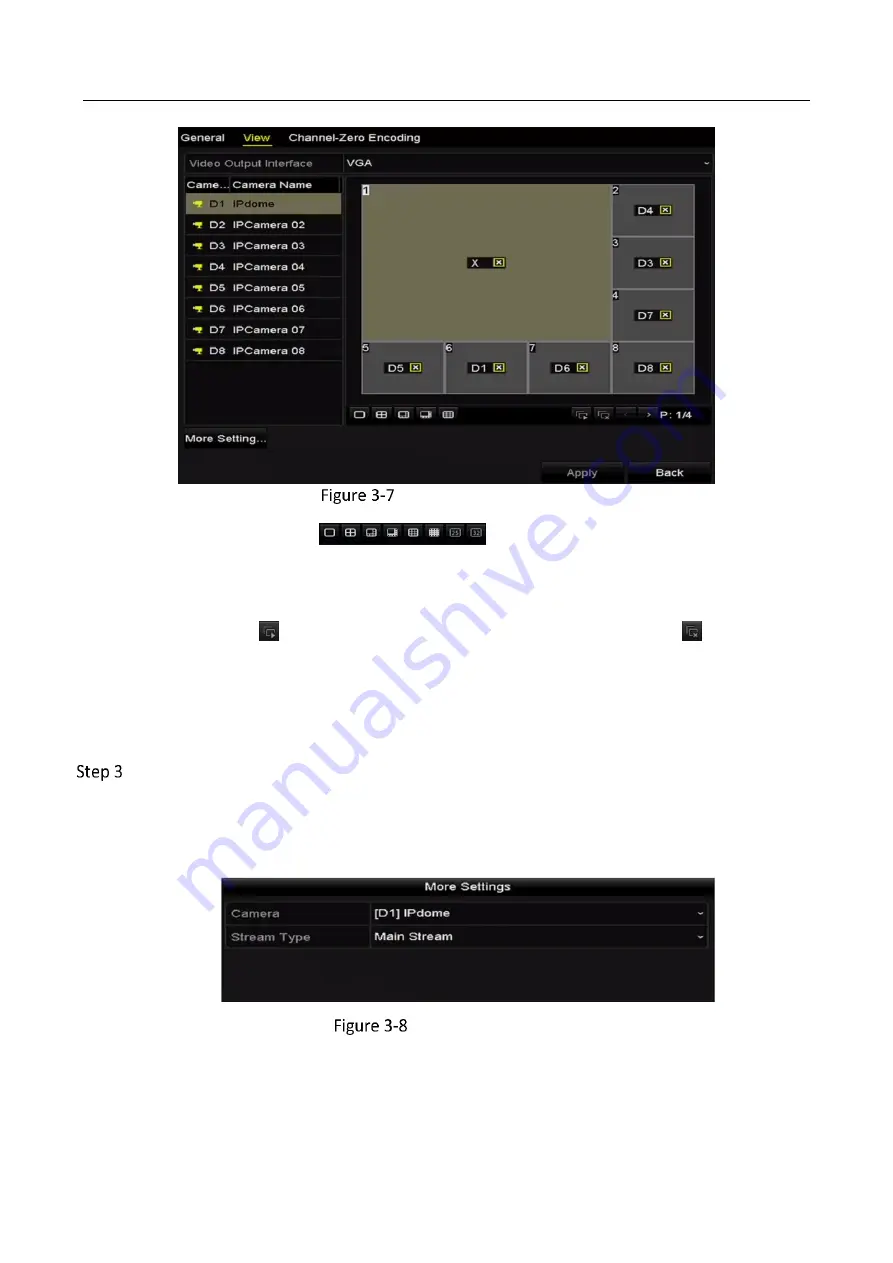
Network Video Recorder User Manual
67
Live View- Camera Order
1)
Select a
View
mode in
, including 1/4/6/8/16/25/32/36/64-
window division modes are supported depending on different models.
2)
Select the small window, and double-click on the channel number to display the channel
on the window.
3)
You can click
button to start live view for all the channels and click
to stop all
the live view.
4)
Click the
Apply
button to save the setting.
You can also click-and-drag the camera to the desired window on the live view interface to set
the camera order.
Set the stream type for live view of camera.
1)
Click the
More Settings
to enter the more settings interface.
2)
Select the camera to configure from the list.
3)
Select the stream type to main stream, sub-stream or Auto.
Stream Type Settings
4)
Click Apply to save the settings.
5)
(Optional) You can click the
Copy
button to copy the stream type settings of the current camera to
other camera (s).
Summary of Contents for HWN-2104H-4P
Page 1: ...Network Video Recorder User Manual UD04699B ...
Page 19: ...Network Video Recorder User Manual 18 IR Remote Functions ...
Page 20: ...Network Video Recorder User Manual 19 No Name Function Description ...
Page 143: ...Network Video Recorder User Manual 142 Copy Settings of Alarm Output ...
Page 192: ...Network Video Recorder User Manual 191 View HDD Status 2 ...
Page 198: ...Network Video Recorder User Manual 197 Click the Apply button to save the settings ...






























