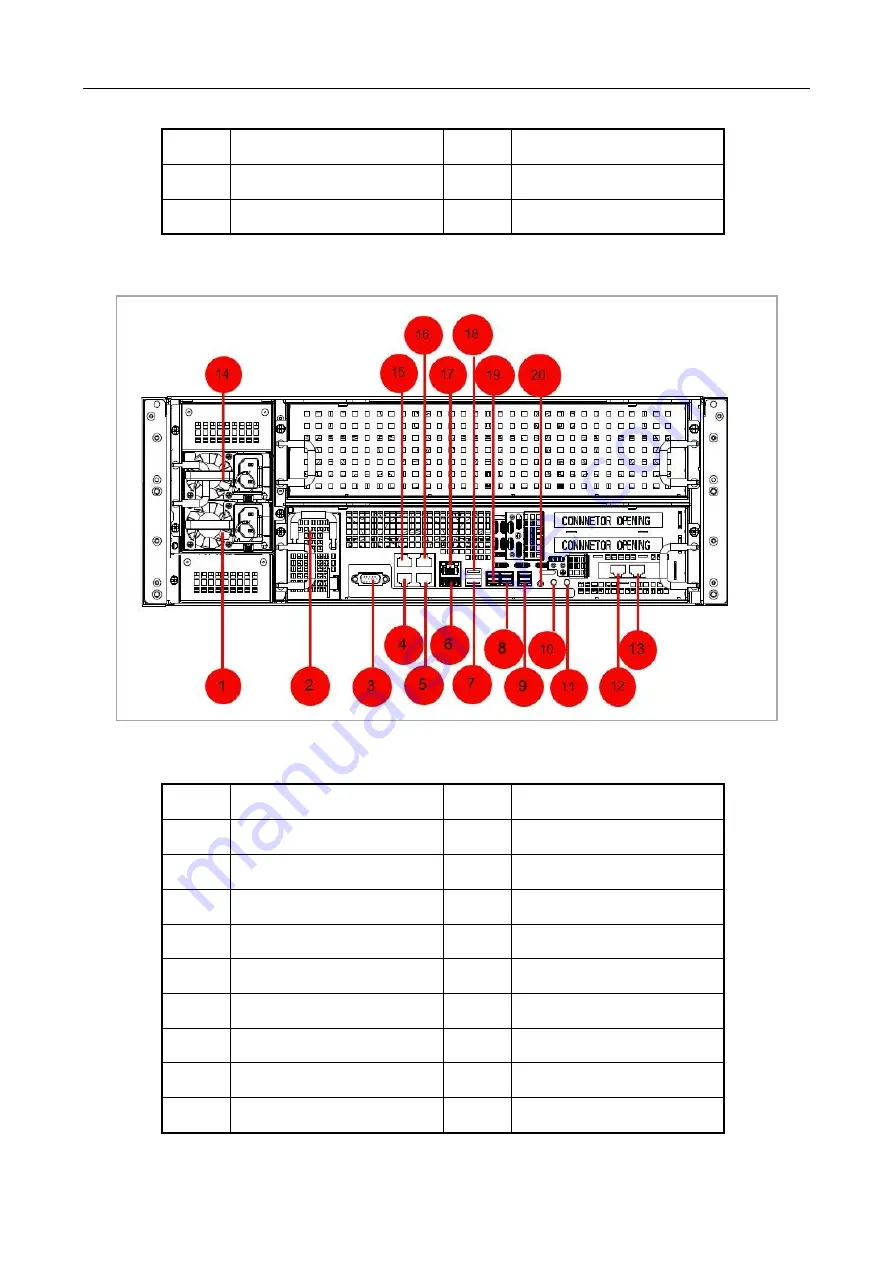
DS-A83 Series ICVS Quick Start Guide
14
2.3.3 DS-A83024S-ICVS and DS-A83024S-ICVS/Micro
Figure 2-8
Rear Panel
Table 2-4
Rear Panel Description
5
LAN 1 & LAN 3
12
LAN 5
6
LAN 2 & LAN 4
16
LAN 6
7
SAS interface
No.
Name
No.
Name
1
Power module 1
11
Power switch
2
BBU (optional)
12
LAN 5
3
RS-232 interface
13
LAN 6
4
LAN 1
14
Power module 2
5
LAN 2
15
LAN 3
6
USB interface 1
16
LAN 4
7
USB interface 2
17
Management LAN
8
SAS interface 2
18
USB interface 3
9
SAS interface 3
19
SAS interface 1
















































