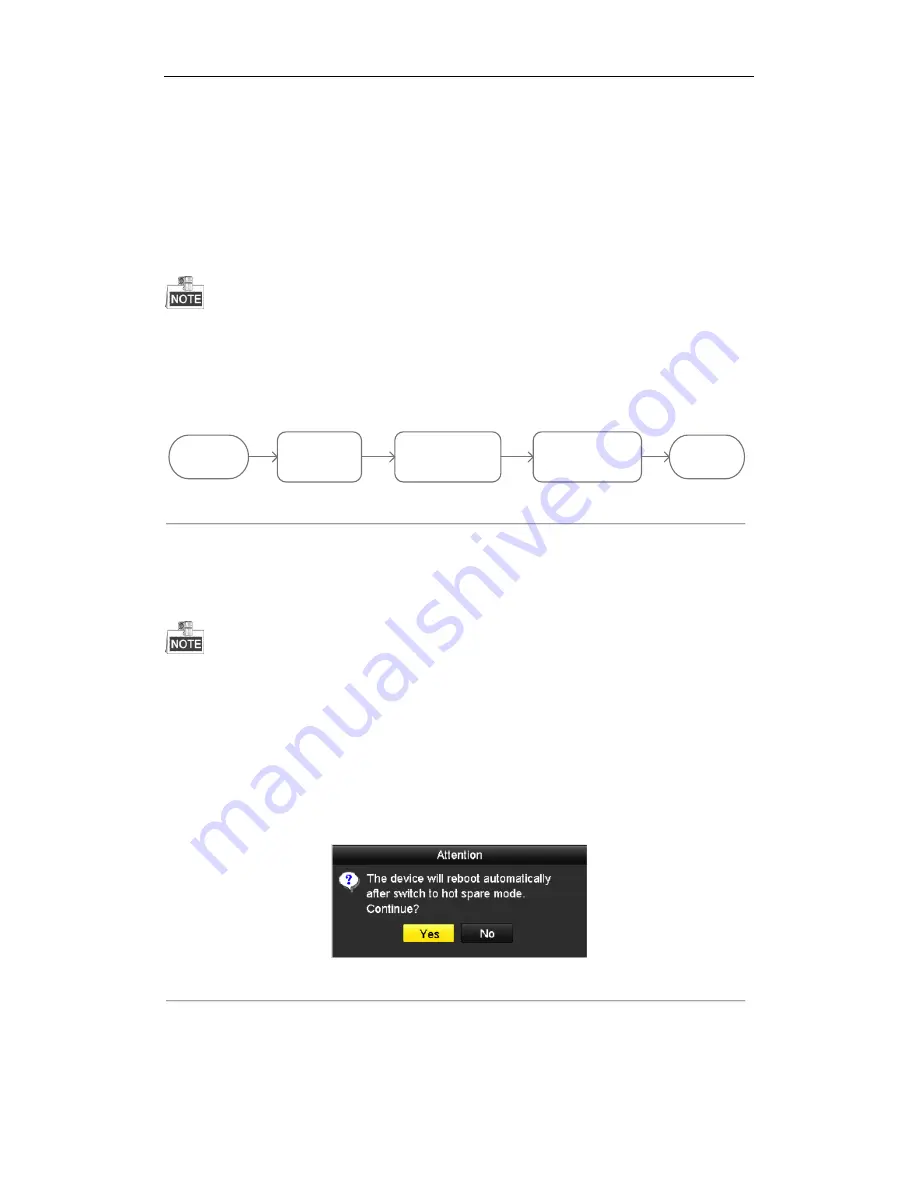
User Manual of Network Video Recorder
98
7.3
Hot Spare Device Backup
Purpose:
Several devices, including NVR and HDVR, can form an N+1 hot spare system. The system consists of several
working devices and a hot spare device; when the working device fails, the hot spare device switches into
operation, thus increasing the reliability of the system.
Please contact dealer for details of models which support the hot spare function.
Before you start:
At least 2 devices are online.
A bidirectional connection shown in the figure below is required to be built between the hot spare device and each
working device.
Set a hot spare
device
Add a hot spare
device on normal
device
Add the normal
device on the hot
spare device
Start
Finish
Figure 7. 13
Building Hot Spare System
7.3.1
Setting Hot Spare Device
The camera connection will be disabled when the device works in the hot spare mode.
It’s highly recommended
to restore the defaults of the device after switching the working mode of the hot
spare device to normal mode to ensure the normal operation afterwards.
Steps:
1.
Enter the Hot Spare settings interface.
Menu > Configuration > Hot Spare
2.
Set the Work Mode as Hot Spare Mode, click the
Apply
button to confirm the settings.
3.
Reboot the device to make the change take effect.
Figure 7. 14
Reboot Attention
4.
Click the
Yes
button in the pop-up attention box.
Summary of Contents for DS-96128NI-H16DS-96128NI-H16/HDS-96128NI-H16/IDS-96128NI-H16/H/IDS-96128NI-F16DS-96128NI-F16/HDS-96128NI-F16/IDS-96128NI
Page 1: ...Network Video Recorder User Manual UD 6L0202D1973A01 ...
Page 14: ...User Manual of Network Video Recorder 13 Chapter 1 Introduction ...
Page 22: ...User Manual of Network Video Recorder 21 Chapter 2 Getting Started ...
Page 37: ...User Manual of Network Video Recorder 36 Chapter 3 Live View ...
Page 45: ...User Manual of Network Video Recorder 44 Chapter 4 PTZ Controls ...
Page 55: ...User Manual of Network Video Recorder 54 Chapter 5 Recording Settings ...
Page 78: ...User Manual of Network Video Recorder 77 Chapter 6 Playback ...
Page 91: ...User Manual of Network Video Recorder 90 Chapter 7 Backup ...
Page 102: ...User Manual of Network Video Recorder 101 Figure 7 19 Synchronizing ...
Page 103: ...User Manual of Network Video Recorder 102 Chapter 8 Alarm Settings ...
Page 117: ...User Manual of Network Video Recorder 116 Chapter 9 VCA Alarm ...
Page 130: ...User Manual of Network Video Recorder 129 Chapter 10 VCA Search ...
Page 137: ...User Manual of Network Video Recorder 136 Chapter 11 Network Settings ...
Page 155: ...User Manual of Network Video Recorder 154 Chapter 12 RAID ...
Page 166: ...User Manual of Network Video Recorder 165 Chapter 13 HDD Management ...
Page 177: ...User Manual of Network Video Recorder 176 Figure 13 20 View HDD Status 2 ...
Page 181: ...User Manual of Network Video Recorder 180 Chapter 14 Camera Settings ...
Page 185: ...User Manual of Network Video Recorder 184 Chapter 15 NVR Management and Maintenance ...
Page 195: ...User Manual of Network Video Recorder 194 Chapter 16 Others ...
Page 205: ...User Manual of Network Video Recorder 204 Chapter 17 Video Wall Configuration and Operation ...
Page 220: ...User Manual of Network Video Recorder 219 Appendix ...






























