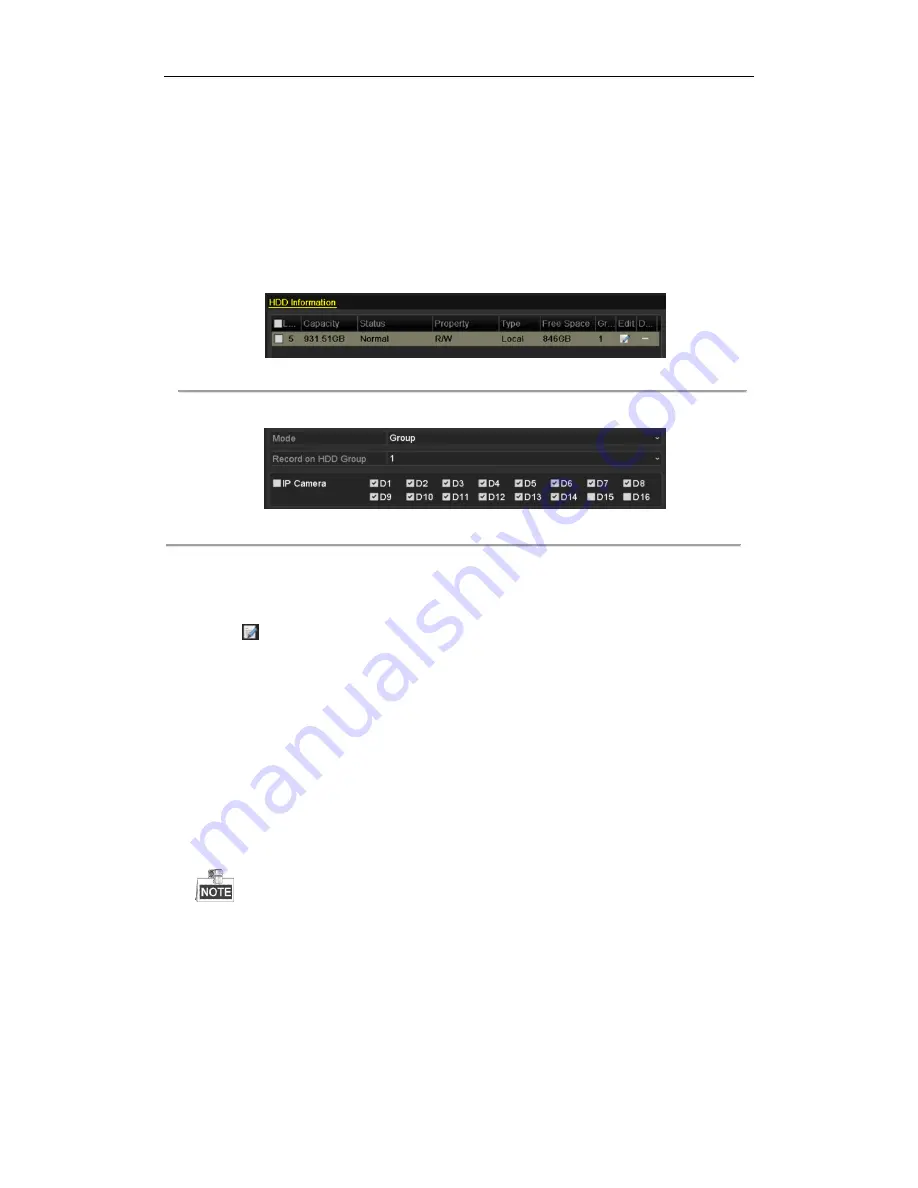
User Manual of Network Video Recorder
72
5.9
Configuring HDD Group for Recording
Purpose:
You can group the HDDs and save the record files and captured pictures in certain HDD group.
Steps:
1.
Enter HDD setting interface.
Menu>HDD
Figure 5. 27
HDD General
2.
Select
Advanced
on the left side menu.
Figure 5. 28
Storage Mode
Check whether the storage mode of the HDD is Group. If not, set it to Group. For detailed information,
please refer to
Chapter 11.4 Managing HDD Group.
3.
Select
General
in the left side menu
4.
Click
to enter editing interface.
5.
Configuring HDD group.
1)
Choose a group number for the HDD group.
2)
Click
Apply
and then in the pop-up message box, click
Yes
to save your settings.
3)
Click
OK
to back to the upper level menu.
Repeat the above steps to configure more HDD groups.
6.
Choose the Channels which you want to save the record files and captured pictures in the HDD group.
1)
Select
Advanced
on the left bar.
2)
Choose Group number in the dropdown list of Record
on HDD Group
3)
Check the channels you want to save in this group.
4)
Click
Apply
to save settings.
After having configured the HDD groups, you can configure the Recording settings following the
procedure provided in
Chapter 5.2-5.7
.
Summary of Contents for DS-96128NI-H16DS-96128NI-H16/HDS-96128NI-H16/IDS-96128NI-H16/H/IDS-96128NI-F16DS-96128NI-F16/HDS-96128NI-F16/IDS-96128NI
Page 1: ...Network Video Recorder User Manual UD 6L0202D1973A01 ...
Page 14: ...User Manual of Network Video Recorder 13 Chapter 1 Introduction ...
Page 22: ...User Manual of Network Video Recorder 21 Chapter 2 Getting Started ...
Page 37: ...User Manual of Network Video Recorder 36 Chapter 3 Live View ...
Page 45: ...User Manual of Network Video Recorder 44 Chapter 4 PTZ Controls ...
Page 55: ...User Manual of Network Video Recorder 54 Chapter 5 Recording Settings ...
Page 78: ...User Manual of Network Video Recorder 77 Chapter 6 Playback ...
Page 91: ...User Manual of Network Video Recorder 90 Chapter 7 Backup ...
Page 102: ...User Manual of Network Video Recorder 101 Figure 7 19 Synchronizing ...
Page 103: ...User Manual of Network Video Recorder 102 Chapter 8 Alarm Settings ...
Page 117: ...User Manual of Network Video Recorder 116 Chapter 9 VCA Alarm ...
Page 130: ...User Manual of Network Video Recorder 129 Chapter 10 VCA Search ...
Page 137: ...User Manual of Network Video Recorder 136 Chapter 11 Network Settings ...
Page 155: ...User Manual of Network Video Recorder 154 Chapter 12 RAID ...
Page 166: ...User Manual of Network Video Recorder 165 Chapter 13 HDD Management ...
Page 177: ...User Manual of Network Video Recorder 176 Figure 13 20 View HDD Status 2 ...
Page 181: ...User Manual of Network Video Recorder 180 Chapter 14 Camera Settings ...
Page 185: ...User Manual of Network Video Recorder 184 Chapter 15 NVR Management and Maintenance ...
Page 195: ...User Manual of Network Video Recorder 194 Chapter 16 Others ...
Page 205: ...User Manual of Network Video Recorder 204 Chapter 17 Video Wall Configuration and Operation ...
Page 220: ...User Manual of Network Video Recorder 219 Appendix ...






























