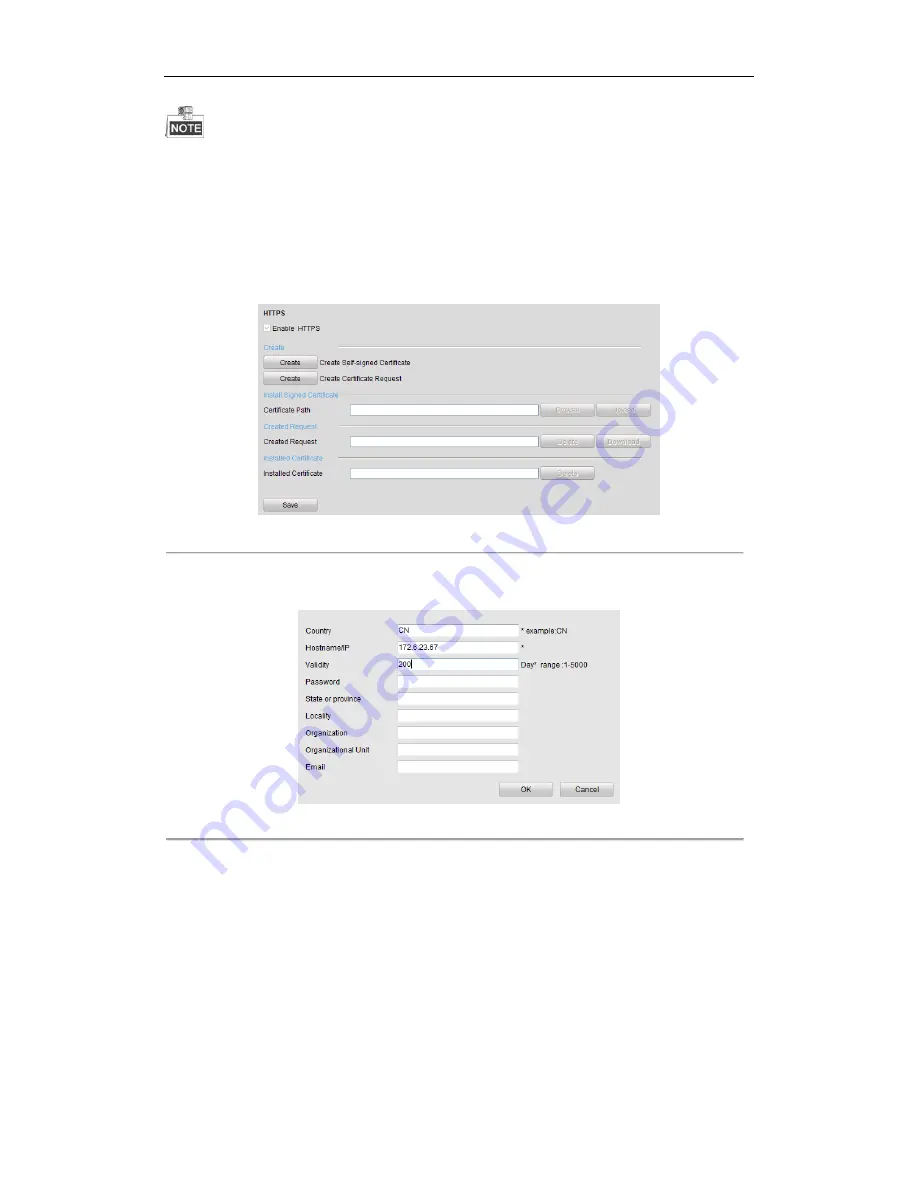
User Manual of Network Video Recorder
146
The HTTPS port can be only configured through the web browser.
Steps:
1.
Open web browser, input the IP address of device, and the web server will select the language automatically
according to the system language and maximize the web browser.
2.
Input the correct user name and password, and click
Login
button to log in the device.
3.
Enter the HTTPS settings interface.
Configuration > Remote Configuration > Network Settings > HTTPS
4.
Create the self-signed certificate or authorized certificate.
Figure 11. 15
HTTPS Settings
OPTION 1
: Create the self-signed certificate
1)
Click the
Create
button to create the following dialog box.
Figure 11. 16
Create Self-signed Certificate
2)
Enter the country, host name/IP, validity and other information.
3)
Click
OK
to save the settings.
OPTION 2
: Create the authorized certificate
1)
Click the
Create
button to create the certificate request.
2)
Download the certificate request and submit it to the trusted certificate authority for signature.
3)
After receiving the signed valid certificate, import the certificate to the device.
5.
There will be the certificate information after you successfully create and install the certificate.
Summary of Contents for DS-96128NI-H16DS-96128NI-H16/HDS-96128NI-H16/IDS-96128NI-H16/H/IDS-96128NI-F16DS-96128NI-F16/HDS-96128NI-F16/IDS-96128NI
Page 1: ...Network Video Recorder User Manual UD 6L0202D1973A01 ...
Page 14: ...User Manual of Network Video Recorder 13 Chapter 1 Introduction ...
Page 22: ...User Manual of Network Video Recorder 21 Chapter 2 Getting Started ...
Page 37: ...User Manual of Network Video Recorder 36 Chapter 3 Live View ...
Page 45: ...User Manual of Network Video Recorder 44 Chapter 4 PTZ Controls ...
Page 55: ...User Manual of Network Video Recorder 54 Chapter 5 Recording Settings ...
Page 78: ...User Manual of Network Video Recorder 77 Chapter 6 Playback ...
Page 91: ...User Manual of Network Video Recorder 90 Chapter 7 Backup ...
Page 102: ...User Manual of Network Video Recorder 101 Figure 7 19 Synchronizing ...
Page 103: ...User Manual of Network Video Recorder 102 Chapter 8 Alarm Settings ...
Page 117: ...User Manual of Network Video Recorder 116 Chapter 9 VCA Alarm ...
Page 130: ...User Manual of Network Video Recorder 129 Chapter 10 VCA Search ...
Page 137: ...User Manual of Network Video Recorder 136 Chapter 11 Network Settings ...
Page 155: ...User Manual of Network Video Recorder 154 Chapter 12 RAID ...
Page 166: ...User Manual of Network Video Recorder 165 Chapter 13 HDD Management ...
Page 177: ...User Manual of Network Video Recorder 176 Figure 13 20 View HDD Status 2 ...
Page 181: ...User Manual of Network Video Recorder 180 Chapter 14 Camera Settings ...
Page 185: ...User Manual of Network Video Recorder 184 Chapter 15 NVR Management and Maintenance ...
Page 195: ...User Manual of Network Video Recorder 194 Chapter 16 Others ...
Page 205: ...User Manual of Network Video Recorder 204 Chapter 17 Video Wall Configuration and Operation ...
Page 220: ...User Manual of Network Video Recorder 219 Appendix ...






























