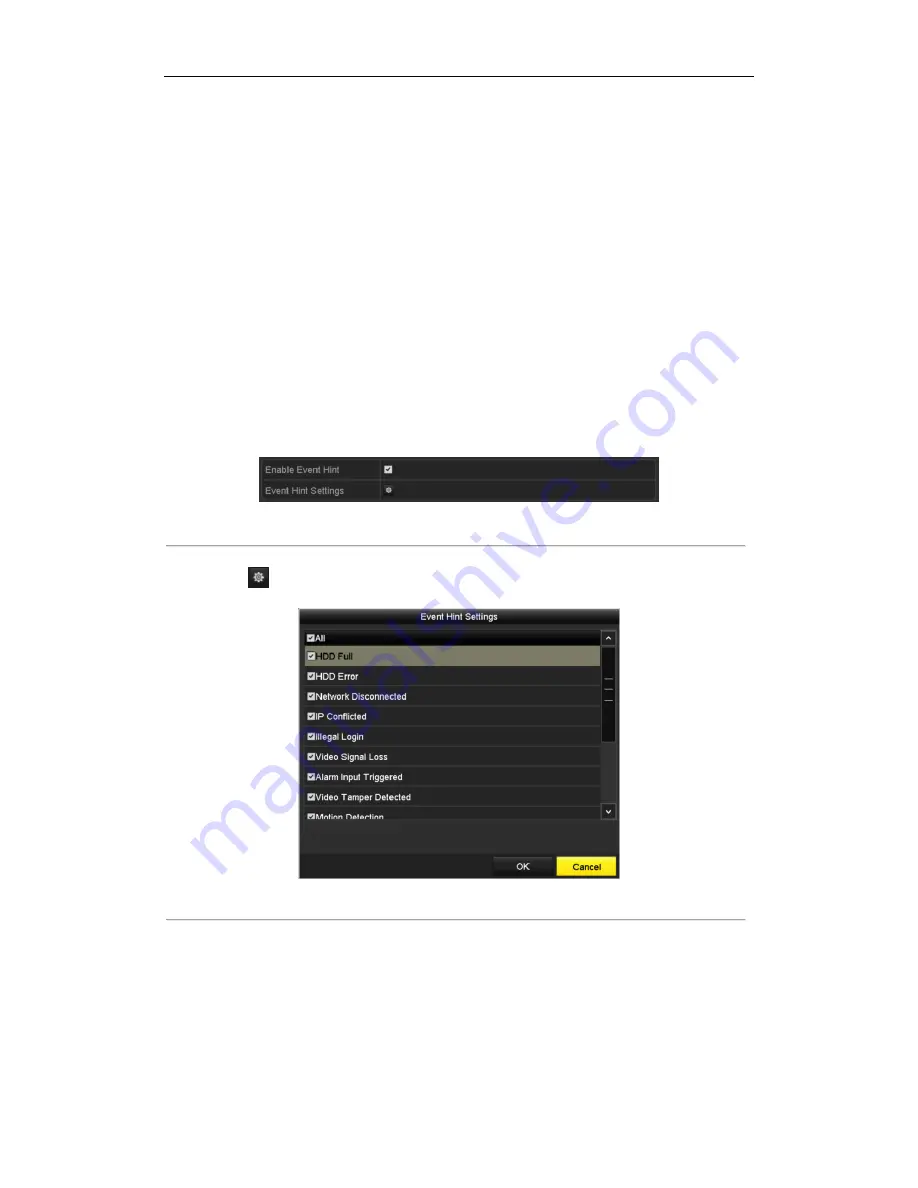
User Manual of Network Video Recorder
112
8.6
Setting Alarm Response Actions
Purpose:
Alarm response actions will be activated when an alarm or exception occurs, including Event Hint Display, Full
Screen Monitoring, Audible Warning (buzzer), Notify Surveillance Center, Upload Picture to FTP, Trigger Alarm
Output and Send Email.
Event Hint Display
When an event or exception happens, a hint can be displayed on the lower-left corner of live view image. And you
can click the hint icon to check the details. Besides, the event to be displayed is configurable.
Steps:
1.
Enter the Exception settings interface.
Menu > Configuration > Exceptions
2.
Check the checkbox of
Enable Event Hint
.
Figure 8. 14
Event Hint Settings Interface
3.
Click the
to set the type of event to be displayed on the image.
Figure 8. 15
Event Hint Settings Interface
4.
Click the
OK
button to finish settings.
Full Screen Monitoring
When an alarm is triggered, the local monitor (VGA, HDMI
TM
or LCD output) display in full screen the video
image from the alarming channel configured for full screen monitoring.
If alarms are triggered simultaneously in several channels, their full-screen images will be switched at an interval
of 10 seconds (default dwell time). A different dwell time can be set by going to Menu >Configuration>Live
Summary of Contents for DS-96128NI-H16DS-96128NI-H16/HDS-96128NI-H16/IDS-96128NI-H16/H/IDS-96128NI-F16DS-96128NI-F16/HDS-96128NI-F16/IDS-96128NI
Page 1: ...Network Video Recorder User Manual UD 6L0202D1973A01 ...
Page 14: ...User Manual of Network Video Recorder 13 Chapter 1 Introduction ...
Page 22: ...User Manual of Network Video Recorder 21 Chapter 2 Getting Started ...
Page 37: ...User Manual of Network Video Recorder 36 Chapter 3 Live View ...
Page 45: ...User Manual of Network Video Recorder 44 Chapter 4 PTZ Controls ...
Page 55: ...User Manual of Network Video Recorder 54 Chapter 5 Recording Settings ...
Page 78: ...User Manual of Network Video Recorder 77 Chapter 6 Playback ...
Page 91: ...User Manual of Network Video Recorder 90 Chapter 7 Backup ...
Page 102: ...User Manual of Network Video Recorder 101 Figure 7 19 Synchronizing ...
Page 103: ...User Manual of Network Video Recorder 102 Chapter 8 Alarm Settings ...
Page 117: ...User Manual of Network Video Recorder 116 Chapter 9 VCA Alarm ...
Page 130: ...User Manual of Network Video Recorder 129 Chapter 10 VCA Search ...
Page 137: ...User Manual of Network Video Recorder 136 Chapter 11 Network Settings ...
Page 155: ...User Manual of Network Video Recorder 154 Chapter 12 RAID ...
Page 166: ...User Manual of Network Video Recorder 165 Chapter 13 HDD Management ...
Page 177: ...User Manual of Network Video Recorder 176 Figure 13 20 View HDD Status 2 ...
Page 181: ...User Manual of Network Video Recorder 180 Chapter 14 Camera Settings ...
Page 185: ...User Manual of Network Video Recorder 184 Chapter 15 NVR Management and Maintenance ...
Page 195: ...User Manual of Network Video Recorder 194 Chapter 16 Others ...
Page 205: ...User Manual of Network Video Recorder 204 Chapter 17 Video Wall Configuration and Operation ...
Page 220: ...User Manual of Network Video Recorder 219 Appendix ...






























