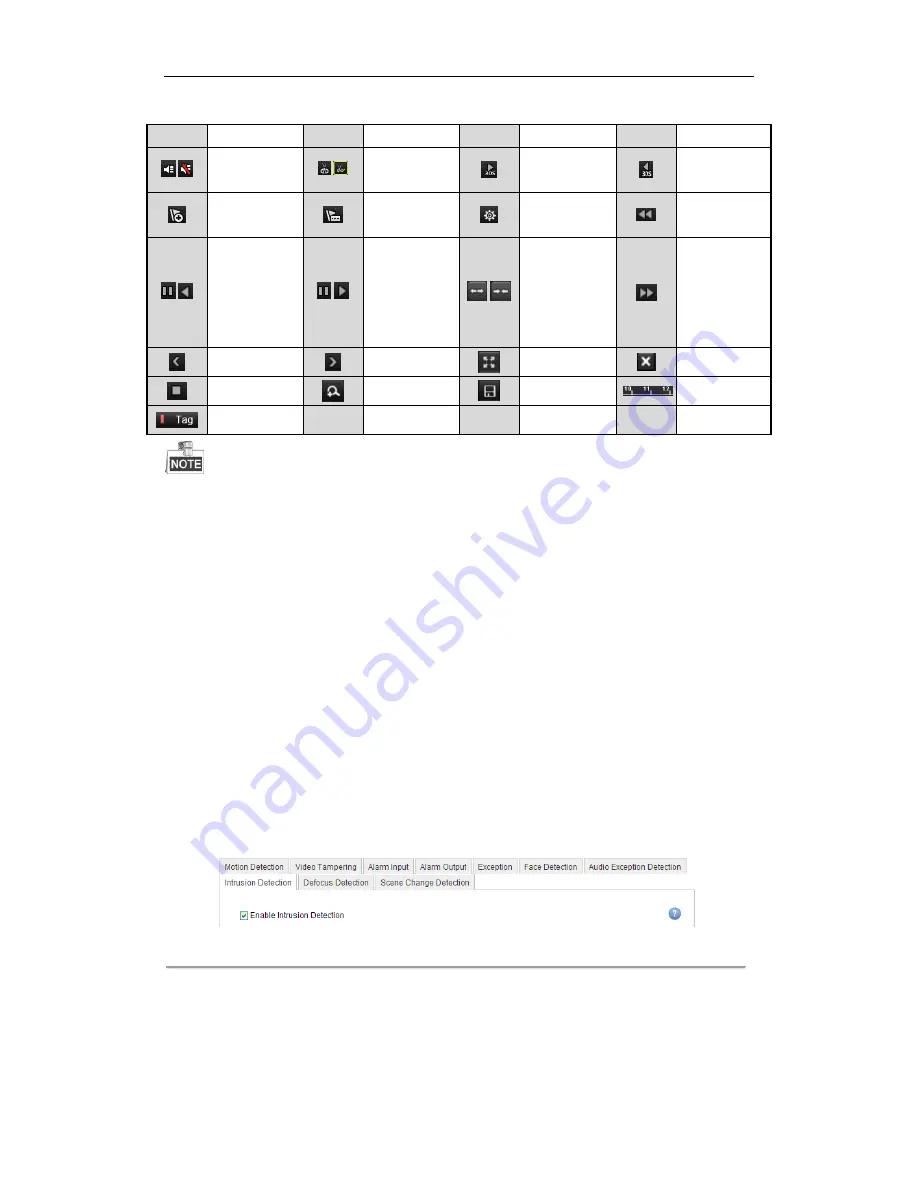
User Manual of Network Video Recorder
87
Table 6. 4
Detailed Explanation of Playback-by-tag Toolbar
Button
Operation
Button
Operation
Button
Operation
Button
Operation
/
Audio on/
Mute
/
Start/Stop
clipping
30s forward
30s reverse
Add default
tag
Add
customized tag
Tag
management
Slow forward
/
Pause reverse
play/
Reverse play/
Single-frame
reverse play
/
Pause play/
Play/
Single-frame
play
/
Scaling
up/down the
time line
Fast forward
Previous day
Next day
Full Screen
Exit
Stop
Digital Zoom
Save the clips
Process bar
Video type
Playback progress bar: use the mouse to click any point of the progress bar or drag the progress bar to locate
specific frames.
6.1.5
Smart Playback
Purpose:
The smart playback function provides an easy way to get through the less effective information. When you select
the smart playback mode, the system will analyze the video containing the motion or VCA information, mark it
with green color and play it in the normal speed while the video without motion will be played in the 16-time
speed. The smart playback rules and areas are configurable.
Before you start:
To get the smart search result, the corresponding event type must be enabled and configured on the IP camera.
Here we take the intrusion detection as an example.
1.
Log in the IP camera by the web browser, and enable the intrusion detection by checking the checkbox of it.
You may enter the motion detection configuration interface by Configuration> Advanced Configuration>
Events> Intrusion Detection.
Figure 6. 17
Setting Intrusion Detection on IP Camera
2.
Configure the required parameters of intrusion detection, including area, arming schedule and linkage
methods. Refer to the user manual of smart IP camera for detailed instructions.
Steps:
1.
Enter Playback interface.
Menu>Playback
Summary of Contents for DS-96128NI-E16
Page 1: ...Network Video Recorder User Manual UD 6L0202D1646A01 ...
Page 14: ...User Manual of Network Video Recorder 13 Chapter 1 Introduction ...
Page 22: ...User Manual of Network Video Recorder 21 Chapter 2 Getting Started ...
Page 37: ...User Manual of Network Video Recorder 36 Chapter 3 Live View ...
Page 46: ...User Manual of Network Video Recorder 45 Chapter 4 PTZ Controls ...
Page 54: ...User Manual of Network Video Recorder 53 Figure 4 12 PTZ Panel Pattern ...
Page 56: ...User Manual of Network Video Recorder 55 Chapter 5 Recording Settings ...
Page 78: ...User Manual of Network Video Recorder 77 Chapter 6 Playback ...
Page 95: ...User Manual of Network Video Recorder 94 Chapter 7 Backup ...
Page 112: ...User Manual of Network Video Recorder 111 Figure 7 33 USB Writer Management ...
Page 116: ...User Manual of Network Video Recorder 115 Figure 7 7 Synchronizing ...
Page 117: ...User Manual of Network Video Recorder 116 Chapter 8 Alarm Settings ...
Page 134: ...User Manual of Network Video Recorder 133 Chapter 9 Network Settings ...
Page 153: ...User Manual of Network Video Recorder 152 Chapter 10 RAID ...
Page 164: ...User Manual of Network Video Recorder 163 Chapter 11 HDD Management ...
Page 176: ...User Manual of Network Video Recorder 175 Figure 11 22 View HDD Status 2 ...
Page 180: ...User Manual of Network Video Recorder 179 Chapter 12 Camera Settings ...
Page 184: ...User Manual of Network Video Recorder 183 Chapter 13 NVR Management and Maintenance ...
Page 194: ...User Manual of Network Video Recorder 193 Chapter 14 Others ...
Page 204: ...User Manual of Network Video Recorder 203 Appendix ...






























