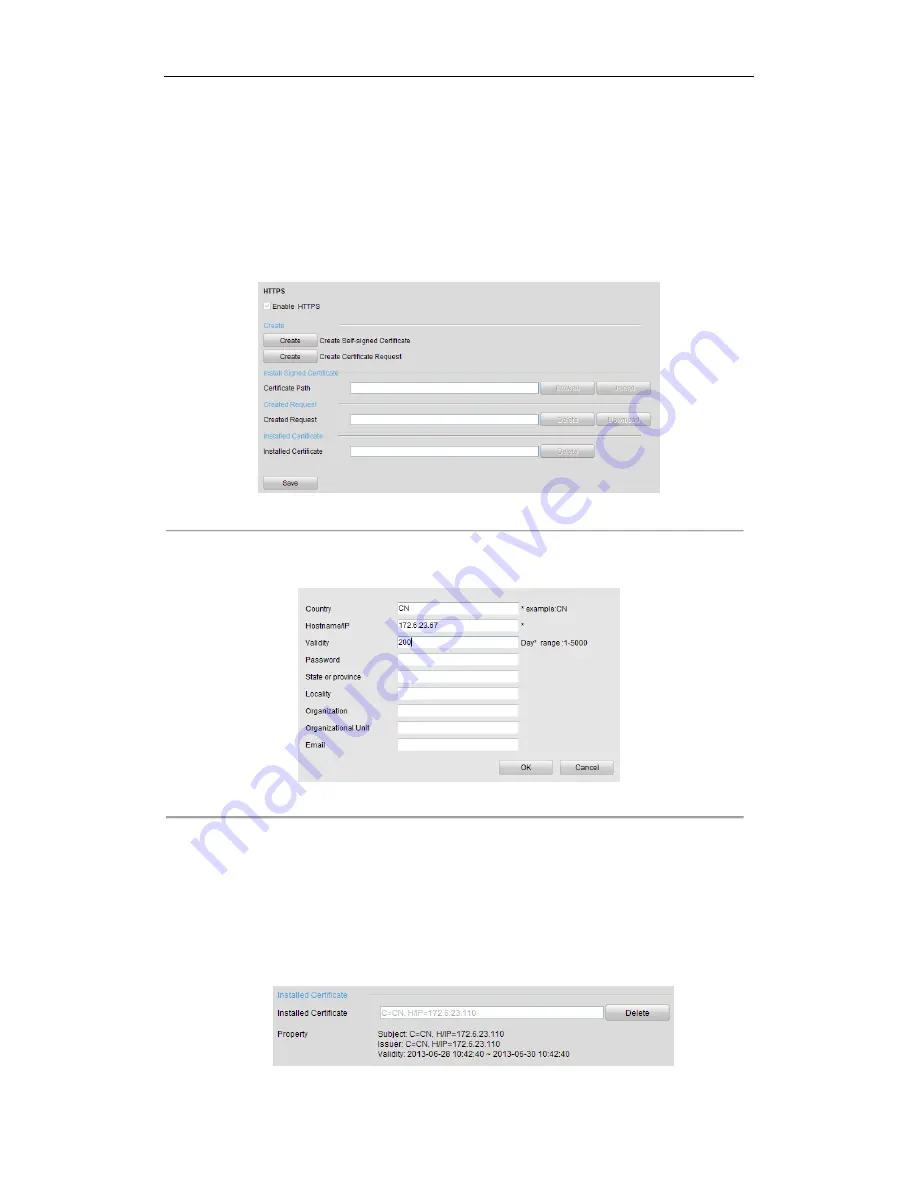
User Manual of Network Video Recorder
142
The HTTPS port can be only configured through the web browser.
Steps:
1.
Open web browser, input the IP address of device, and the web server will select the language automatically
according to the system language and maximize the web browser.
2.
Input the correct user name and password, and click
Login
button to log in the device.
3.
Enter the HTTPS settings interface.
Configuration > Remote Configuration > Network Settings > HTTPS
4.
Create the self-signed certificate or authorized certificate.
Figure 9. 15
HTTPS Settings
OPTION 1
: Create the self-signed certificate
1)
Click the
Create
button to create the following dialog box.
Figure 9. 16
Create Self-signed Certificate
2)
Enter the country, host name/IP, validity and other information.
3)
Click
OK
to save the settings.
OPTION 2
: Create the authorized certificate
1)
Click the
Create
button to create the certificate request.
2)
Download the certificate request and submit it to the trusted certificate authority for signature.
3)
After receiving the signed valid certificate, import the certificate to the device.
5.
There will be the certificate information after you successfully create and install the certificate.
Summary of Contents for DS-96128NI-E16
Page 1: ...Network Video Recorder User Manual UD 6L0202D1646A01 ...
Page 14: ...User Manual of Network Video Recorder 13 Chapter 1 Introduction ...
Page 22: ...User Manual of Network Video Recorder 21 Chapter 2 Getting Started ...
Page 37: ...User Manual of Network Video Recorder 36 Chapter 3 Live View ...
Page 46: ...User Manual of Network Video Recorder 45 Chapter 4 PTZ Controls ...
Page 54: ...User Manual of Network Video Recorder 53 Figure 4 12 PTZ Panel Pattern ...
Page 56: ...User Manual of Network Video Recorder 55 Chapter 5 Recording Settings ...
Page 78: ...User Manual of Network Video Recorder 77 Chapter 6 Playback ...
Page 95: ...User Manual of Network Video Recorder 94 Chapter 7 Backup ...
Page 112: ...User Manual of Network Video Recorder 111 Figure 7 33 USB Writer Management ...
Page 116: ...User Manual of Network Video Recorder 115 Figure 7 7 Synchronizing ...
Page 117: ...User Manual of Network Video Recorder 116 Chapter 8 Alarm Settings ...
Page 134: ...User Manual of Network Video Recorder 133 Chapter 9 Network Settings ...
Page 153: ...User Manual of Network Video Recorder 152 Chapter 10 RAID ...
Page 164: ...User Manual of Network Video Recorder 163 Chapter 11 HDD Management ...
Page 176: ...User Manual of Network Video Recorder 175 Figure 11 22 View HDD Status 2 ...
Page 180: ...User Manual of Network Video Recorder 179 Chapter 12 Camera Settings ...
Page 184: ...User Manual of Network Video Recorder 183 Chapter 13 NVR Management and Maintenance ...
Page 194: ...User Manual of Network Video Recorder 193 Chapter 14 Others ...
Page 204: ...User Manual of Network Video Recorder 203 Appendix ...






























