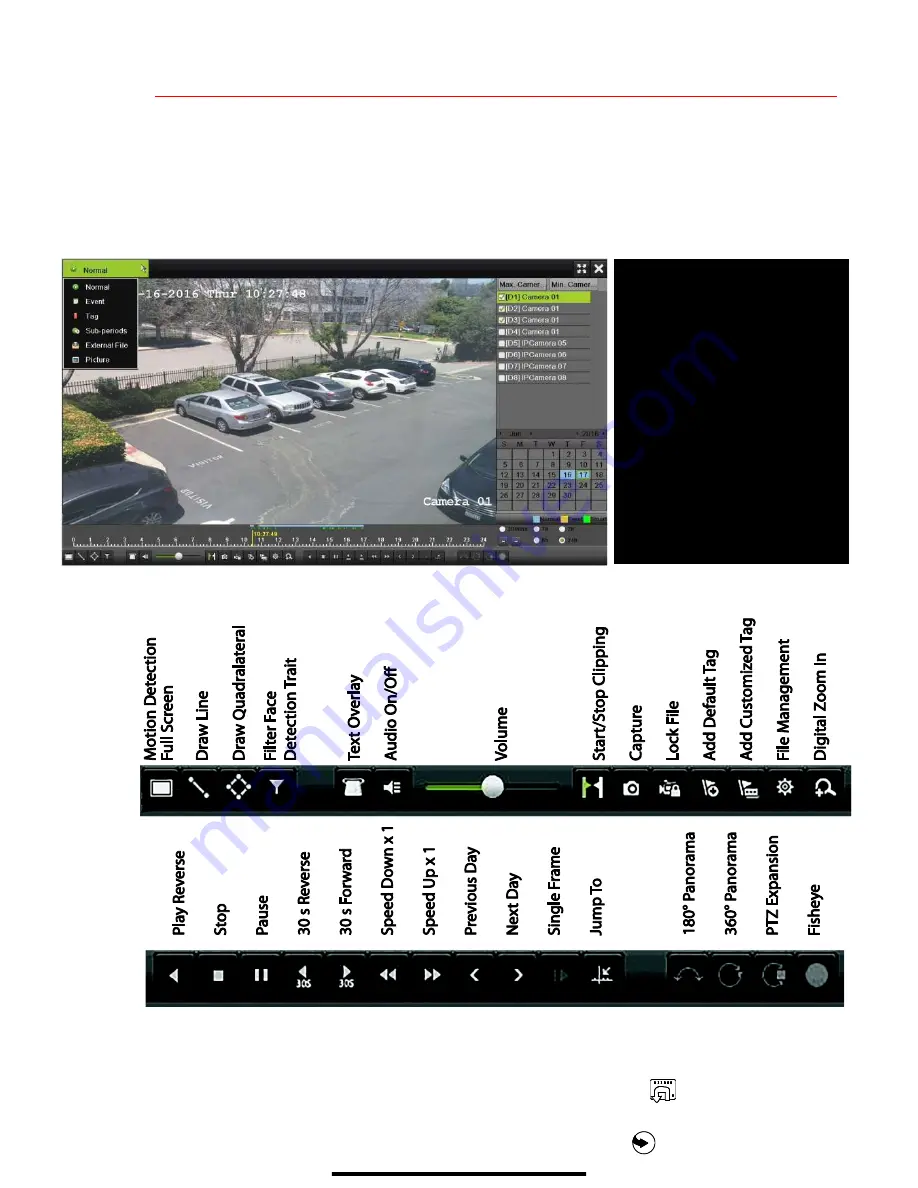
13
P L A Y B A C K R E C O R D E D V I D E O
1.
Go to MENU > PLAYBACK.
2.
Select the desired camera(s) from the menu on the right of the screen.
3.
Select date (days w/recordings will be blue if continuous only or yellow if all/part of day was event).
4.
Press
PLAY
.
5.
Click within the timeline to jump to desired time.
Playback Controls
Play Back Record Files
1.
Go to MENU > LIVE VIEW.
2.
Left click Live View window to bring up shortcut toolbar and click icon for instant playback.
Playback Controls
1.
Right click a Live Image to display a Quick menu and click on icon for instant playback.
PLAYBACK TYPE MENU
Select type of record to play
FULL SCREEN
Goes to full screen for multiple
channel playback
PLAY/STOP
Begin playback (toggles between
Play and Stop)
CAMERA LIST
Select camera(s) to play back
CALENDAR
Select date to play back
TIMELINE
Click on timeline to jump to
desired playback time
















