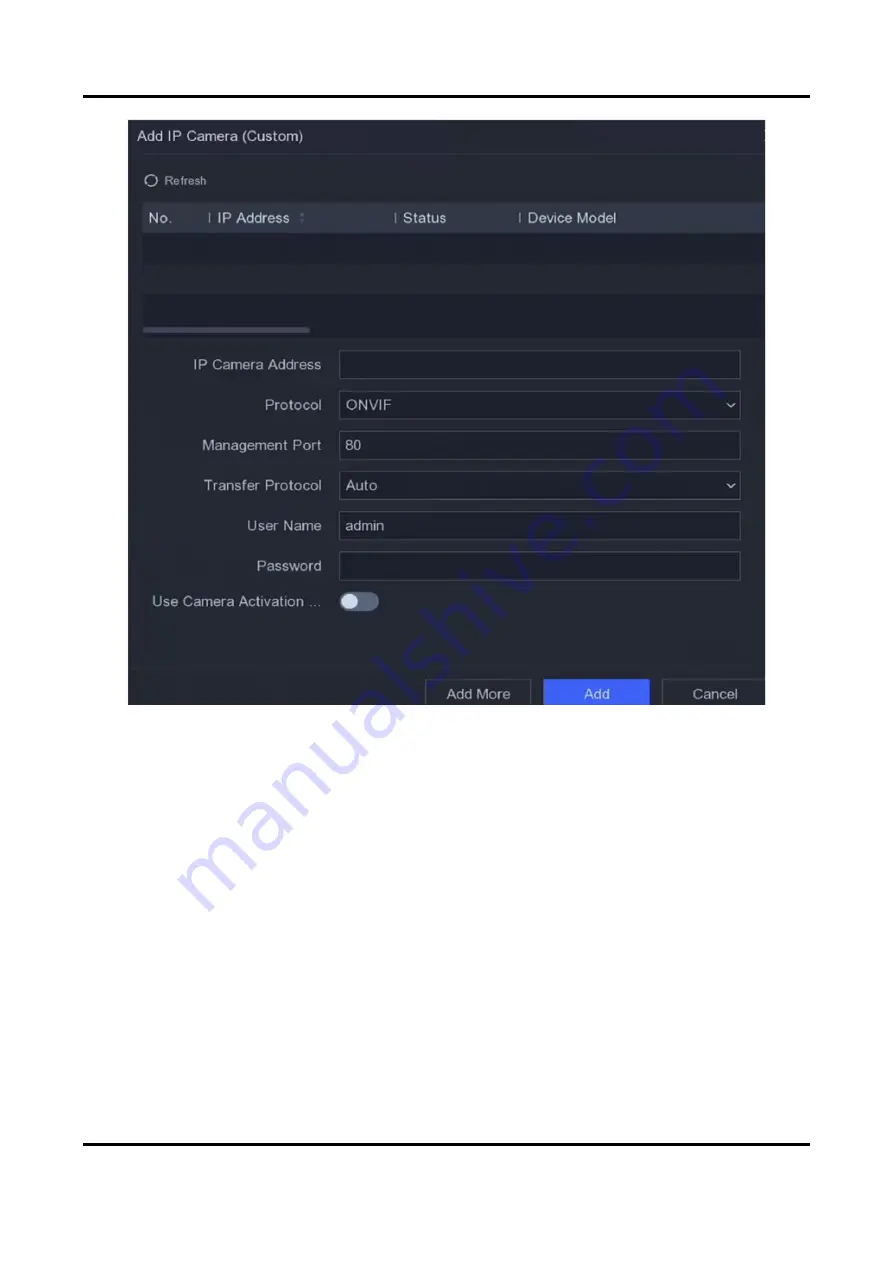
Network Video Recorder User Manual
48
Figure 6-11 Add IP Camera
3. Enter network camera parameters.
Use Channel Default Password
If it is enabled, the video recorder will add the camera by the set channel default password.
4. Click Add.
Add Network Camera on Different Network Segment
If your network camera is on a different network segment, the device can search its IP address
within a range of IP addresses, and add it.
Before You Start
●
Ensure the network connection is valid and correct.
●
Ensure the network camera password is the same as your video recorder.
Steps
1. Go to Configuration → Camera → Camera → IP Channel.
Summary of Contents for DS-7600NXI-K1 Series
Page 1: ...Network Video Recorder User Manual ...
Page 99: ...Network Video Recorder User Manual 87 Figure 9 5 Log ...
Page 103: ...UD30300B ...






























