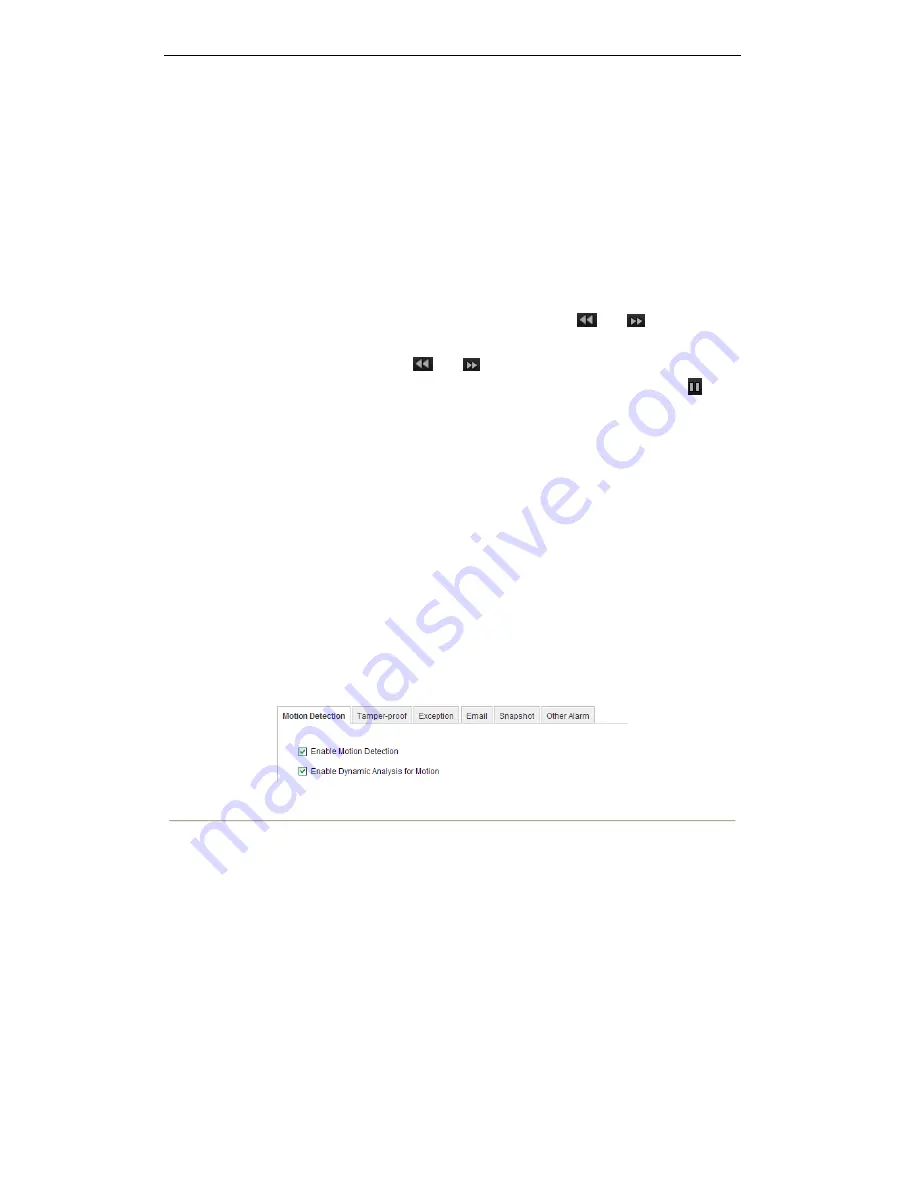
User Manual of Digital Video Recorder
83
6.2
Auxiliary Functions of Playback
6.2.1
Playing Back Frame by Frame
Purpose:
Play video files frame by frame, in order to check image details of the video when abnormal events happen.
Steps:
Go to Playback interface. If you choose playback of the record file: click button
and
until the speed
changes to
Single
frame and one click on the playback screen represents playback of one frame. If you choose
reverse playback of the record file: click button
and
until the speed changes to
Single
frame and one
click on the playback screen represents reverse playback of one frame. It is also feasible to use button
in
toolbar.
6.2.2
Smart Search
Purpose:
In order to locate motion detection event easily and accurately in the playback progress bar, you are allowed to
analyze a certain area (scene) dynamically, and to get all of the related motion detection events that occurred in
this area.
Note:
For network cameras, the smart search function should be supported by the cameras.
Before you start (for network cameras only):
1.
Log into the network camera via the web browser. Enter the motion detection configuration interface by
Configuration> Advanced Configuration> Events> Motion Detection, and enable the Dynamic Analysis
for Motion by checking the checkbox of it.
Figure 6. 22
Motion Detection Settings
2.
Enable the motion detection function and set the arming area to the full-screen in the device local menu.
Please refer to
chapter 8.1
for details.
Steps:
1.
Enter the Playback interface and play a record file. Refer to
Chapter 6.1.2
for the detailed information
about searching and playback of the record files.
Lo-Call 1890 866 900 www.cctvireland.ie






























