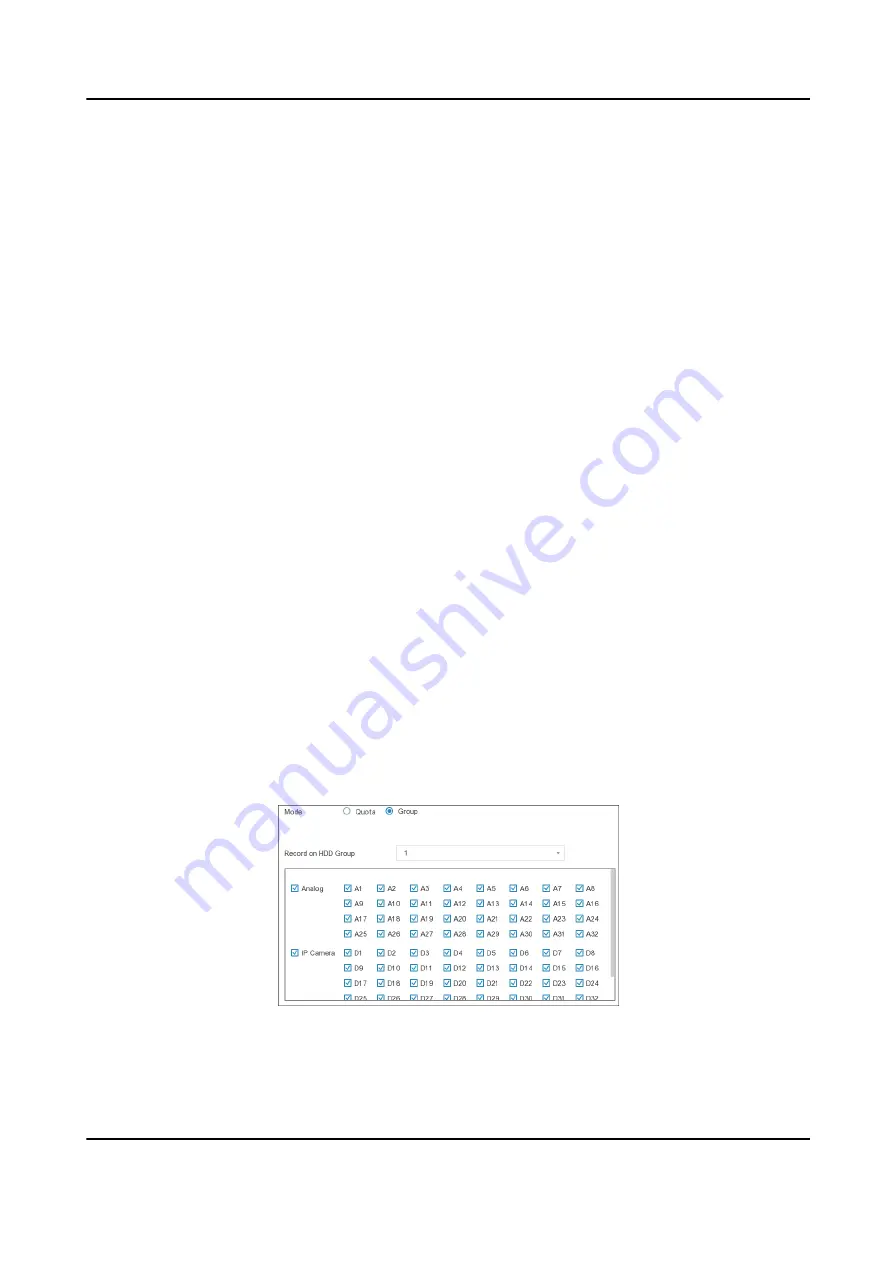
Add Network Disk
You can add the allocated NAS or IP SAN disk to the video recorder, and use it as a network HDD.
Up to 8 network disks can be added.
Steps
1. Go to Configuration → Record → Storage .
2. Click Add.
3. Select NetHDD.
4. Set Type as NAS or IPSAN.
5. Enter NetHDD IP address.
6. Click Search to search the available disks.
7. Select NAS disk from the list, or manually enter the directory in NetHDD Directory.
8. Click OK.
Result
The added NetHDD will be displayed in the storage device list.
6.5.4 Configure Storage Mode
Configure HDD Groups
Multiple HDDs can be managed in groups. Video from specified channels can be recorded onto a
particular HDD group through HDD settings.
Steps
1. Go to Configuration → Record → Storage Mode .
2. Select Mode as Group.
3. Select the group No.
4. Check to select IP cameras to record on the HDD group.
Figure 6-24 Group
5. Click Apply.
Digital Video Recorder User Manual
73





























