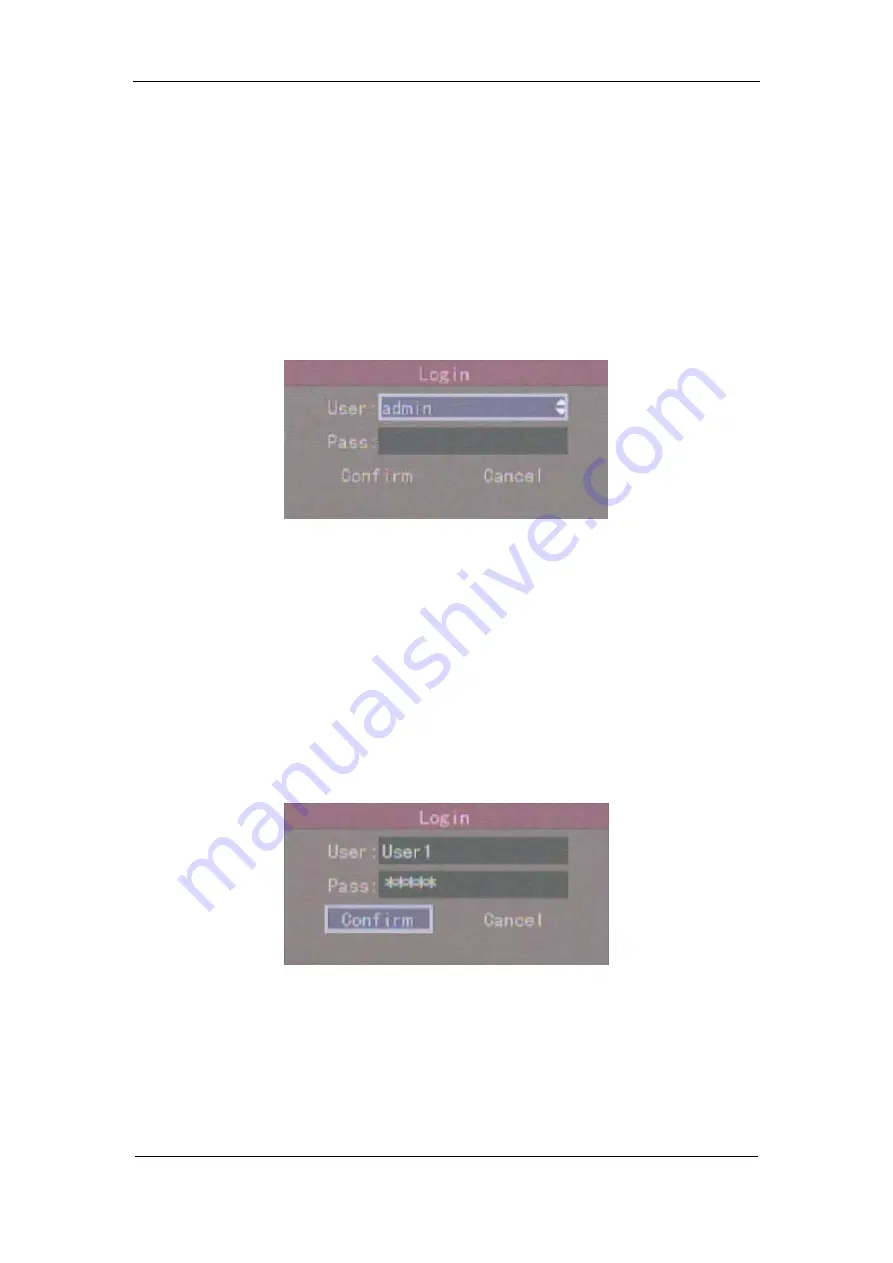
User Manual of DS-7000HI-S Series Net DVR
Page 22
4.3 User name and password
Note: When DVR is delivered from factory, there is only one default administrator
named “admin”, and password is “12345”. The administrator’s name can not be modified,
while the password can be modified. The administrator can create 15 users and define their
user rights.
Login
Login dialog is following:
Use
[
]
/
[
]
keys to select one user, perss
[
]
key to enter “Password” edit box, input
corresponding password, press
[
ENTER
]
key to exit edit box. The “Active Frame” will be moved
to “Confirm” button. Press
[
ENTER
]
key to enter main menu. If there is beeper alarm, it means the
user name and password are not matched. After three error times, DVR will enter preview mdoe.
Modify password
For those users created by admin, they can modify their password as follows:
Step1: Enter main menu
Press
[
MENU
]
key, in the login dialog, select your user name, input the correct password, you
can enter the main menu.






























