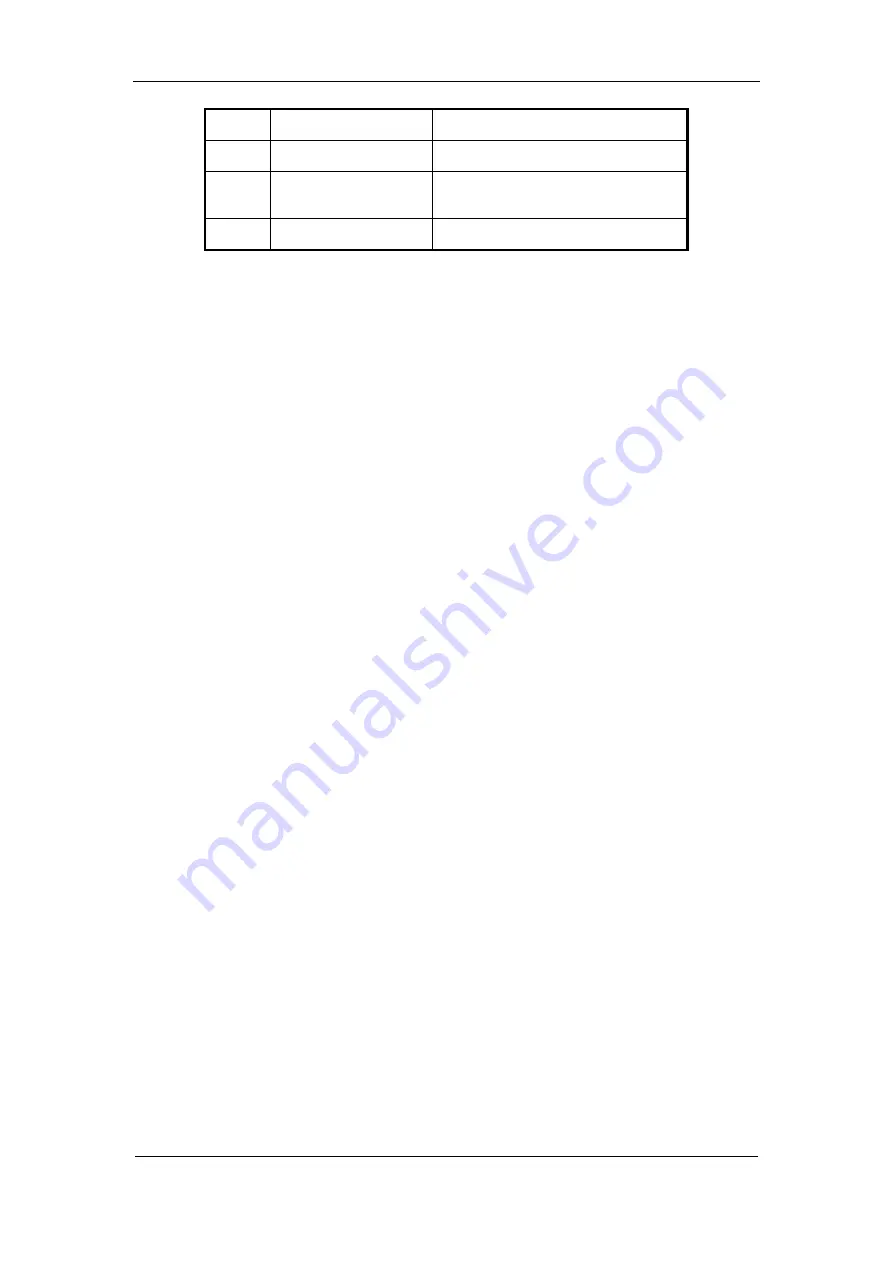
User Manual of DS-7000HI-S Series Net DVR
Page 13
15
Reserved
16
F1
Reserved
17
Lens control
IRIS, FOCUS ZOOM for lens
control.
18
F2
Reserved
Loading the batteries into the IR remote control
1.
Remove the battery cover.
2.
Insert the battery. Please take care that the poles (+ and -) are correctly positioned.
3.
Replace the battery cover.
Start to use IR remote control
Press
[
DEV
]
key, input the DVR device ID (default is “88” that can be changed in “Display”
menu) and then press
[
ENTER
]
key. If the “STATUS” lamp of DVR front panel is turned into
green, it means you can use IR remote control to operate this DVR.
Note: If the device ID is set as “255”, you can control the device by IR remote control
without any operations. The STATUS lamp will go out by then.
Stop using IR remote control
When IR remote control status is on, press
[
DEV
]
key again, the “STATUS” lamp will go out.
The IR remote control can not control this DVR.
Switch the DVR off
When IR remote control status is on, press
[
POWER
]
key for several seconds, the Power Off
prompt will pop up, confirm and the DVR will be power-off in progress.
When IR remote control can not work normally
Check batteries poles.
Check the charge left in the batteries.
Check IR remote control sensor is mask.
Please change another IR remote control to try again. If the problem still exists, please contact
your dealer.




























