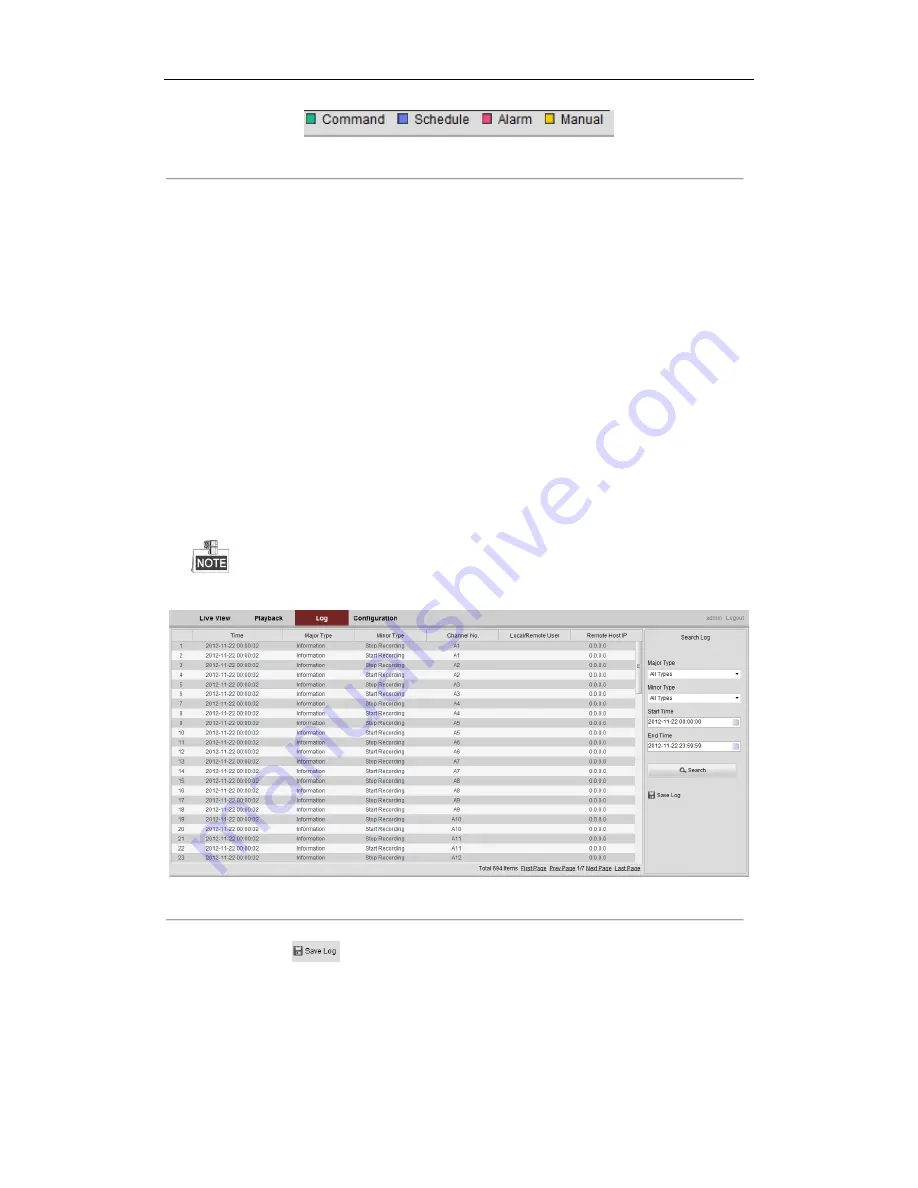
DS-6700HQHI-SATA Series Encoder Quick Start Guide
20
Figure 4. 13
Color Bar
4.6
Log
Purpose:
The operation, alarm, exception and information of the device can be stored in log files, which can be viewed and
exported at any time.
Before you start
The Log function can be realized only when the Encoder is connected with HDD (for DS-6700HQHI-SATA) or
network disk. And make sure the HDD or network disk has been initialized for the first time to use.
Steps:
1.
Click
Log
on the menu bar to enter the Log interface.
2.
Set the log search conditions to refine your search, including the Major Type, Minor Type, Start Time and
End Time.
3.
Click the
Search
button to start searching log files.
4.
The matched log files will be displayed on the list shown below.
Up to 100 log files can be displayed each time.
Figure 4. 14
Log Interface
5.
You can click the
button to save the searched log files to local directory.
0102041050505
















