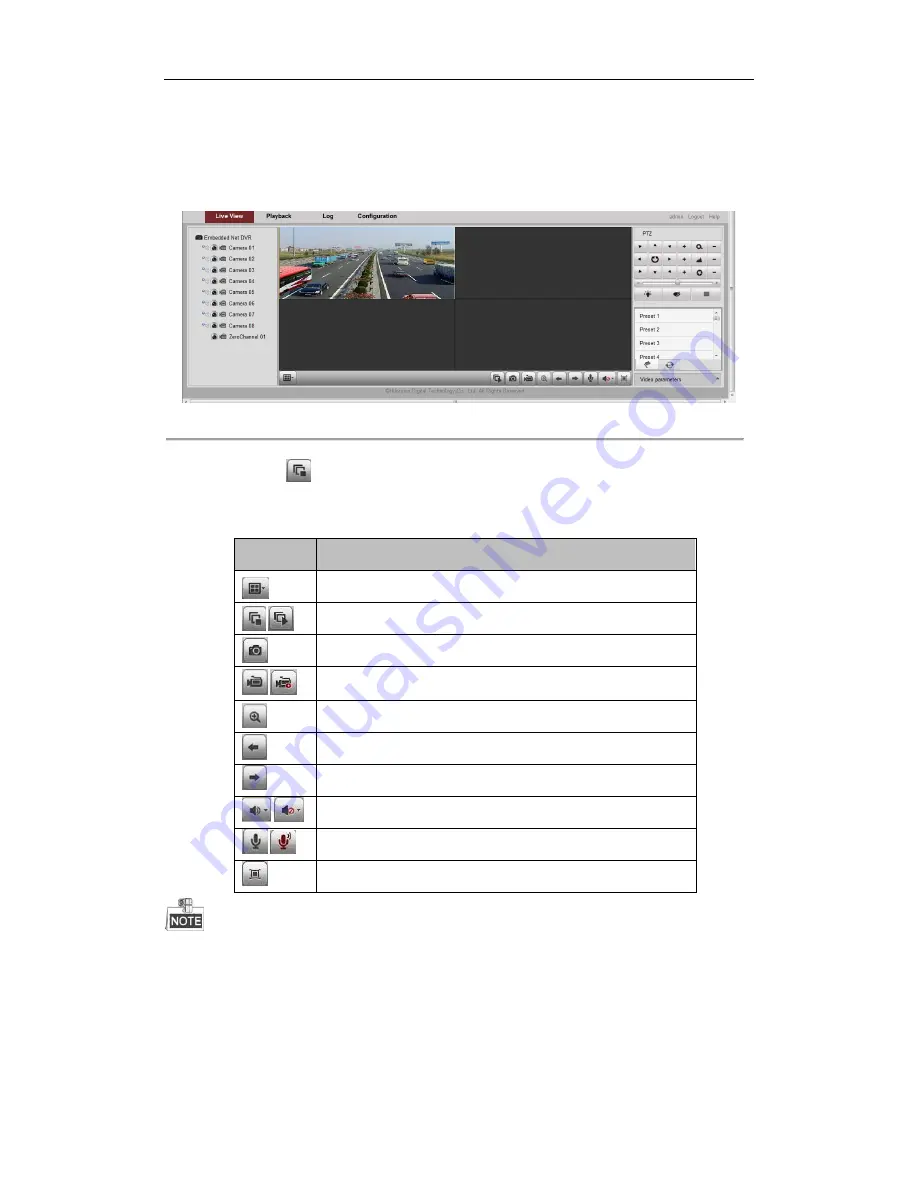
DS-6700HQHI-SATA Series Encoder Quick Start Guide
15
4.2
Starting Live View
1.
In the live view window, select a playing window by clicking the mouse.
2.
Double-click a camera from the device list to start the live view.
Figure 4. 3
Live View Interface
3.
You can click the
button on the toolbar to start the live view of all cameras on the device list.
Refer to the following table for the description of buttons on the live view window:
Icon
Description
Select the split window mode
/
Start/Stop live view
Capture pictures in live view mode
/
Manually start/stop recording
Enable e-PTZ
Previous page
Next page
/
Audio on/off
/
Start/Stop two-way audio
Switch to full-screen live view mode.
Before using two-way audio function or recording with audio, please select the
Video Type
to
Video & Audio
under
Remote Configuration >
Camera Settings >Video Settings
.
4.3
Operating PTZ Control
Before you start:





















