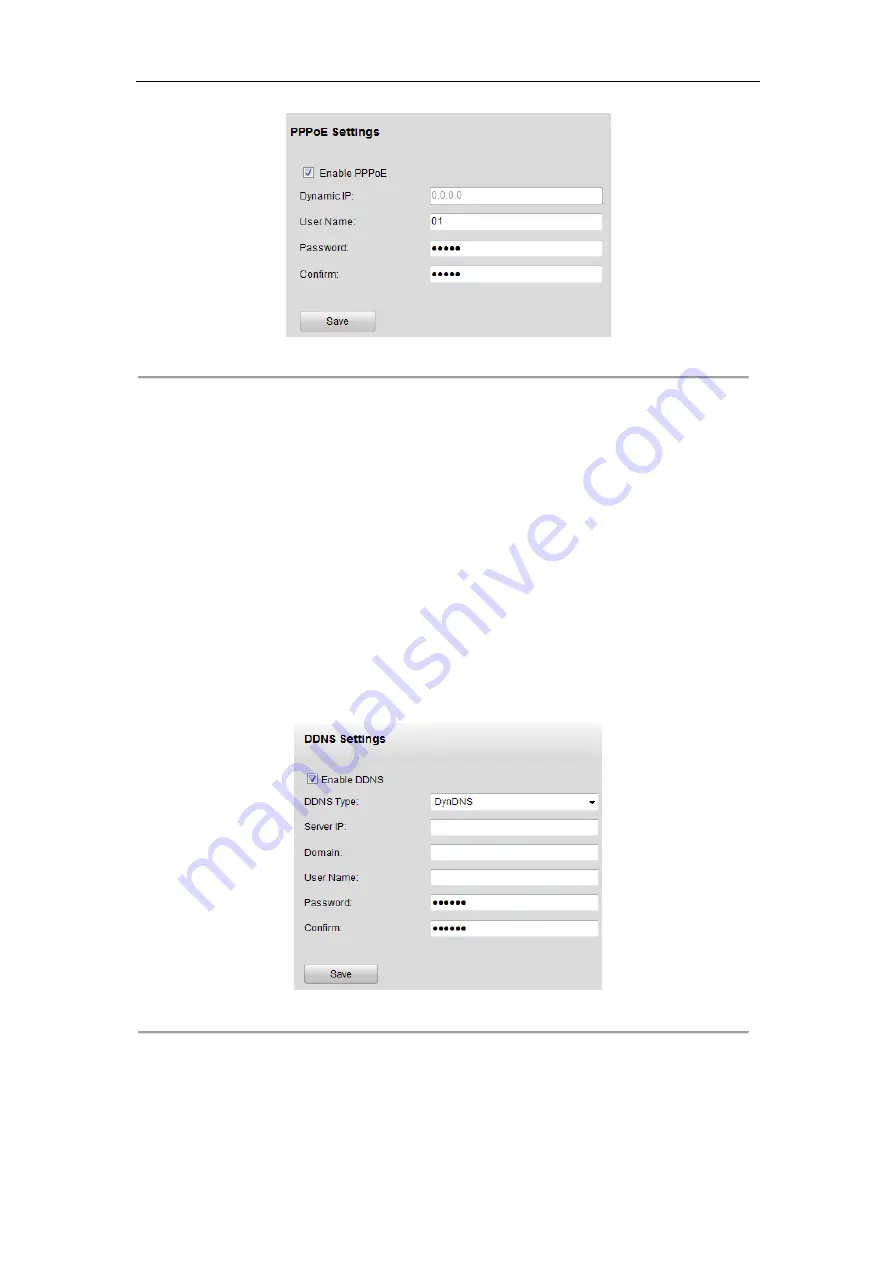
User Manual of DS-6600 Audio/Video Encoder
45
Figure 7.9 PPPoE Settings
2.
Check the
PPPoE
checkbox to enable this feature.
3.
Enter
User Name
,
Password
, and
Confirm Password
for PPPoE access.
Note:
The User Name and Password should be assigned by your ISP.
4.
Click the
Save
button to save and exit the interface.
7.3.3 Configuring DDNS Settings
If your device is set to use PPPoE as its default network connection, you may set Dynamic DNS (DDNS) to be
used for network access.
Prior registration with your DDNS Provider is required before configuring the system to use DDNS.
Steps:
1.
Click the
Remote Configuration >
Network Settings > DDNS Settings
to enter the DDNS Settings
interface:
Figure 7.10 DDNS Settings
2.
Check the
Enable
DDNS
checkbox to enable this feature.
3.
Select
DDNS Type
. Four different DDNS types are selectable: IPServer, DynDNS, PeanutHull and NO-IP.
•
DynDNS:
(1)
Enter
Server Address
for DynDNS (e.g. members.dyndns.org).
(2)
In the
Device Domain Name
text field, enter the domain obtained from the DynDNS website.






























