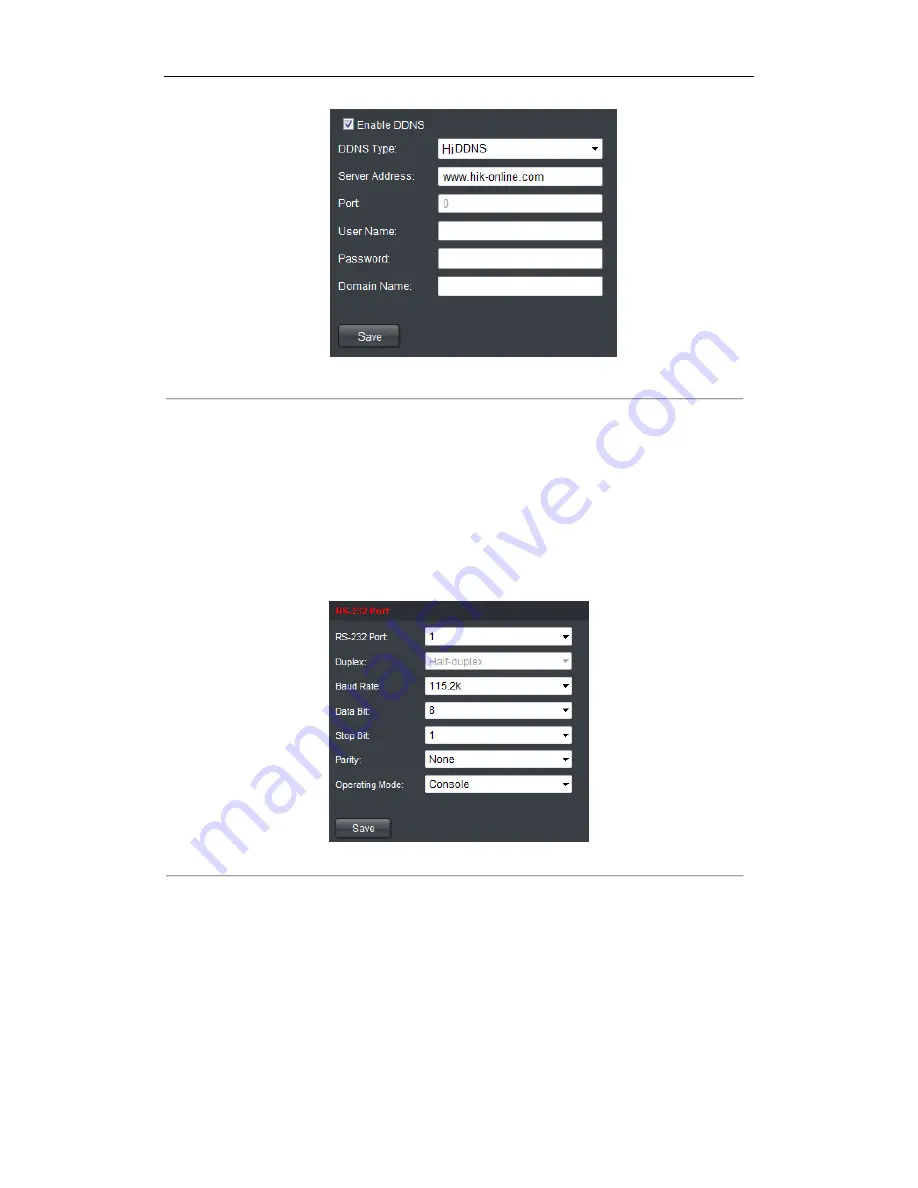
User Manual of DS-6300DI-T Decoder
29
Figure 4.29 HiDDNS Settings
Note:
After having successfully registered the device on the HiDDNS server, you can access your device via web
browser or Client Software with the Device Domain Name (Device Name).
4.2.5 Configuring RS-485/RS-232 Serial Port
Configuring RS-232 Parameters
Steps:
1.
Click
Configuration
>
Serial Port Settings
>
RS-232 Port
to enter the following interface:
Figure 4.30 Configure RS-232 Settings
2.
Configure the RS-232 parameters, including the baud rate, data bit, stop bit and parity type.
3.
Select the Operating Mode of RS-232 to Console or Transparent Channel.
Console
: use the RS-232 serial port for debugging the decoder.
Transparent Channel
: use the RS-232 serial port as the transparent channel.
4.
Click
Save
to save the settings.
Configuring RS-485 Parameters
Steps:
Summary of Contents for DS-6300DI-T
Page 1: ...Video Audio Decoder User Manual V2 2 0 UD 6L0203D1040A01 ...
Page 7: ...User Manual of DS 6300DI T Decoder 6 CHAPTER 1 Introduction ...
Page 10: ...User Manual of DS 6300DI T Decoder 9 CHAPTER 2 Panels and Connections ...
Page 12: ...User Manual of DS 6300DI T Decoder 11 CHAPTER 3 Initial Network Parameters Configuration ...
Page 47: ...User Manual of DS 6300DI T Decoder 46 CHAPTER 6 Appendix ...






























