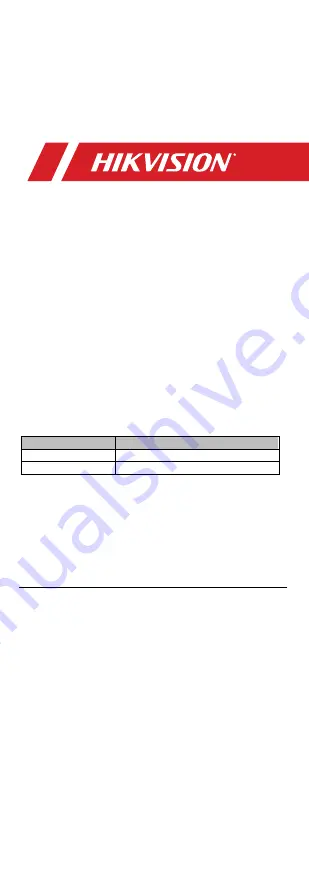
UM DS-2CE1xU8T-ITx 042618NA
1
• DS-2CE17U8T-IT
• DS-2CE18U8T-IT3
TurboHD
4K Series Bullet Camera
User
Manual
Thank you for purchasing our product. If there are
any questions or requests, do not hesitate to contact
the dealer.
This manual applies to the models below:
This manual may contain technical incorrect places or
printing errors, and the content is subject to change
without notice. The updates will be added to the new
version of this manual. We will readily improve or
update the products or procedures described in the
manual.
1
Preface
1.1
Regulatory Information
1.1.1
FCC Information
Please take attention that changes or modification
not expressly approved by the party responsible for
compliance could void the user’s authority to operate
the equipment.
FCC Compliance
: This equipment has been tested and
found to comply with the limits for a Class A digital
device, pursuant to part 15 of the FCC Rules. These
limits are designed to provide reasonable protection
against harmful interference when the equipment is
operated in a commercial environment. This
equipment generates, uses, and can radiate radio
frequency energy and, if not installed and used in
accordance with the instruction manual, may cause
harmful interference to radio communications.
Operation of this equipment in a residential area is
likely to cause harmful interference, in which case the
user will be required to correct the interference at his
own expense.
Type
Model
Type I Camera
DS-2CE17U8T-IT
Type II Camera
DS-2CE18U8T-IT3


































