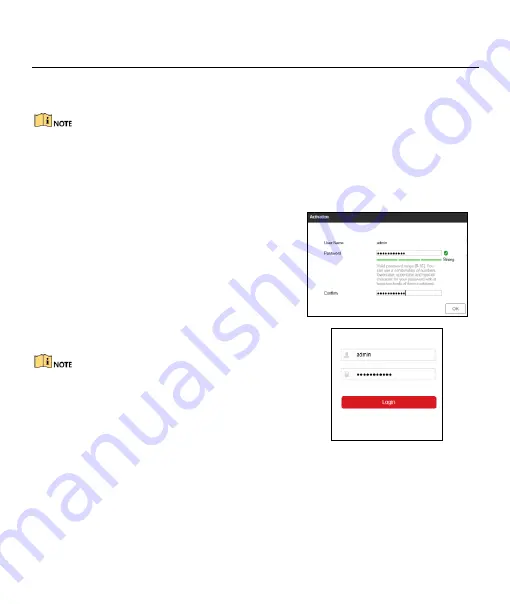
Digital Video Recorder Quick Start Guide
15
Chapter 4 Accessing by Web Browser
You shall acknowledge that the use of the product with Internet access might be under network security risks.
For avoidance of any network attacks and information leakage, please strengthen your own protection. If the
product does not work properly, please contact with your dealer or the nearest service center.
Purpose
You can get access to the device via web browser. You may use one of the following listed web browsers:
Internet Explorer 6.0, Internet Explorer 7.0, Internet Explorer 8.0, Internet Explorer 9.0, Internet Ex plorer 10.0,
Apple Safari, Mozilla Firefox, and Google Chrome. The supported resolutions include 1024*768 and above.
Step 1
Open web browser, enter the IP address of the
device and then press Enter.
Step 2
Log in to the device.
If the device has not been activated, you need
to activate the device first by setting the
password for the admin user account.
If the device is already activated, enter the
user name and password in the login
interface, and click
Login
.
Step 3
Install the plug-in before viewing the live video and
managing the camera. Please follow the installation
prompts to install the plug-in.
You may have to close the web browser to finish the
installation of the plug-in.
After login, you can perform the operation and
configuration of the device, including the live view,
playback, log search, configuration, etc.
Figure 4-1
Activate the Device
Figure 4-2
Login
03050201070623
UD06125B















