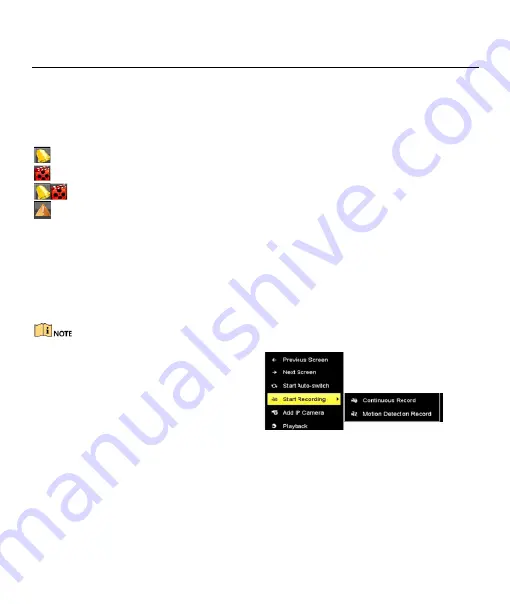
Digital Video Recorder Quick Start Guide
13
3.10 Live View
Icons are provided on screen in Live View mode to indicate camera status. These icons include:
Live View Icons
In the live view mode, there are icons at the upper-right corner of the screen for each channel, showing the
status of the record and alarm in the channel for quick reference.
Alarm (video loss, tampering, motion detection, VCA or sensor alarm)
Record (manual record, continuous record, motion detection, VCA or alarm triggered record)
Alarm and Record
Event/Exception (event and exception information, appears at the lower-left corner of the screen.)
3.11 Recording Settings
Before you start
Make sure that the disk has already been installed. If not, please install a disk and initialize it. You may refer to
the user manual for detailed information.
Purpose
Two kinds of record types are introduced in the following section, including Instant Record and All-Day Record.
And for other record types, you may refer to the user manual for detailed information.
After rebooting all the manual records enabled are canceled.
Step 1
Click
Start Recording
from the
right-click menu.
Step 2
Select
Continuous Record
or
Motion Detection Record
on your
demand.
Step 3
Click
Yes
in the pop-up box to
confirm the settings.
Figure 3-13
Start Recording from Right-Click Menu
















