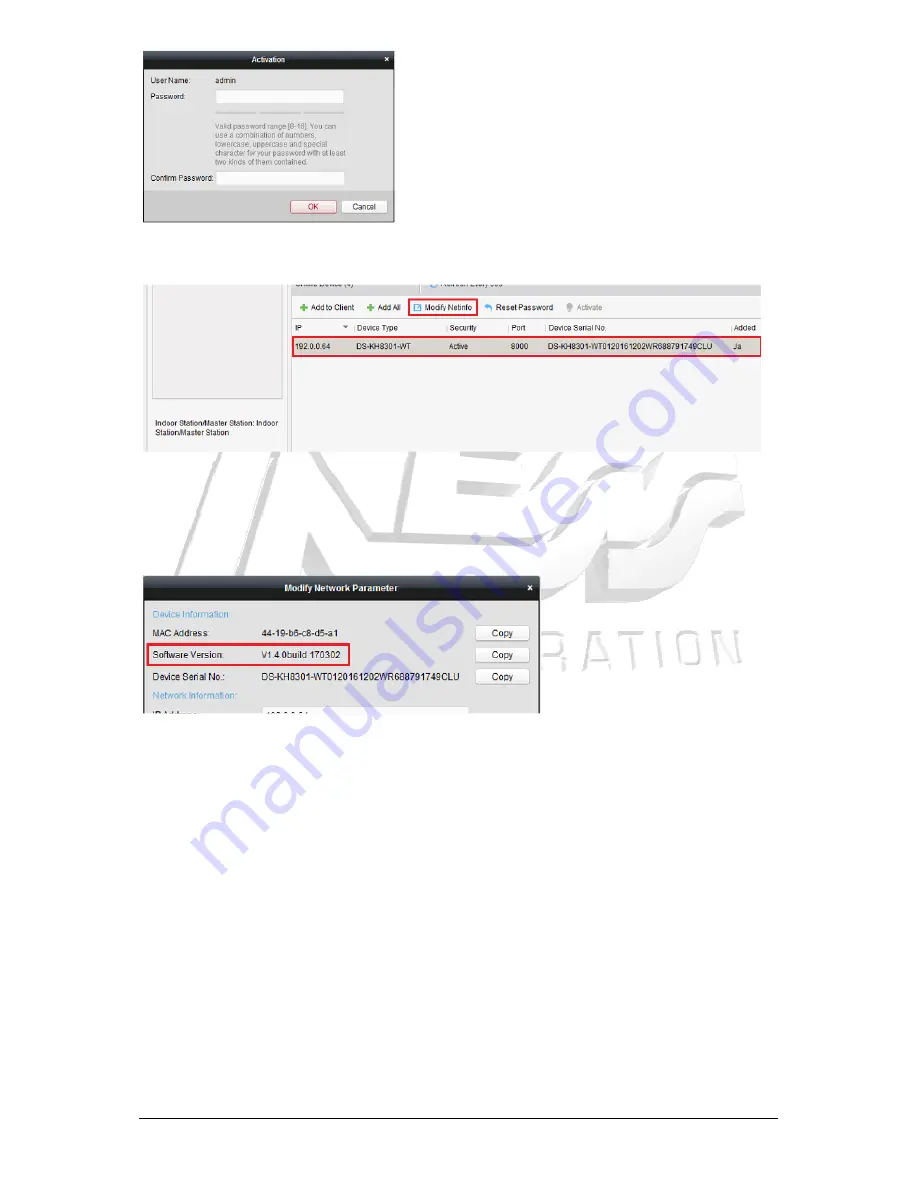
Page 17
5. Select the room station you just activated and click on ‘Modify NetInfo’.
6. Make sure the software version is v1.4.0 build 170302 or above before continuing. If it’s
not then you will need to update the firmware before setting up the system. Refer to the
firmware update tech note for steps on how to update the firmware.
7. Each touch screen needs to use a different IP Address.
Use the following IP address for each of the sub room stations:
Sub Room Station 1 – 192.0.0.101
Sub Room Station 9 – 192.0.0.109
Sub Room Station 2 – 192.0.0.102
Sub Room Station 10 – 192.0.0.110
Sub Room Station 3 – 192.0.0.103
Sub Room Station 11 – 192.0.0.111
Sub Room Station 4 – 192.0.0.104
Sub Room Station 12 – 192.0.0.112
Sub Room Station 5 – 192.0.0.105
Sub Room Station 13 – 192.0.0.113
Sub Room Station 6 – 192.0.0.106
Sub Room Station 14 – 192.0.0.114
Sub Room Station 7 – 192.0.0.107
Sub Room Station 15 – 192.0.0.115
Sub Room Station 8 – 192.0.0.108




















