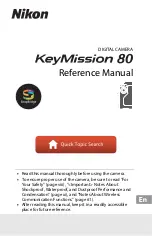v
CONTENTS
Introduction ................................................... 1
................................ 1
.......................................... 1
Appearance .................................................... 1
Preparation .................................................... 2
3.1
Charge Device
.............
错误
!
未定义书签。
........................................... 3
................................ 3
Temperature Measurement ............................ 3
4.1
Set Thermography Parameters
错误
!
未定义书
............................ 4
............................ 4
Enhance High-Temperature Target
............................ 5
Capture Snapshots ......................................... 5
5.1
View Snapshots
..........
错误
!
未定义书签。
..................................... 6
HIKMICRO Viewer Connection ........................ 7
..................................... 7
................................. 7
Image Settings ................................................ 8
Set LED Light ................................................... 8
Cast Screen ..................................................... 8
Maintenance .................................................. 9
.................................... 9
............................... 9
.................................................... 9
......................................... 9
Appendix ...................................................... 10
Common Material Emissivity Reference
Frequently Asked Questions (FAQ)