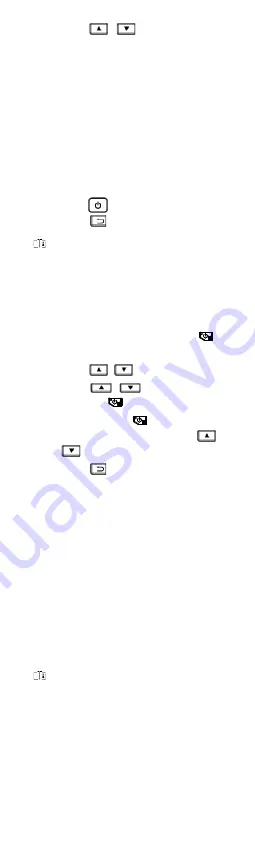
6
2.
Press
/,
and select
Picture
Type
.
●
Offline Picture:
Select this type when
analyzing the picture with the
HIKMICRO Analyzer.
●
Thermal Graphic:
Select this type for
custom software development.
3.
In the live view interface, pull the trigger
to capture snapshot. The live view
freezes and device displays the snapshot
with temperature information.
4.
Press
button to save the picture,
press
button to cancel it.
Note
You can not capture when the device is
connected with PC.
5.1
View Snapshots
Steps:
1.
In the live view interface, press
to
show the menu.
2.
Press
/
, and select
Picture
.
3.
Press
/
to select the picture,
and press
to view it.
4.
Optional:
Press
to delete picture
in picture view interface. Press
/
to switch the picture.
5.
Press
to exit.
5.2
Export Snapshots
Purpose:
Connect the device to your PC with Type-C
cable, you can export the captured snapshots.
Steps:
1.
Open the interface cover.
2.
Connect the camera to your PC with
Type-C cable and open the detected
disk.
3.
Select and copy the snapshots to PC and
view the files.
4.
Disconnect the device from your PC.
Note
●
For the first time connection, the driver
will be installed automatically.
●
DO NOT disconnect the Type-C
connection from PC or pull out the Micro
SD card during drive installation or it may
cause the device damage.

















