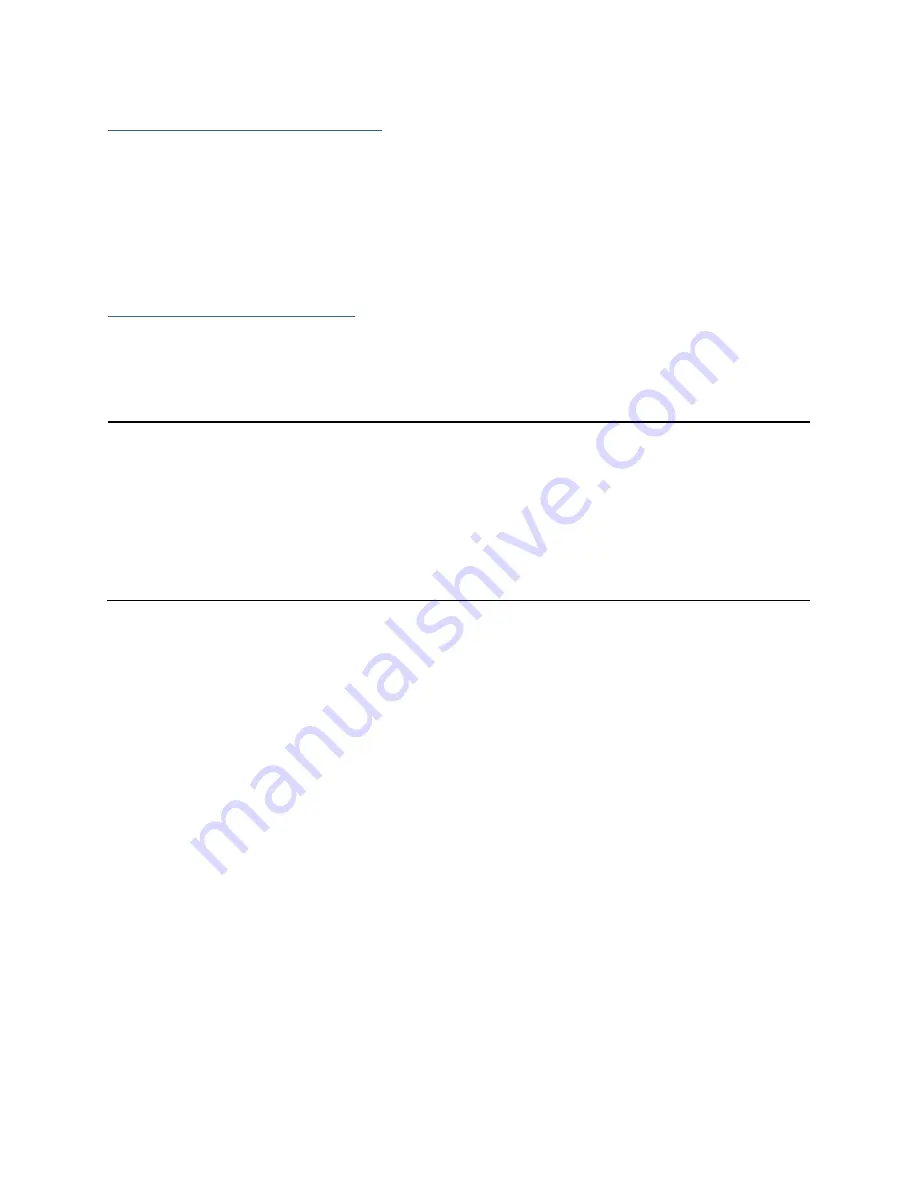
47
Section 4: Troubleshooting
This section provides guidelines to some problems you may encounter:
•
Handling Critical Arrays
•
Handling Disabled Arrays
•
PC hangs when card is installed.
Handling Critical Arrays
When your disk status turns critical, your array as a whole is still accessible, but one or
more disks are faulty (depending on your RAID level), and the array is in danger of
failing.
Common scenarios for critical
status
•
Unplugging a disk that is part of an
array
•
Bad sector is detected on a disk that is
part of an array
•
Unrecoverable data during rebuilding
•
Defective port or cable interrupts
rebuilding process
To recover from this situation,
1.
Backup your existing data.
2.
Identify which disk is faulty.
•
You can refer to the LED lights on the enclosure
•
Refer to the HRM Logical tab and Event tab.
3.
Re-insert the faulty disk or replace with a new disk.
•
The array will rebuild automatically if your auto-rebuild setting is enabled and
you reseated the faulty disk.
Note
: Click
Rescan
if the array still does not
rebuild automatically.
4.
If the new disk is added and it does not automatically start rebuilding, you can
manually add the disk in maintenance.
•
Log into the HRM
•
Click
Advanced Config.
Tab
•
Click
Maintenance
>
Add Disk
> select the appropriate disk
5.
Rebuild should now start.
•
If rebuild does not start, click ‘Rescan’ on the left hand panel.
Note
: Rebuilding an array takes on average 2 hours per 1 Terabyte of disk capacity.
The process will scan through the entire disk, even if you have very little
used
disk
space.





















