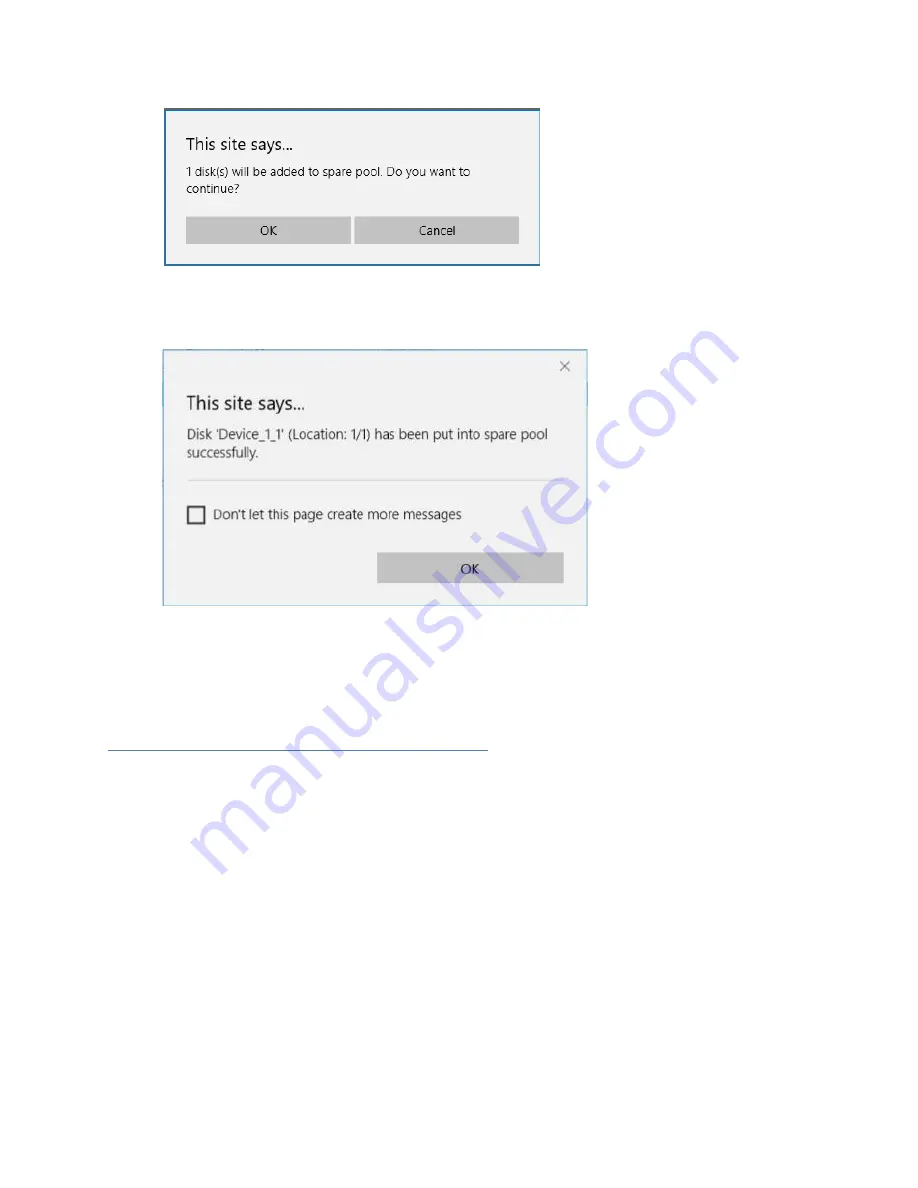
32
5.
The disk has now been assigned as a spare. Click
OK
to confirm:
Disks added to the spare pool will be displayed under
Spare Pool
and can be removed
by checking the box before the target drive, then clicking the
Remove Spare
button.
Physical drives marked as a spare will automatically be added to an array whenever
there is a disk failure. This feature minimizes the chances of a data loss by reducing
the time an array is in the critical status.
Obtaining Logical Device Information
The Logical device including your RAID arrays and the individual disks your system
detects.
Logical Device Information
Arrays you create and the properties associated with them will appear here.
Maintenance
Once an array has been created, the Maintenance menu provides options to maintain
or edit it. To access the Maintenance menu, click the
Maintenance
button towards the
right-hand side of the array name.
Array Information
Clicking on the maintenance button will show you the Array information box. Different
array statuses (Normal, critical, disabled) will have different maintenance options.
















































