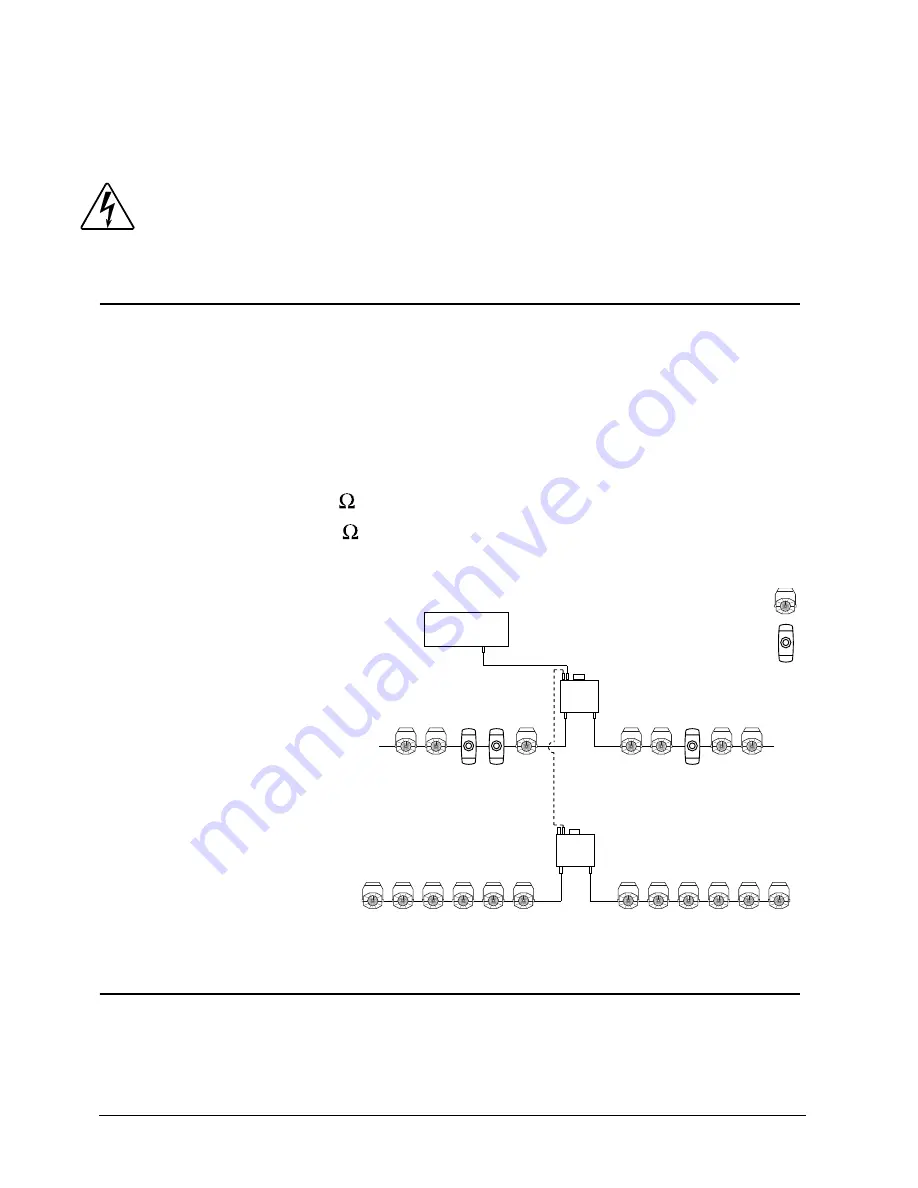
2-4
Setup and Configuration
Dichroic Theatre™ User Manual
terminate the unused link on ColorPower as well as the last fixture in the used link. If
you use both fixture links, you must terminate the last fixture on both links.
To terminate the ColorPower supply link, connect a male terminator to the Data Out
connector of the last fixture in the link.
Warning: Unplug power from the ColorPower supply before making any
changes to fixture configuration on the fixture link.
Connecting ColorPower to a DMX Link
You can link one or more ColorPower units to a DMX Control desk using 5-pin DMX
data cables. Use Belden
®
9842 or equivalent (meets specifications for EIA RS-485
applications) data cables with the following characteristics:
•
Two twisted pairs (4-conductors) plus a shield
•
Maximum capacitance between conductors: <15 pF/ft.
•
Maximum capacitance between conductor and shield: 55 pF/ft.
•
Maximum resistance: 20
/1000 ft.
•
Nominal impedance: 120
.
To link one or more ColorPower supplies as shown in Figure 2-2:
1. Connect the male XLR
connector of a 5-pin DMX
data cable to your DMX
controller’s DMX Data Out
connector.
2. Connect the female XLR
connector of the 5-pin
DMX data cable to a
ColorPower supply.
3. Connect the male XLR
connector of a 4-pin XLR
DATAPLEX Color Changer
cable to the ColorPower
supply Data Out connector.
DMX Addressing
After connecting the ColorPower supply link, you will need to address the
ColorPower supply and the attached fixtures/modules for identification by the DMX
controller. A fixture on a DMX link is addressed by assigning it a Start Channel from
1-512. Start channels are set in the ColorPower menu system. You can choose
DMX Control Desk
(6 maximum per link)
ColorMerge
ColorPower
ColorPower
ColorCommand
Figure 2-2 Adding a ColorPower
supply link to a DMX link
Summary of Contents for Dichroic Theatre Series
Page 8: ...viii Dichroic Theatre User Manual...
Page 20: ...1 8 Features and Specifications Dichroic Theatre User Manual...
Page 32: ...2 12 Setup and Configuration Dichroic Theatre User Manual...
Page 42: ...3 10 Operation Dichroic Theatre User Manual...
Page 50: ...A 8 Important Safety Information Dichroic Theatre User Manual...
Page 56: ...B 6 ColorCommand Installation Dichroic Theatre User Manual...
Page 60: ...C 4 ColorMerge Installation Dichroic Theatre User Manual...
















































