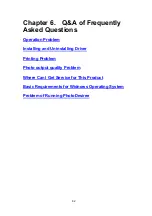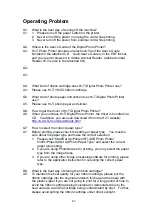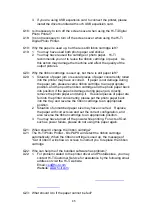96
6. If the problem is still there, try to replace ribbon cartridge and paper.
Q3: What resolution should my graphic file have to be to show good quality
photos?
A3: Hi-Ti recommends you to use 1200x1600 or above for printing graphic
files.
Q4: How to improve the problem of printing at incorrect starting point?
A4: 1. Check the version of your Digital Photo Printer driver is correct.
2. Check whether the position of paper is placed properly from the torn
edge.
3. Check if the Digital Photo Printer is set to correct ”Position
Calibration” Set the position calibration from “Start/Set
Up/Printer/HiTi USB Photo Printer 63xPL/Property/Tool”.
4. Make sure your paper is Hi-Ti photo paper.
Q5: How to improve if the output photo is blurred?
A5: 1. Check whether the version of your Digital Photo Printer driver is
correct.
2. Make sure the printable side is facing upward.
3. Make sure you use the actual size to print the photo. If you use low
resolution photo and enlarg it to print, the printed photo will be very
unclear.
4. Make sure your paper is Hi-Ti photo paper.
Q6: How to improve if the output photo has yellow, red, and blue shadows?
A6: 1. Check the version of your Digital Photo Printer driver is correct.
2. Check the position of paper is placed properly from the torn edge.
3. Make sure your paper is Hi-Ti photo paper.
Q7: How to improve if the edge of the output photo is skewed?
A7: 1. Make sure the setting in the software matches the paper size.
2. Refer to the instruction given by your software for correct setting of
paper size.
3. If you are printing stickers, make sure you have erected the paper
stop panel in paper cassette
Q8: How to improve the situation of incorrect printing position or size?
A8: 1. Make sure the setting in the software matches the paper size.
2. Make sure the installed Hi-Ti Digital Photo Printer driver is the
correct version.
3. Uninstall and reinstall the Digital Photo Printer driver.
Q9: How to improve the situation of having threads or hairy solids on the
photo
A9: 1. Dust may adhere to the thermal printer head, internal ribbon
cartridge, paper feed roller, or paper exit roller. Please clean them
with cleaning kit.
2. Dust may adhere to the blank ribbon cartridge or paper. Do not
open the ribbon cartridge cover or paper cassette unless it is
Summary of Contents for 63xPL
Page 1: ...HiTi Photo Printer 63xPL PS User Manual ...
Page 5: ...CE Information ...
Page 6: ......
Page 54: ...51 7 Click the downward arrow for printing queue 8 Click the Print Queue for print out ...
Page 66: ...63 4 1 6 Tools ...
Page 77: ...74 3 Uninstall program will prompt you to restart Windows ...
Page 112: ......
Page 113: ......
Page 114: ......
Page 115: ......