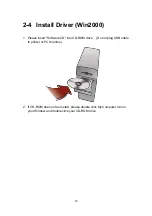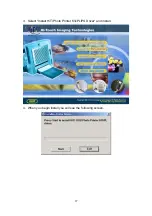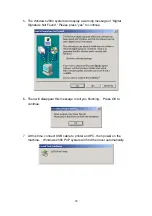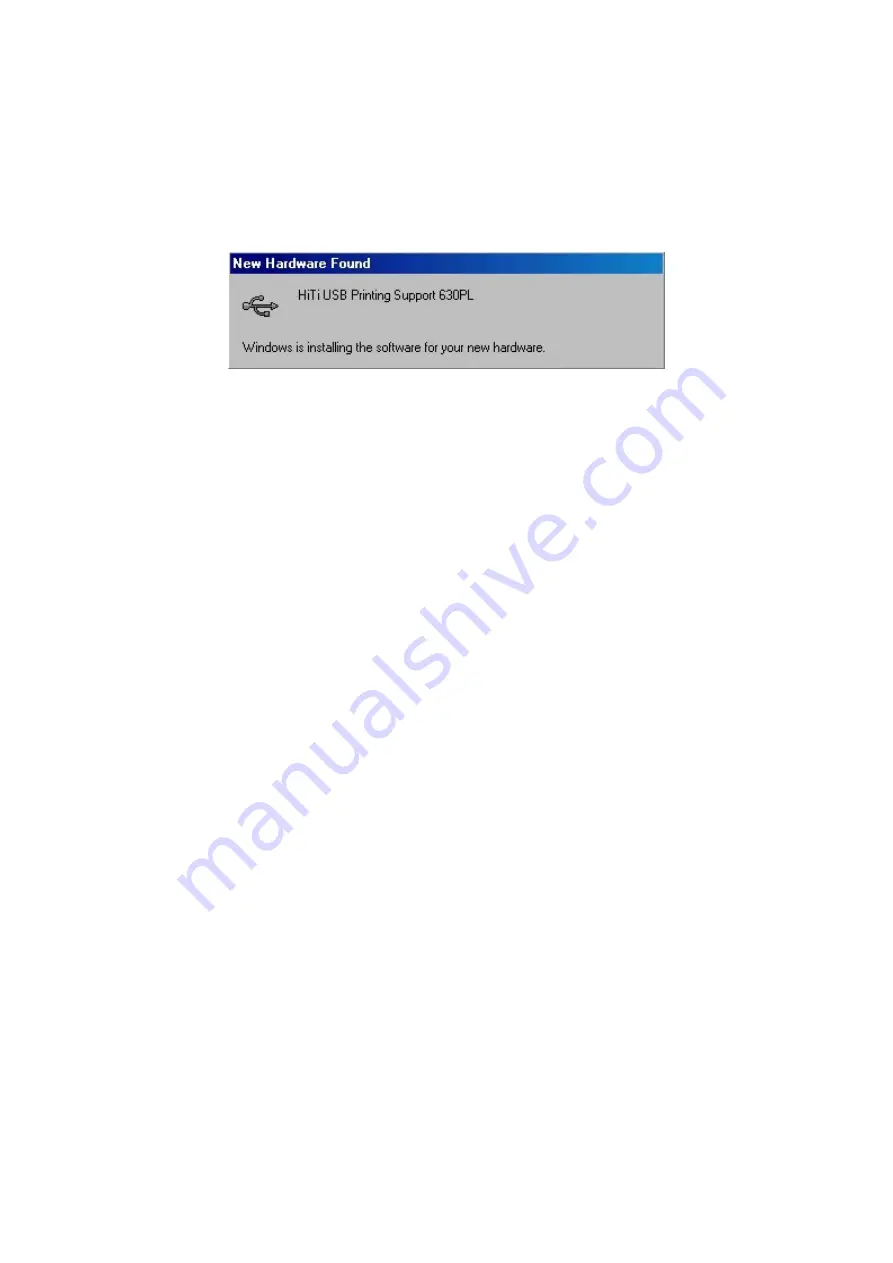
29
3. Turn on "AC power Switch".
4. When LED turns stable green, the printer is ready. If LED turns green
blinking or orange, please check all the printer status.
5. You will see "New Hardware found" message on the screen.
6. The message will disappear about 20 seconds. Hardware and driver
install finished.
Summary of Contents for 63xPL
Page 1: ...HiTi Photo Printer 63xPL PS User Manual ...
Page 5: ...CE Information ...
Page 6: ......
Page 54: ...51 7 Click the downward arrow for printing queue 8 Click the Print Queue for print out ...
Page 66: ...63 4 1 6 Tools ...
Page 77: ...74 3 Uninstall program will prompt you to restart Windows ...
Page 112: ......
Page 113: ......
Page 114: ......
Page 115: ......