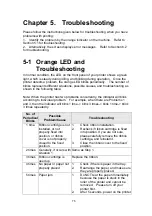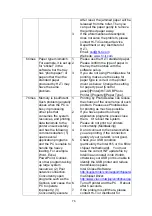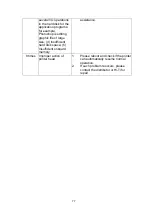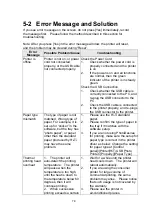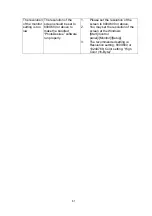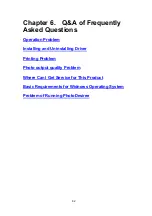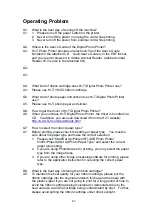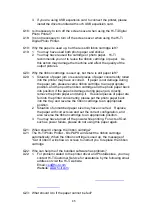89
8. Windows 2000 will verify such device as the USB interface device.
9. Windows 2000 will search for the driver of such device. The
message of “New Hardware Found – Searching for the Driver of
This Device” will appear. Please select “Yes”.
10. Then “Digital Signature is Not Found -Printer” will appear. Please
select “Yes”.
11. After the files is copied, then the installatin is completed.
Q7: How can I uninstall the Hi-Ti Digital Photo Printer driver in Windows 98
SE correctly?
A7: 1. Press "Start/Setup/Control panel/Add/Delete Program/Uninstall HiTi
USB Photo Printer 63
x
PL/PS. Press “Add or Delete".
2. The window for uninstalling the printer driver will appear. Press
“Start”.
3. The window for restarting the computer will appear. Press “Yes”.
Q8: How can I uninstall the Hi-Ti Digital Photo Printer driver in Windows Me
correctly?
A8: 1. Press "Start/Set Up/Control panel/Add-Delete Program/Uninstall
HiTi USB Photo Printer 63
x
PL/PS. Press “Add-Delete”.
2. The window for uninstalling the printer driver will appear. Press
“Start”.
3. The window for restarting the computer will appear. Press “Yes”.
Q9: How can I uninstall the Hi-Ti Digital Photo Printer driver in Windows
2000 correctly?
A9: 1. Press "Start/Set Up/Control panel/Add/Delete Program/Uninstall
HiTi USB Photo Printer 63
x
PL/PS. Press "Add/Delete".
2. The window of uninstalling the printer driver will appear. Press
“Start”.
3. The window of restarting the computer will appear. Press “Yes”.
Q10: How can I reinstall the Hi-Ti Digital Photo Printer Driver in Windows 98
SE, ME, or 2000?
A10: 1. Press "Start/Set Up/Control panel/Add/Delete Program/Uninstall
HiTi USB Photo Printer 63
x
PL/PS. Press "Add/Delete".
2. Reboot your computer.
3. Insert the driver CD into the CD-ROM drive, then the CD will run
automatically and show the brief introduction of installation. Please
install the driver according to the brief introduction.
4. If the CD does not run automatically, please execute the installation
program in the folder at the path “My Computer/CD-ROM
Drive/63xpl".
Q11: The computer and printer have been connected, but the USB is not
working, what should I do?
A11: 1. Check whether the printer is on .
2. Check whether the USB cable is too long (recommended length:
within 1.5 m) .
3. Check whether the USB cable meets the specification .
Summary of Contents for 63xPL
Page 1: ...HiTi Photo Printer 63xPL PS User Manual ...
Page 5: ...CE Information ...
Page 6: ......
Page 54: ...51 7 Click the downward arrow for printing queue 8 Click the Print Queue for print out ...
Page 66: ...63 4 1 6 Tools ...
Page 77: ...74 3 Uninstall program will prompt you to restart Windows ...
Page 112: ......
Page 113: ......
Page 114: ......
Page 115: ......