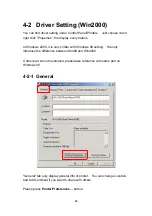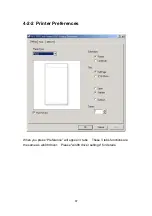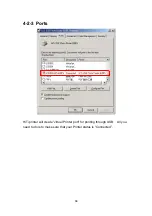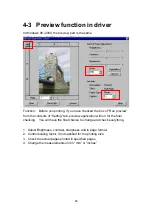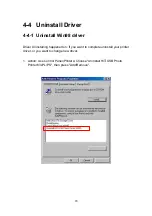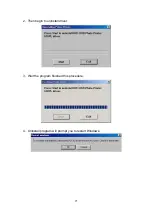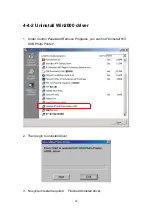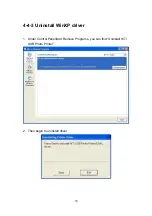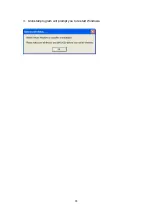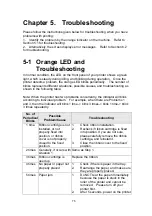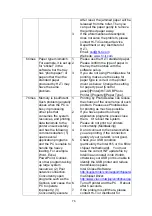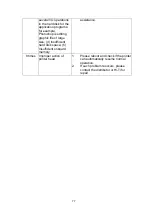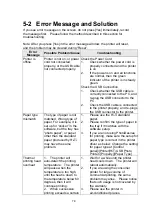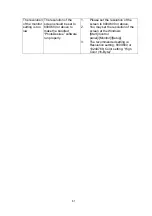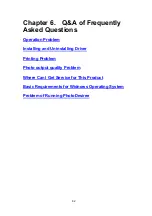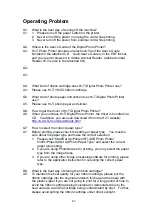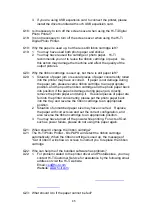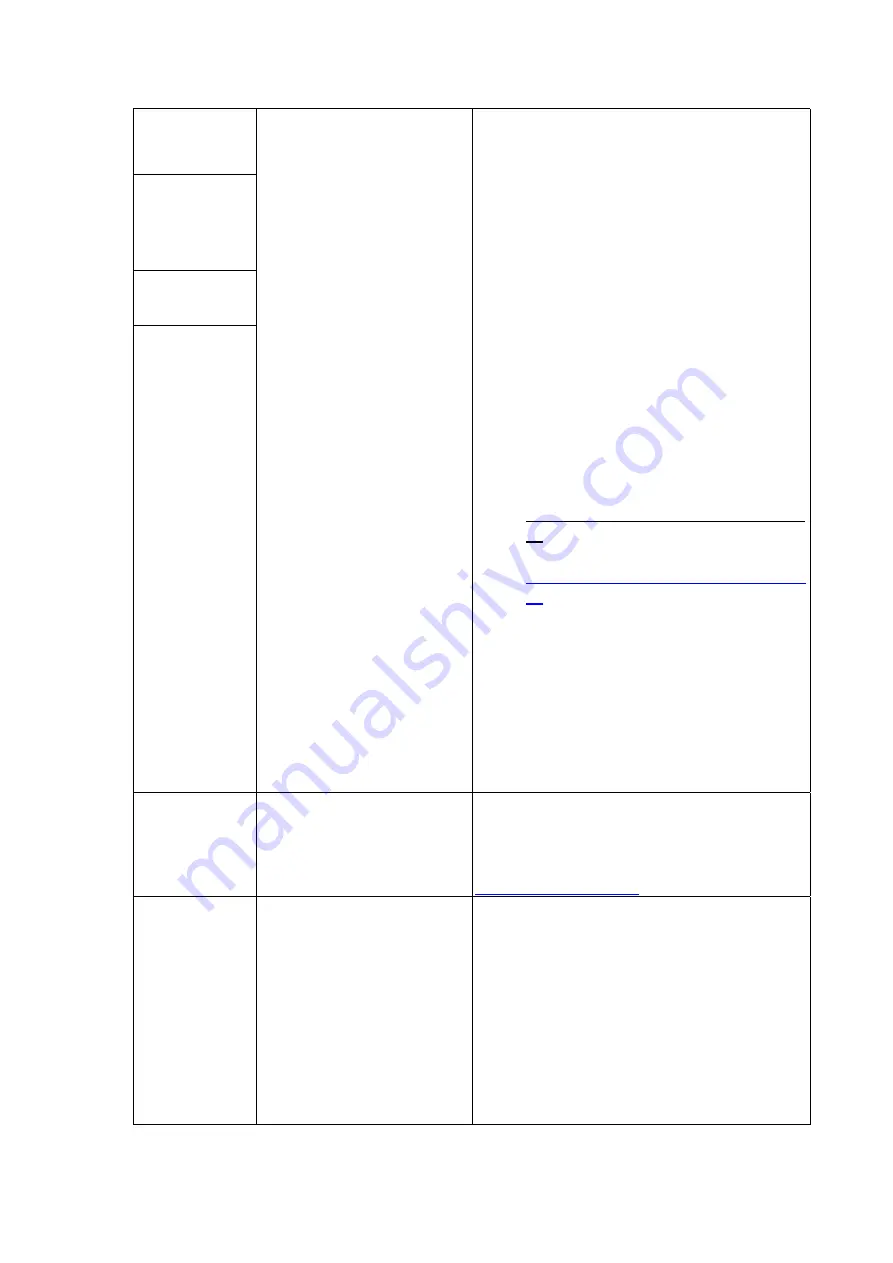
80
ReadFile time
out; or
Printer data
underrun; or
Allocate
memory fail; or
Create DC fail
described as follows: The
problem usually comes
from the PC that is
processing other job
consuming lots of system
resources, and printing
data transmits to the
printer unsuccessfully
cause by the following
conditions: (1)
Concurrently open several
application programs and
cause overloading to the
PC. For example, Word,
Excel, PowerPoint,
Outlook, or other program
that requires lots of
system resources; (2)
Poor connection quality of
network, and at the same
time open programs like
Outlook, and cause
improper operation to the
PC; (3) Concurrently
execute several I/O
operations to the hard disk
for application programs.
For example, Pohtoshop
is used to edit large sized
graphic file; (4) Insufficient
hard disk space; (5)
Insufficient memory
onboard
Please use PhotoDesiree for
printing as much as possible.
2.
If you have opened too many
application programs, please close
them. Or reboot the system.
3.
Please do not print to 2 printers
concurrently (Multitasking).
4.
Do not connect to the network while
you are printing, if the connection
quality of your network is not good.
5.
Check your USB condition
(particularly the Intel 815 or Via
694x chipset motherboard ). You
must have the correct INF update
file by Intel/Via and install it into
Win98, otherwise your USB port is
unable to identify the USB printer
and reduce transmission speed.
Intel Chipset Software:
http://support.intel.com/support/chipse
ts/
Via Chipset Software:
http://www.via.com.tw/jsp/en/dr/driver.j
sp
6.
Turn off the printer and the PC.
Reboot after 5 seconds.
7.
If the problem is still there, please
contact Hi-Ti or distributor for
assistance.
Cannot find
printer
The printer driver may not
be installed, or installed
incompletely.
Please refer to the installation guide for
the installation of the driver.
You may download the most updated
driver from the HiTi website:
http://www.Hi-Ti.com
You have no
privilege to
create a folder;
or
You have no
privilege to
save
temporary
files.
Such problem only occurs
in Windows 2000,
because: When program
is run in Windows 2000,
users must set the
authority
to ”Administrator”,
otherwise WIN 2000 will
restrict the user’s authority
for applications.
Please set the user’s authority under
Windows 2000 as Administrator, and then
restart Windows 2000.
Summary of Contents for 63xPL
Page 1: ...HiTi Photo Printer 63xPL PS User Manual ...
Page 5: ...CE Information ...
Page 6: ......
Page 54: ...51 7 Click the downward arrow for printing queue 8 Click the Print Queue for print out ...
Page 66: ...63 4 1 6 Tools ...
Page 77: ...74 3 Uninstall program will prompt you to restart Windows ...
Page 112: ......
Page 113: ......
Page 114: ......
Page 115: ......