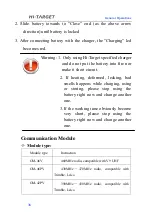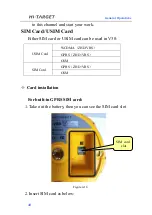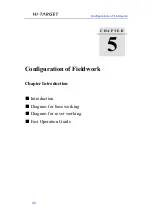Reviews:
No comments
Related manuals for V30

2013 Corsa Infotainment system
Brand: Vauxhall Pages: 207

Meriva
Brand: Vauxhall Pages: 101

FT-890
Brand: Yaesu Pages: 47

L-1DVI-FE-TX/RX
Brand: Questtel Pages: 4

Stage-100 Series
Brand: Parallel Audio Pages: 12

MD 81157
Brand: Tevion Pages: 22

COMPLETE CONTROL MRX-1
Brand: Universal Remote Control Pages: 27

Uno 5800
Brand: Immersion Pages: 5

AMG5814R-DF
Brand: AMG Systems Pages: 8

TINY AUDIO C3
Brand: TT Micro Pages: 17

EA-RI-8
Brand: ESCORT REDi Pages: 54

LCD36
Brand: Legacy Pages: 8

SMP-500A005USB
Brand: Clas Ohlson Pages: 4

BeSpoke Premium Audio pt296-00142
Brand: Scion Pages: 189

D4R-II
Brand: FrSky Pages: 2

IC-A15S
Brand: Icom Pages: 40

MOST-HUR NTV-KIT155
Brand: Nav TV Pages: 6

NCU103
Brand: Nextar Pages: 8