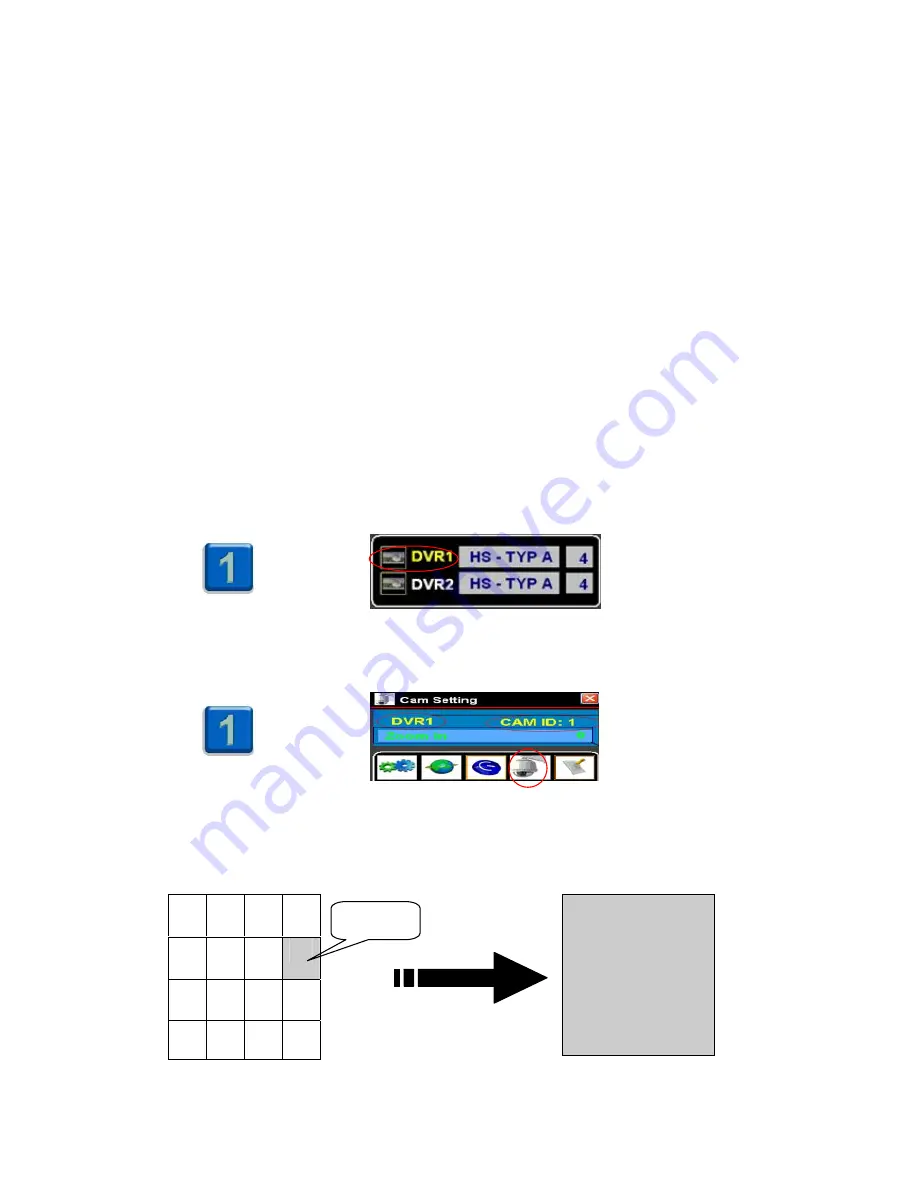
37
2.2 DVR setting
Make sure your DVR1/2 have setting done as follows.
a.
Protocol is HS-TYP A , HS-TYP B , HS-TYP C or others?
b.
Baud Rate is 9600 bps or others?
c.
RS-485 control ID
2.3 Speed dome
Make sure your speed dome have setting done as follows.
a.
Protocol is Pelco-P or others?
b.
Baud Rate is 9600 bps or others?
c.
RS-485 control ID
2.4 Detail adjustment illustration in Mouse control monitor
a. When you want to change DVR or Speed dome screen, please key Remote ID first then click DVR
or Speed dome icon.
□
Select DVR ID and call DVR
:
Ex. DVR ID is 1, your command sequence should click num. #1 then press DVR1 or 2 icon.
□
Select Speed dome ID and call Speed dome
:
Ex. Speed dome ID is 1, your command sequence should click num. #1 then press Dome icon.
b. Special function (Only works on specific DVR type)
Channel select: Under desired camera channel, double click it to full channel, if you want
to back to original split screen just double click again.
1 2 3 4
5 6 7 8
9 10
11 12
13 14 15 16
8
+
+
Double click


















