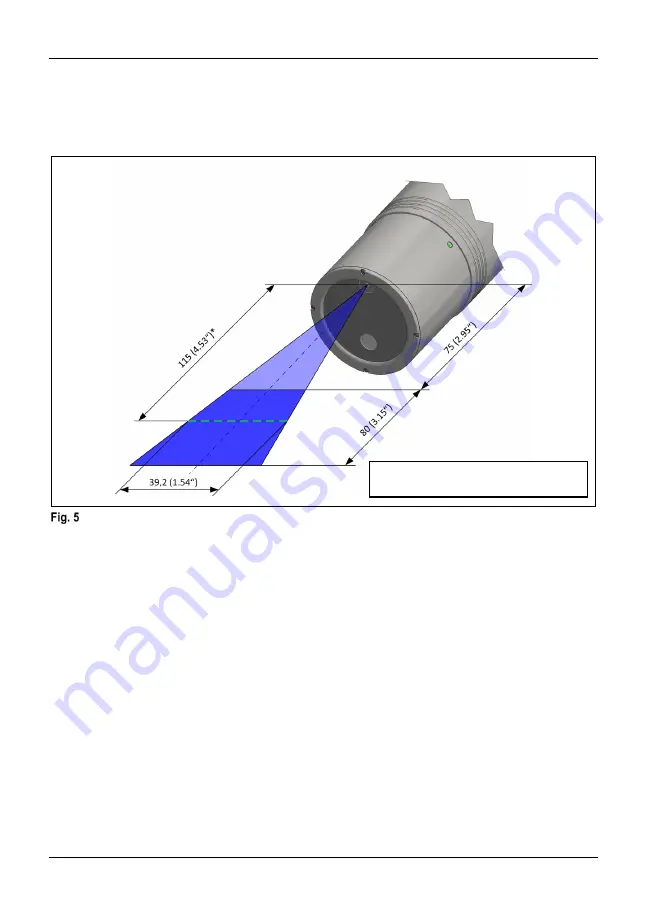
LS-R-4.8
14
1.8 Function parameters
1.8.1 Measuring Range
The following illustration shows the recommended average working distance and the permissible working range
between the minimum and maximum possible working distance:
Measuring Range
* Distance is measured from outer housing
edge to average working distance.
Summary of Contents for LS-R-4.8
Page 1: ......
Page 12: ...Description LS R 4 8 12 1 7 Markings Markings 2 3 4 5 6 7 1...
Page 34: ......















































