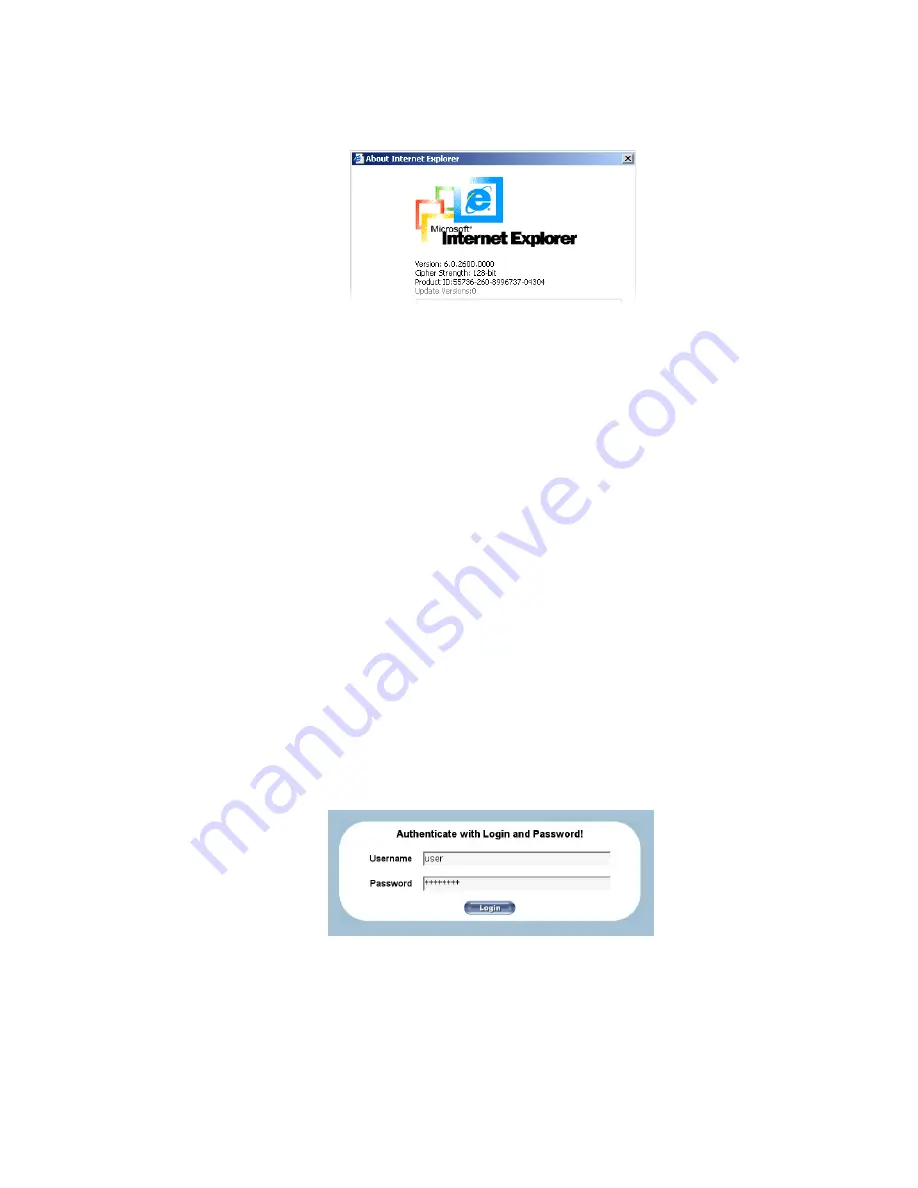
Chapter
5.
Usage
Figure
5-1.
The
Internet
Explorer
displaying
the
encryption
key
length
Newer
web
browsers
do
support
strong
encryption
on
default.
Login into the V-IP and logout
Login into the V-IP
Open
your
web
browser.
Type
in
the
address
of
your
V-IP
which
you
configured
during
the
installation
process.
The
address
used
might
be
a
plain
IP
address
or
a
host
and
domain
name,
in
case
you
have
given
your
V-IP
a
symbolic
name
in
the
DNS.
For
instance,
type
the
following
in
the
address
line
of
your
browser
when
establishing
an
unsecured
connection:
http://192.168.1.22/
When
using
a
secure
connection
type
in:
https://192.168.1.22/
This
will
lead
you
to
the
V-IP
login
page
as
shown
in
Figure
5-2
.
Figure
5-2.
Login
screen
The
V-IP
has
a
built-in
super
user
that
has
all
permissions
to
administrate
your
V-IP
:
24
Summary of Contents for V-IP
Page 1: ...V IP Installation and User Guide...
Page 6: ...vi...
Page 18: ...Chapter 2 Introduction 10...
Page 22: ...Chapter 3 Installation 14...
Page 30: ...Chapter 4 Configuration 22...
Page 82: ...Chapter 6 Menu Options 74...
Page 88: ...Appendix C V IP Video Modes 80...
Page 90: ...Appendix D Users and Roles 82...
Page 94: ...Appendix E Key Codes 86...
Page 96: ...Appendix F Pin Assignment 88...
Page 98: ...Appendix G Specifications 90...






























