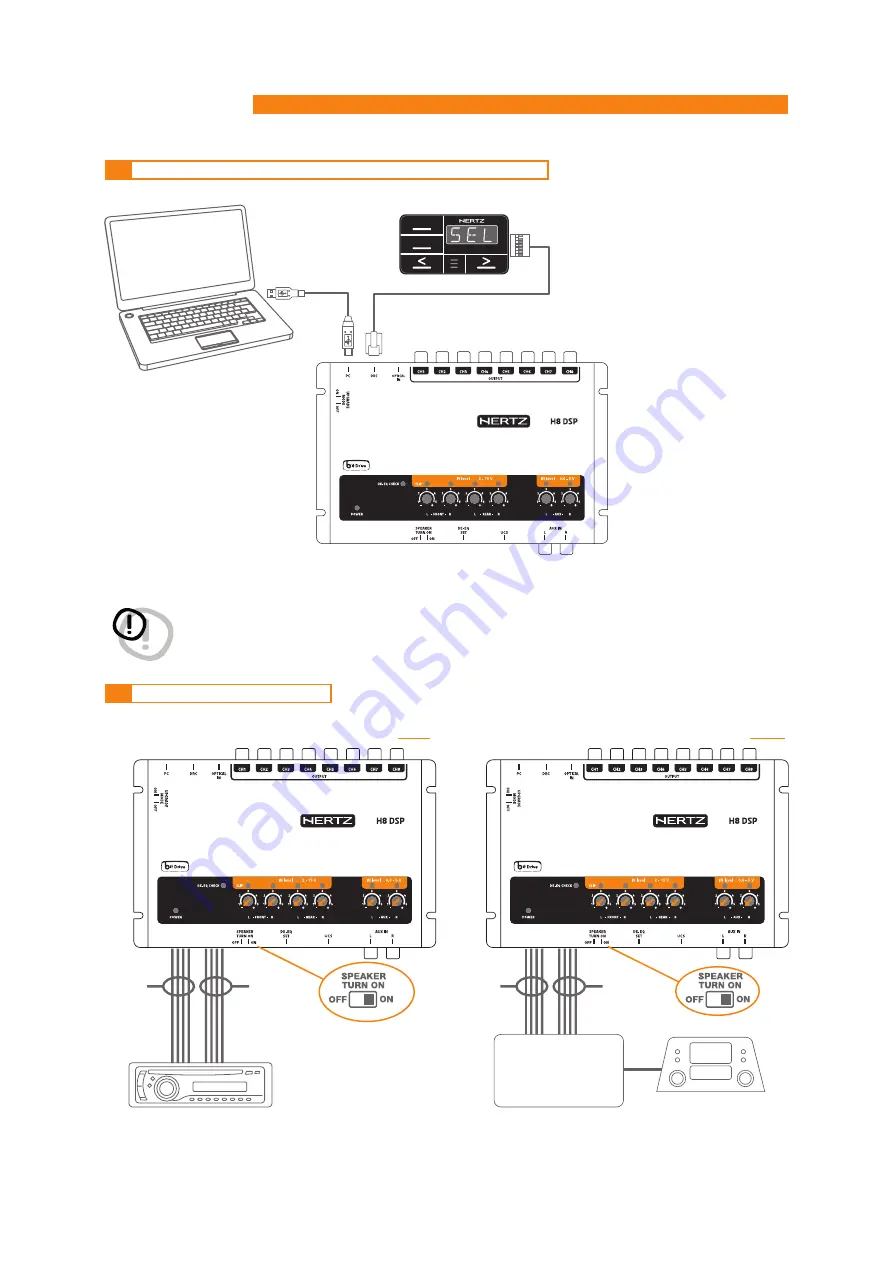
H8 DSP
Digital Interface Processor
User’s manual
USB cable
(provided)
SRC
MEM
FRONT
REAR
AMPLIFIED RADIO DECK
OEM - ORIGINAL AMPLIFIER SOURCE
FRONT HI
MAX: 4 AMPLIFIED
CHANNELS
FRONT LOW
*
*
5
11
1.
SPEAKERS IN HI-LEVEL STEREO FRONT+REAR
(see 8.1)
*
To disable the Speaker Turn on function on the Front Left channel, move the indicated switch to the left to “OFF” position.
2.
SPEAKERS IN HI-LEVEL MULTICHANNEL
(see. 8.2)
5.3
PERSONAL COMPUTER AND DIGITAL REMOTE CONTROL (DRC)
5.4
HIGH-LEVEL INPUT SIGNALS
(optional)
DRC HE
WARNING:
if a DRC is not installed in the system the
H8 DSP
is set up with the volume adjustment to the maximum
acoustic level. Connecting the processor without performing the required adjustments may lead the
system to play at full power causing a strong acoustic noise and damaging the speakers.












































