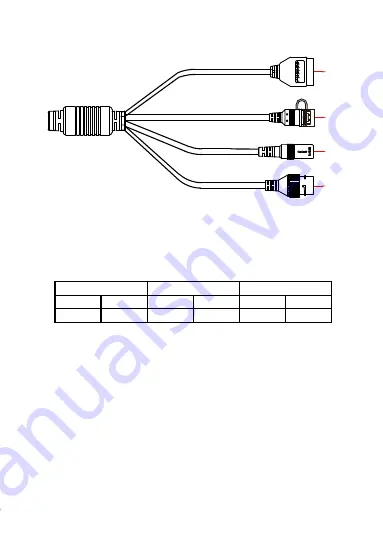
1.3. Cable Description
① Alarm interface: including alarm input and alarm output, a group of inputs,
a group of outputs and RS485 (used to connect external devices with
RS-485 interface).
② Reset interface: Long press the reset button for 10 seconds, the device
will be restored to the factory default parameters.
③ Power interface: support DC12V, POE power supply. If it is DC12V, please
connect the positive and negative power supply correctly.
④ Network port interface: used to access Ethernet through RJ45 and power
the device through POE.
Alarm Input
Alarm Output
RS485
1
2
3
4
5
6
+
-
A
B
485+
485-
④
③
①
②


































